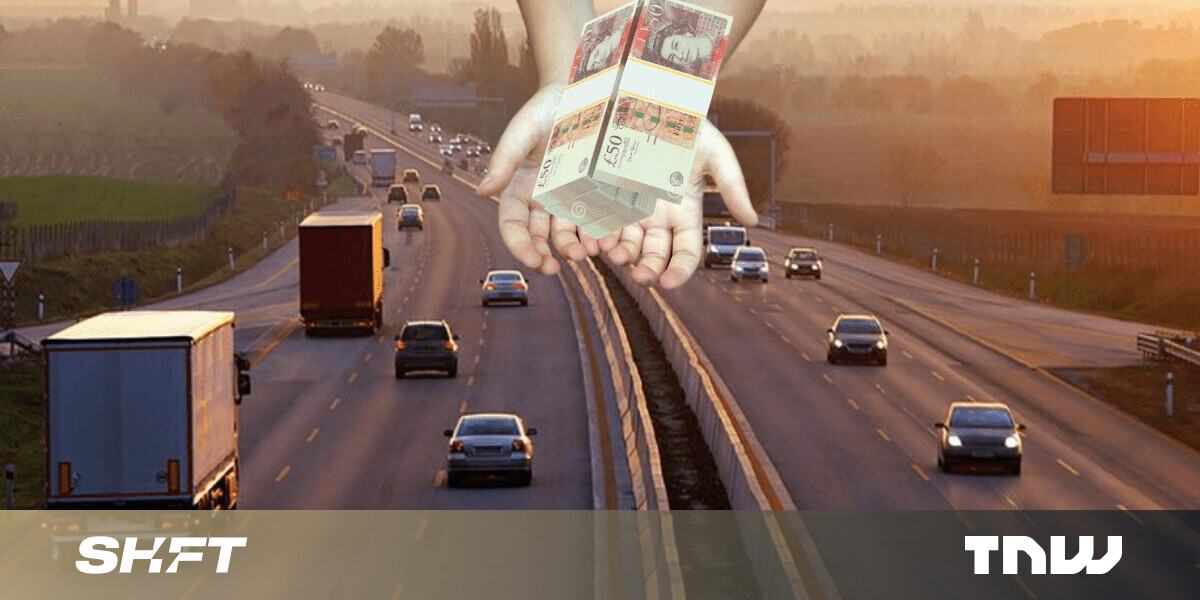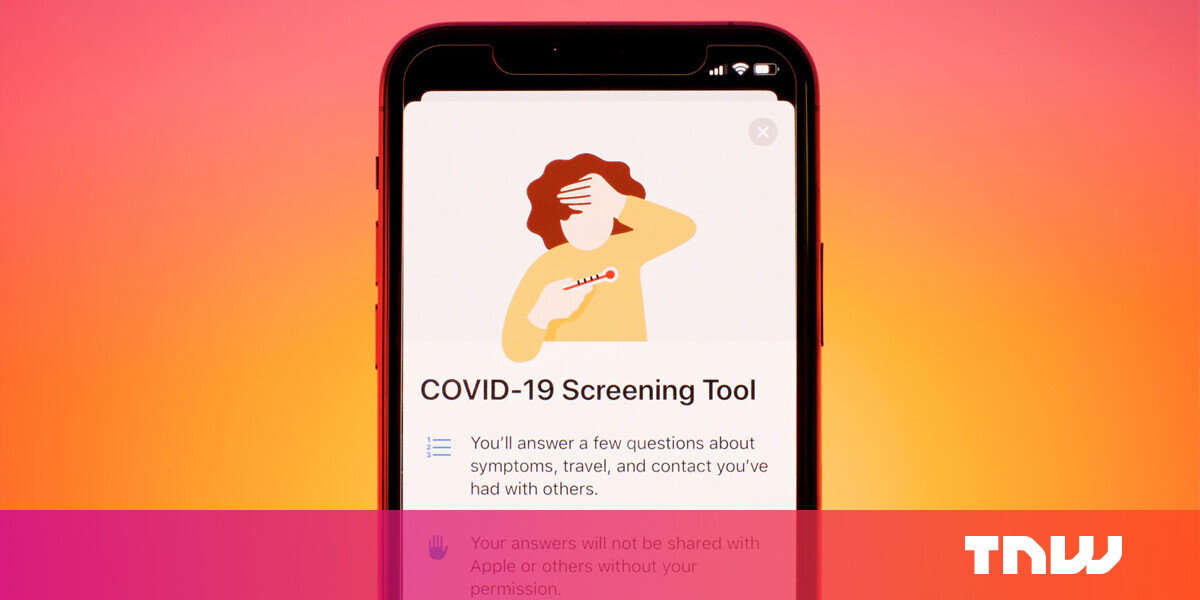#How to Hide the Google Meet and Chat Sidebar in Gmail
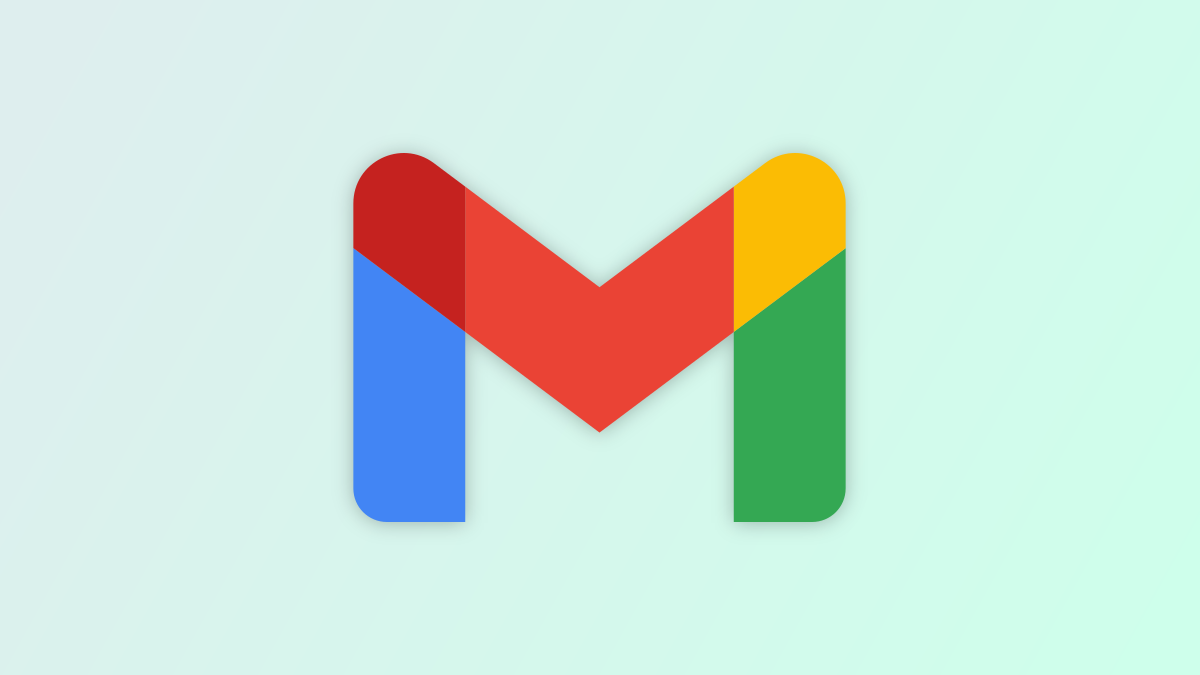
Table of Contents
“How to Hide the Google Meet and Chat Sidebar in Gmail”

In early 2022, Google introduced a new Material You-inspired look for Gmail on the web. That redesign started rolling out to everyone in June 2022. It features a new sidebar that takes up more space. You can hide it.
The new layout adds a sidebar specifically for shortcuts to Google’s other services that are sorta related to Gmail. The shortcuts include Gmail, Google Chat, Spaces, and Meet. If you don’t use those extra services, the sidebar is just taking up horizontal space.

To turn off this new sidebar, head over to Gmail in a desktop browser such as Google Chrome and click the gear icon in the top right.

Next, select “Customize” under the “Chat and Meet” section in the menu.

Deselect “Google Chat” and “Google Meet,” and then click “Done.”

Gmail will ask to reload the page and when it’s back you’ll see the new sidebar is gone. You’re back to the traditional sidebar with all the Gmail folders and filters.

That’s all there is to it! Google loves to use Gmail to advertise its other productivity tools. Maybe those services are genuinely useful to you, but you may not want to see them in Gmail all the time. Thankfully, it’s easy to hide the shortcuts and you can do the same on Android, iPhone, and iPad.
RELATED: How to Disable Google Meet in Gmail on iPhone, Android, and iPad
If you liked the article, do not forget to share it with your friends. Follow us on Google News too, click on the star and choose us from your favorites.
For forums sites go to Forum.BuradaBiliyorum.Com
If you want to read more like this article, you can visit our Technology category.