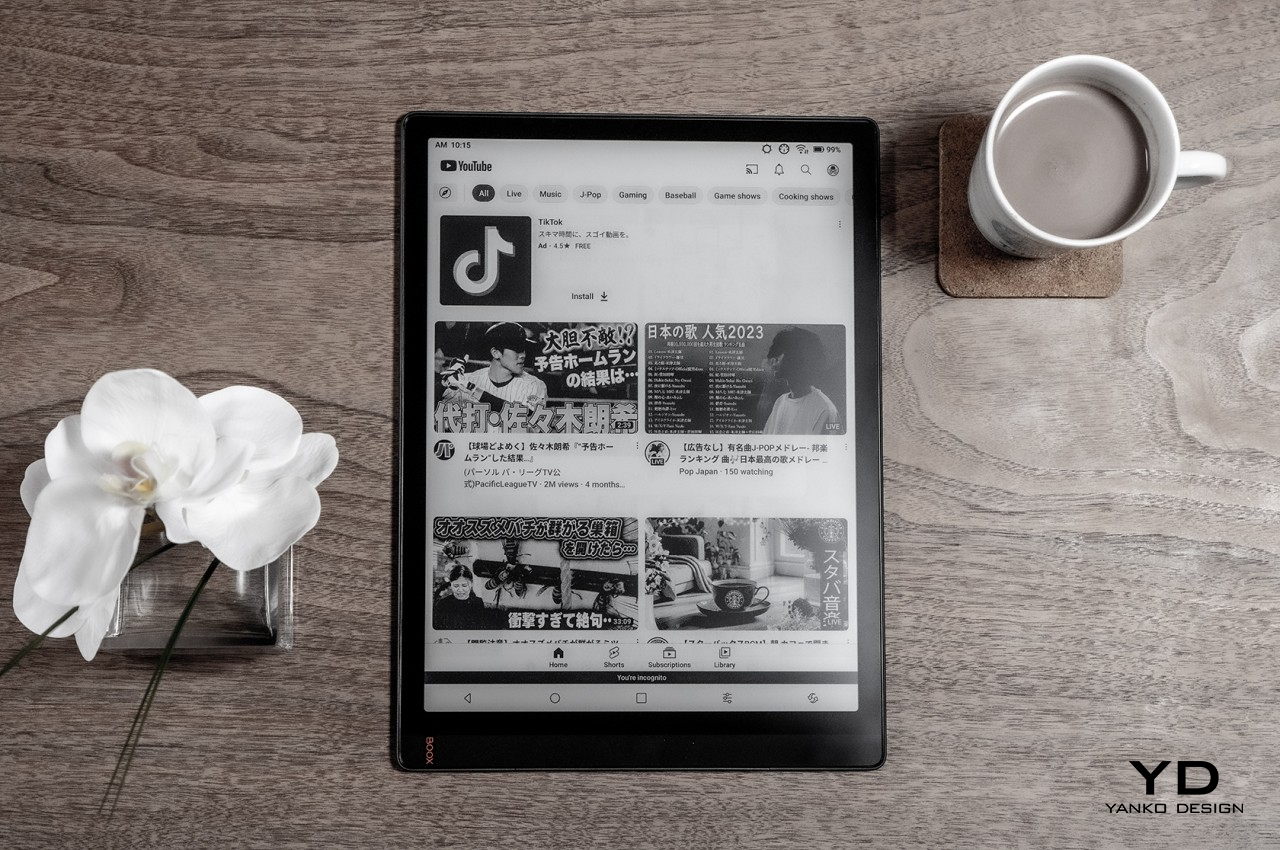#How to Hide Date and Location Info on Google Smart Displays and Chromecast

“#How to Hide Date and Location Info on Google Smart Displays and Chromecast”

Google Smart Displays and Chromecasts display the dates and location information for Google Photos in Ambient Mode. If this personal information is something you don’t want everyone to be able to see, it can be hidden.
Since September 2020, showing the date, location, and other photo information for the Google Photos backdrop became the default setting. This only applies to devices that use Google Photos in Ambient Mode (the screen saver).
To hide this information, open the Google Home app on your iPhone, iPad, or Android device. Tap the Smart Display or Chromecast-enabled device you want to use.

Next, tap the Gear icon at the top right to open the settings menu for that device.

Scroll down and tap “Ambient Mode.”

Under “More Settings,” find “Personal Photo Data,” and then tap “Hide.”

That’s all there is to it! You can repeat these steps for every Google Assistant-powered smart display or Chromecast that displays your Google Photo’s location, date, and time data.
If you liked the article, do not forget to share it with your friends. Follow us on Google News too, click on the star and choose us from your favorites.
For forums sites go to Forum.BuradaBiliyorum.Com
If you want to read more like this article, you can visit our Technology category.