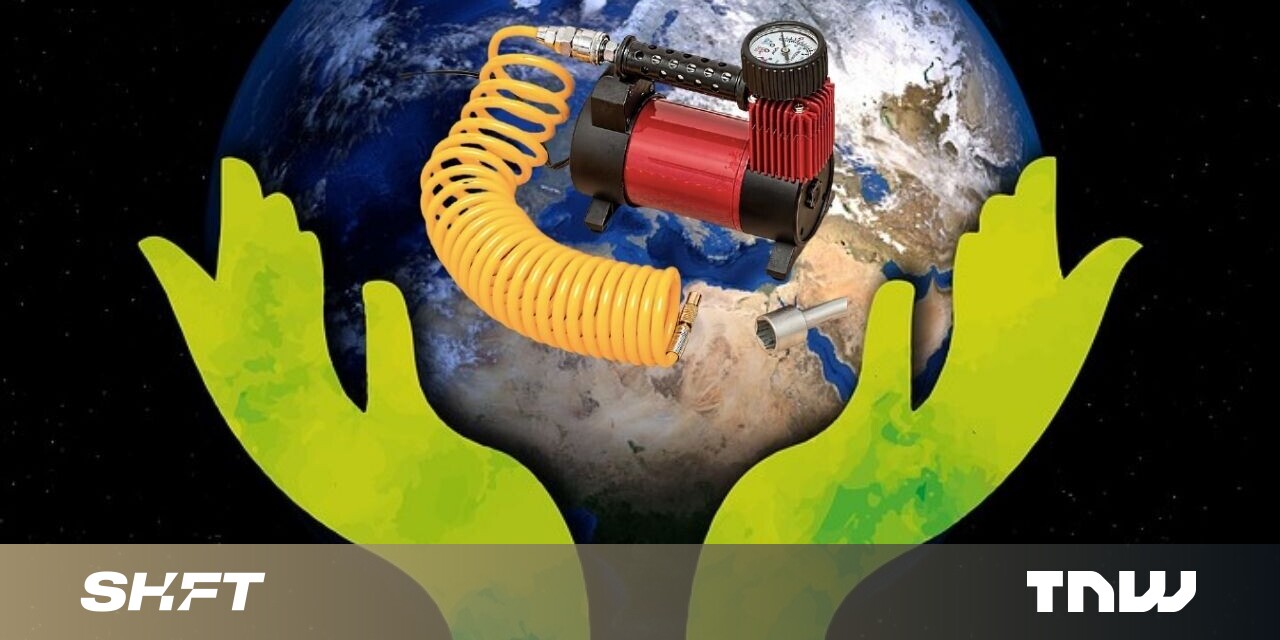#How to Hide Apps on a Samsung Phone

Table of Contents
“How to Hide Apps on a Samsung Phone”

To hide an Android app on your Samsung Galaxy phone, open the home screen settings page and tap “Hide apps.” Check each app you want to hide from your home screen here.
Are there apps on your device that you want to keep private? If so, it’s easy to hide both stock and user-installed apps on your Samsung Galaxy phone. We’ll show you how to do that using a built-in feature.
Once you hide an app, it disappears from your app drawer and home screen. However, it’ll still show up in your phone’s Settings app.
RELATED: How to Find Hidden Apps on Android
Hide Apps on Your Samsung Android Phone
To start hiding apps, access your Galaxy phone’s home screen. There, tap and hold any blank space. In the menu that opens, tap “Settings.”

When the Settings page opens, scroll down and tap “Hide Apps.”

You’ll see a “Select Apps” screen. Here, choose the apps you’d like to hide by tapping them. When you’ve made your selections, tap “Done.”

And that’s it. Your chosen apps are now hidden.
Later, you can unhide your apps by accessing the same “Hide Apps” menu, selecting your hidden apps, and choosing “Done.”

That’s all there is to it.
For even more privacy when sharing your phone with others, try locking an app on your Android device.
RELATED: How to Lock Apps to the Screen on Android
If you liked the article, do not forget to share it with your friends. Follow us on Google News too, click on the star and choose us from your favorites.
For forums sites go to Forum.BuradaBiliyorum.Com
If you want to read more like this article, you can visit our Technology category.