#How to Get Rid of Samsung Calendar on Galaxy Phones
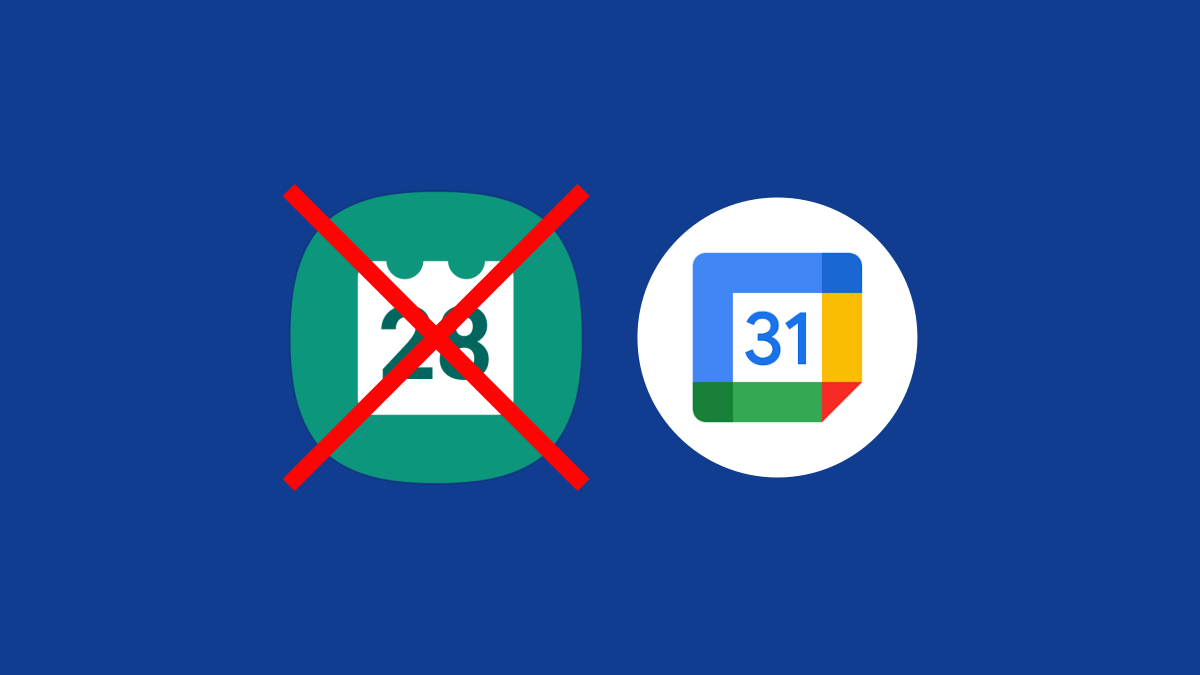
Table of Contents
“How to Get Rid of Samsung Calendar on Galaxy Phones”

Samsung Galaxy devices include the company’s own apps, which duplicate many of Google’s. This is annoying if you prefer Google’s apps. Getting double notifications for every calendar event gets old, but can you remove the Samsung Calendar?
Unfortunately, you can’t uninstall or disable the Samsung Calendar app. The good news is we can take some steps to stop it from interfering with Google Calendar. You’ll forget it’s even there.
RELATED: How to Uninstall Android Apps From Your Smartphone or Tablet
First, swipe down once from the top of the screen and tap the gear icon.

Next, scroll down to “Apps.”

Find the Samsung Calendar app in the list. It’s labeled as “Calendar” with a teal icon.

The first thing we’ll do is go into “Notifications” and turn them all off.

Next, go back and select “Permissions,” then remove all of them too.

With all the permissions removed, go to the “Mobile Data” section and turn off “Allow Background Data Usage.”

Lastly, go back and select “Battery.” Change it to “Restricted” so the app can’t run in the background.

That’ll do it! We have blocked the app from sending notifications, removed all the permissions it needs to access your calendars, and stopped it from using data and running in the background. The app is still installed, but we’ve made it basically useless. Samsung hardware is great, but its software can get in the way sometimes.
RELATED: The Worst Thing About Samsung Phones Is Samsung Software
If you liked the article, do not forget to share it with your friends. Follow us on Google News too, click on the star and choose us from your favorites.
For forums sites go to Forum.BuradaBiliyorum.Com
If you want to read more like this article, you can visit our Technology category.




