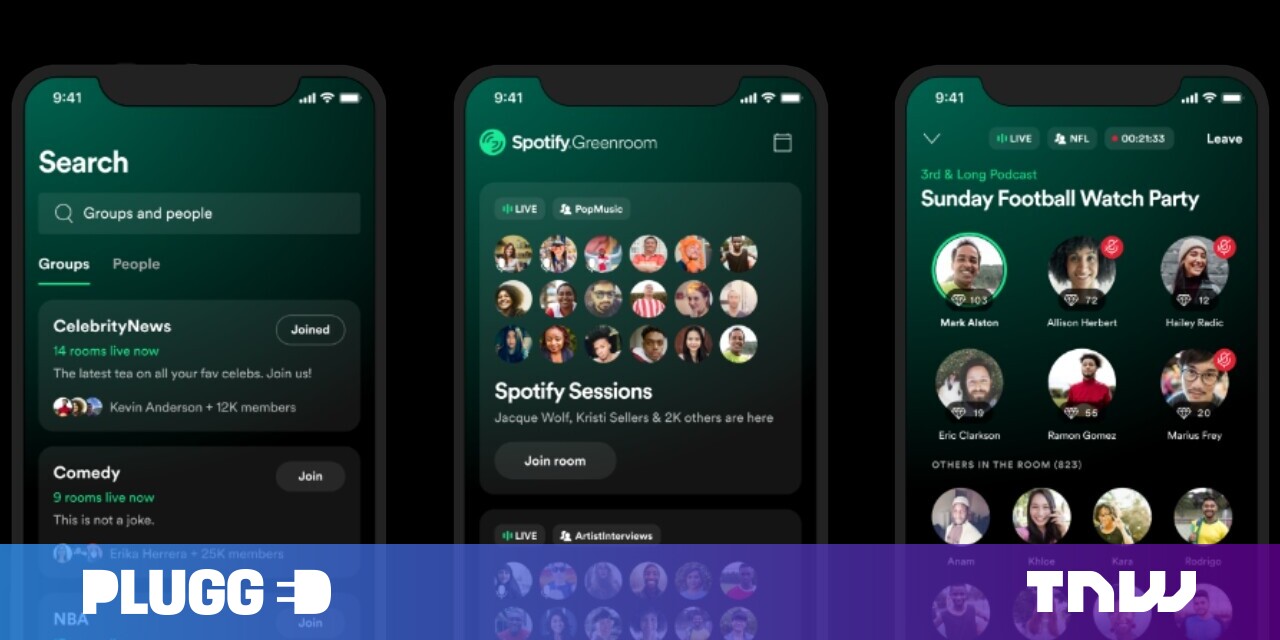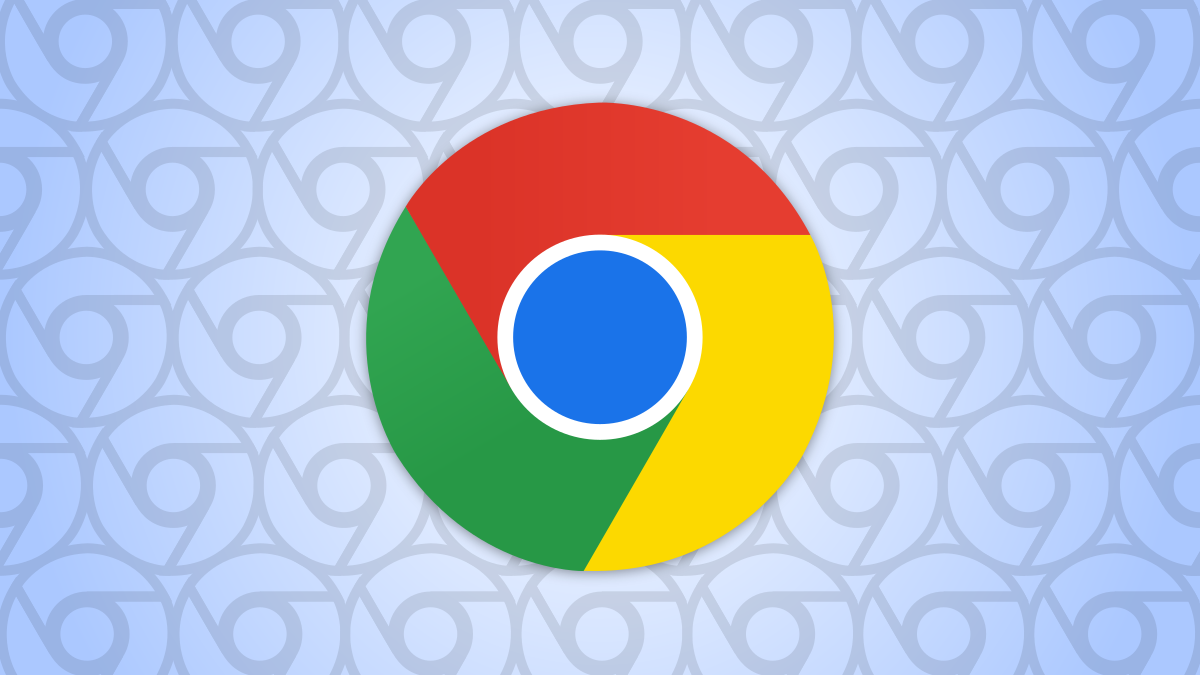#How to Get a Caps Lock Key on Your Chromebook

“#How to Get a Caps Lock Key on Your Chromebook”

The keyboard layout on Chromebooks is very different from other computers. There are special keys geared toward web browsing, but the biggest difference is the Caps Lock key. Rather, there isn’t one. Thankfully, you can change that.
Chromebooks have a dedicated Search key in place of where most keyboards have the Caps Lock key. Pressing it brings up a search bar that can search through the apps and files on your device as well as the web.
Caps Lock can be enabled by default by using the key combination ALT+Search. But if you use Caps Lock on your Chromebook often, you may want to make it easier. Chrome OS allows you to remap the action of the Search key (and other keys).
First, click the clock on the Shelf to bring up the Quick Settings panel. Then select the gear icon to open the Settings menu.

In the Settings app, go to the “Device” section.

Now, select “Keyboard” from under the “Device” heading.

Here, you’ll see that you can change the behavior for several keys on your Chromebook’s keyboard. The one we’re interested in right now is “Search.” Click the drop-down menu.

Select “Caps Lock” from the menu.

The Search key will now act as a traditional Caps Lock key. Simply press it to turn on Caps Lock, and press it again to turn it off. To use the Search functionality, you’ll now have to select the Launcher button on your Chromebook’s Shelf.
RELATED: The History of Caps Lock: Why Does the Caps Lock Key Exist?
If you liked the article, do not forget to share it with your friends. Follow us on Google News too, click on the star and choose us from your favorites.
For forums sites go to Forum.BuradaBiliyorum.Com
If you want to read more like this article, you can visit our Technology category.