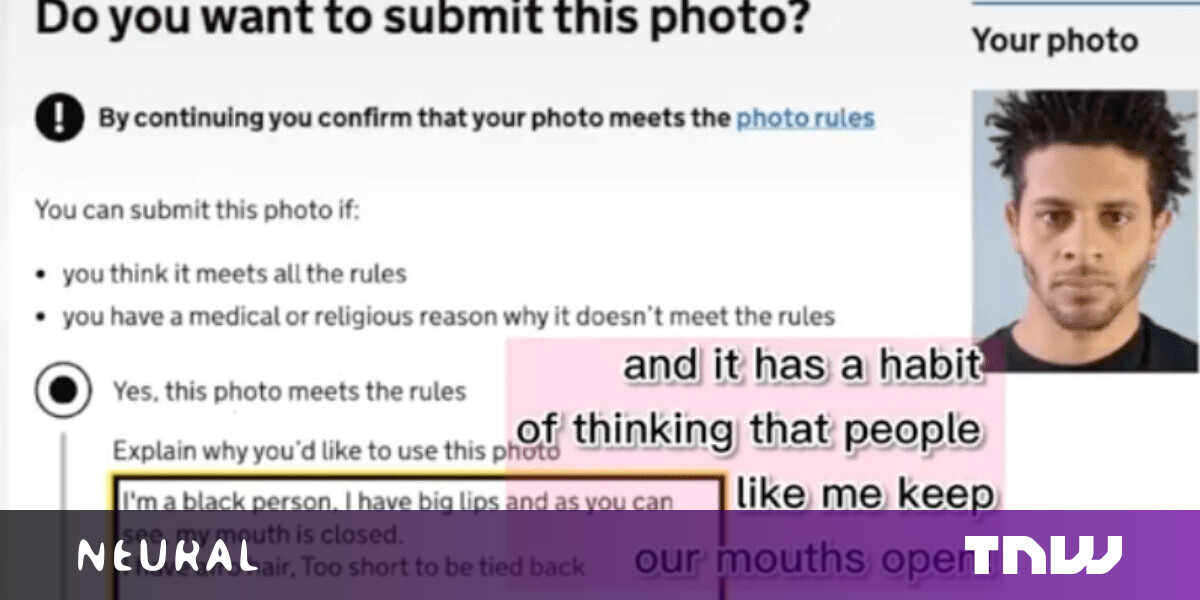#How to Fix Xbox System Error E102 Here Are 3 Solutions
What to do if Xbox system error E102 keeps showing up? If you are also bothered by it, read this post to get the troubleshooting methods.
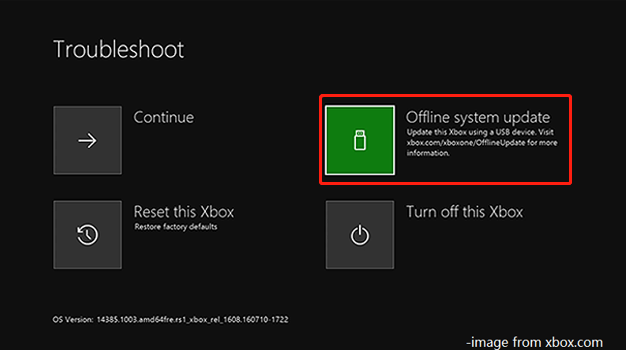
Table of Contents
How to Fix Xbox System Error E102? Here Are 3 Solutions
What to do if Xbox system error E102 keeps showing up? If you are also bothered by it, read this post to get the troubleshooting methods.
Xbox One system error E102 usually occurs during startup or OS update. Though system updates for the Xbox One console go smoothly for most of time, the Xbox system error E102 sometimes still appears. What results in this Xbox One startup error? Read the post with this question in your mind.
What Causes Xbox System Error E102
The Xbox system error E102 essentially indicates an underlying issue with the update process. The error can also be caused by some kind of corrupted data that interferes with the startup sequence finally. Besides, some people claim that network issues trigger the error.
To be short, multiple factors could result in the Xbox system error e102. Some possible causes for the Xbox One system error e102 are summarized as below. You can take them as your reference while picking an Xbox One system error e102 solution.
- Bad network
- Corrupted data
- Bad system updates
- Unstable Internet connection
- Previous system files interference
Further reading:
In addition to Xbox One system error E102, you may receive the following similar types of Xbox One system errors.
- Xbox One system error e106
- Xbox One system error e200
- Xbox system error e208
- Xbox One error e207
- Xbox One system error e101
- System error e102 10030c02 8007045d
- Xbox One startup error
Method 1: Restart Xbox One
A simple solution to the Xbox system error E102 is to restart your Xbox console. This method also works for error codes including E100/E200/E204/E206/E207. You just need to hold down the Xbox button and click on Restart this Xbox to restart the console. After that, check if the error is solved.
Method 2: Update Xbox Offline
You may encounter the Xbox system error E102 if your HDD or SSD has a version that doesn’t accept your console’s flash update. If so, you need to visit the Xbox Support website and download the latest OSU1 files and reformat your hard drive with them.
You are required to put the new $SystemUpdate folder on your recovery flash drive so that the OS can boot from it. After that, you can perform an offline update to fix the Xbox One system error E102 and E205.
Step 1: Prepare a USB flash drive with 8GB free space at least and format it to NTFS. You can format the flash drive via Windows built-in utilities like Disk Management, File Explorer, and Command Prompt. If you encounter any issues while using them, try a free third-party USB formatter like MiniTool Partition Wizard. As a professional partition manager, it enables you to format a USB with ease.
Tip: If the original file system of the flash drive is FAT32, you can directly convert use the Convert FAT to NTFS feature of MiniTool Partition Wizard. The operation can be done within a few clicks.
Step 2: After preparing the USB flash drive, plug it to your computer.
Step 3: Download the latest version of the OSU1 files from the official Microsoft OSU1 download site.
Step 4: After the download is complete, extract the content of the archive on the connected flash drive. Make sure that the $SystemUpdate folder is located on the root folder of the USB drive.
Step 5: Turn off your Xbox console and connect the USB drive to the Xbox console.
Step 6: Press and hold the Bind and Eject buttons simultaneously, and short press the Xbox button on the console.
Tip: The Bind button is located on the left side of the console, while the Eject button is located on the front of the console.
Step 7: Release the Bind and Eject buttons when you hear 2 consecutive power-up tones.
Step 8: When the Offline system update option becomes available in the Troubleshoot screen, press X on the controller to click on it.
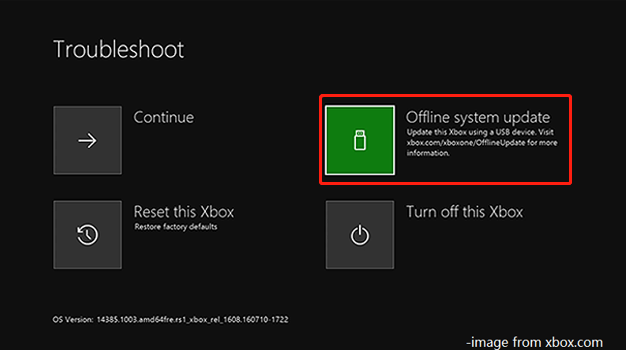
Step 9: Then you will see the “Preparing console…” message on the screen.
Step 10: Wait until the process finishes.
Note: After the operation ends, the Xbox console will automatically restart.
Method 3: Reset the Xbox Console
Resetting Xbox can also help you fix the Xbox One system error E102. Actually, this operation is capable of fixing error codes including E105, E106, and E203. Here are steps for resetting the Xbox One console.
Step 1: Turn off your Xbox One console and remove all the connecting wires. Wait for 30 seconds at least before plugging the power cable back.
Step 2: Hold the Bind and Eject buttons at the same time, and then short press the Xbox button.
Step 3: Likewise, you should release both the Bind and Eject buttons when you hear two power-up tones.
Step 4: Click Reset this Xbox > Remove Everything to confirm the operation.
By Evelyn
If you liked the article, do not forget to share it with your friends. Follow us on Google News too, click on the star and choose us from your favorites.
For forums sites go to Forum.BuradaBiliyorum.Com
If you want to read more like this article, you can visit our Technology category.