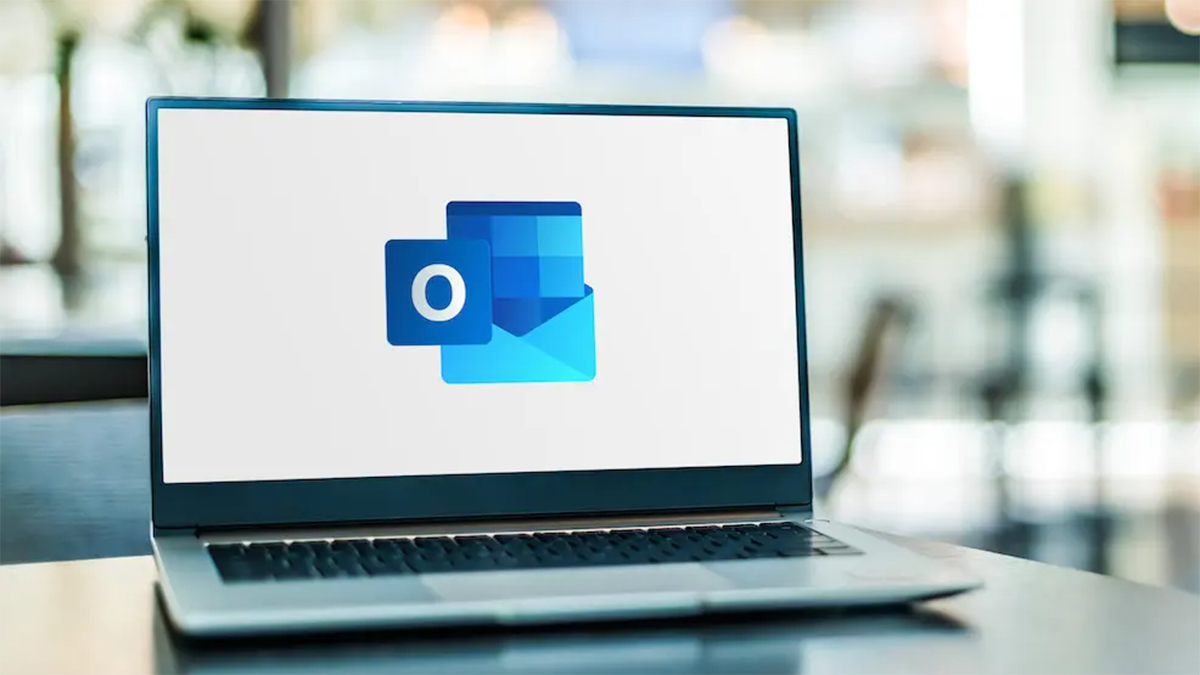#How to Find Unread Emails in Gmail
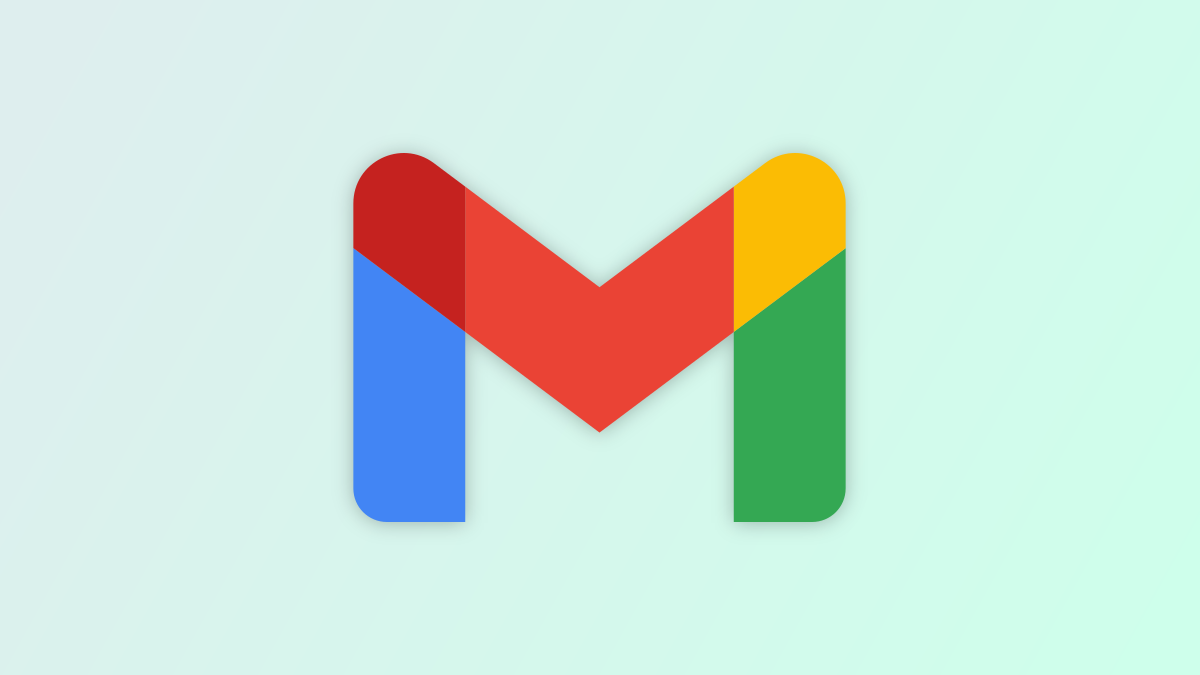
Table of Contents
“How to Find Unread Emails in Gmail”

Do you want to have a quick look at all your unread emails? If so, Gmail offers a couple of ways to do just that. You can perform a quick search that retrieves unread emails or make Gmail show all your unread emails first.
RELATED: How to Search Gmail by Date
Find All Unread Emails with a Quick Search
In Gmail on both your desktop and your mobile, you can run a quick search to retrieve all your unread emails.
To use this method, first, launch Gmail on your desktop or your phone. Then, tap the search bar, enter the following, and press Enter or select Search.
is:unread

Gmail will list all your emails that are unread or have been marked as unread.

You can now go through your unread emails and read them, reply to them, or take any other action you find appropriate.
RELATED: How to Send Automatic Reply Emails in Gmail
Make Gmail Show All Your Unread Emails First
On your desktop, you can make Gmail display all of your unread emails at the top of your inbox, followed by your other emails.
In the mobile version of Gmail, you can add a new tab that only displays your unread emails. Let’s dive in.
RELATED: How to Customize Gmail on the Web
Display All Your Unread Emails First on Desktop
On your desktop, open a web browser and launch Gmail. Then, in the site’s top-right corner, click the gear icon and choose “See All Settings.”

In “Settings,” from the tab list at the top, select “Inbox.”
In the expanded “Inbox” tab, at the top, click the “Inbox Type” drop-down menu and choose “Unread First.”
Tip: If you ever wish to return to the default email view, click the “Inbox Type” drop-down menu and choose “Default.”

Beneath the drop-down menu, you’ll see a new “Inbox Sections” section. Here, next to “Unread,” click the drop-down menu and choose how many unread emails you’d like Gmail to display on a page.
Optionally, click the “Everything Else” drop-down menu and choose how many other emails you’d like to see.

Then, save your changes by scrolling down the page and choosing “Save Changes.”

Gmail will take you back to your inbox where it now displays your unread emails at the top.

Add an Unread Tab to Your Mobile Inbox
On your mobile device, launch the Gmail app. Then, in the app’s top-left corner, tap the three horizontal lines.

Scroll down the menu that opens and choose “Settings.”

In “Settings,” select your email account followed by “Inbox Type” on Android. On iPhone, simply select “Inbox Type.”

In the “Inbox Type” menu, choose “Unread First.”
Tip: In the future, to switch back to Gmail’s default email view, select the “Default Inbox” option.

In the top-left corner of your screen, tap the back-arrow icon to access your inbox. Or, on iPhone, tap “Done.”
Then, open Gmail’s hamburger menu by tapping the three horizontal lines in the top-left corner.
You’ll now see a new tab called “Unread.” Tap this tab to access all your unread Gmail emails.

And that’s how you quickly get to the emails that are awaiting your response on Gmail.
You can also quickly find all your archived emails in Gmail. Check out our guide to learn how to do that.
RELATED: How to Find Archived Emails in Gmail
If you liked the article, do not forget to share it with your friends. Follow us on Google News too, click on the star and choose us from your favorites.
For forums sites go to Forum.BuradaBiliyorum.Com
If you want to read more like this article, you can visit our Technology category.