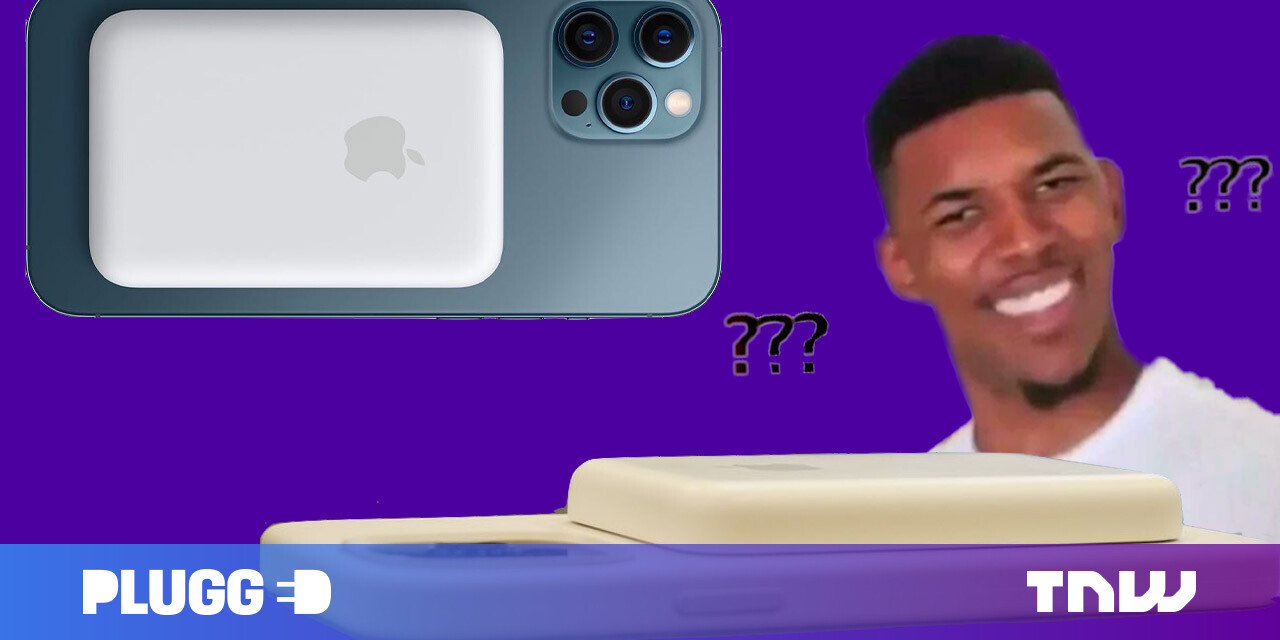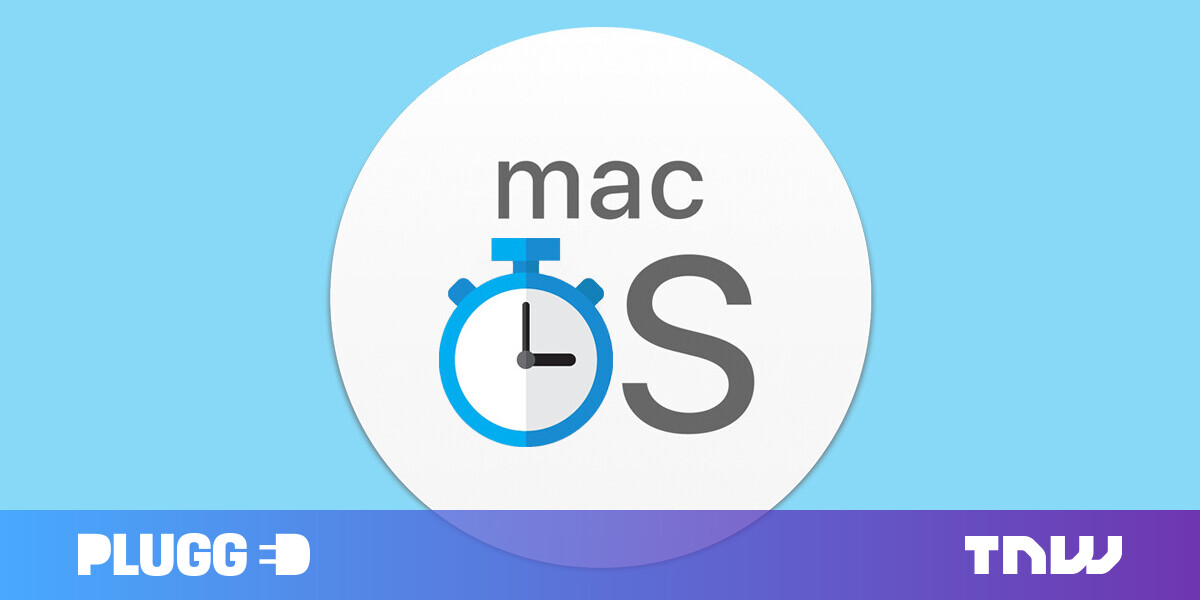#How to Export and Import Outlook’s Safe and Blocked Senders

“#How to Export and Import Outlook’s Safe and Blocked Senders”

Microsoft Outlook’s Junk Email functionality works best when you train it by adding senders to the Safe Senders and Blocked Senders lists. Here’s how to export those lists and reimport them to a new machine or account.
This functionality is only available in the Microsoft Outlook desktop app. If you’re using Outlook Online, then the Safe Senders and Blocked Senders data will sync up with the Outlook client. You can only import and export them through the desktop application.
In Microsoft Outlook, click Home > Junk > Junk E-mail Options.

You’ll need to export Safe Senders and Blocked Senders separately. Open the “Safe Senders” tab and click “Export to File.”

This will open a standard file dialogue for you to save the file somewhere on your computer. Choose a location, type a name for the file, and save it.
Now open the “Blocked Senders” tab and click “Export to File.”

As with Safe Senders, this will open a standard file dialogue for you to save the file somewhere on your computer. Choose a location, a name for the file, and save it.
You should now have two TXT files that you can import into a new account or Microsoft Outlook that’s installed on a different computer.

Importing those files is as simple as exporting them. Head back to the Junk Email Options menu by clicking Home > Junk > Junk E-mail Options in the Microsoft Outlook desktop app. To import the Safe Senders file, open the “Safe Senders” tab and click “Import from File.”

To import the Blocked Senders, open the “Blocked Senders” tab and click “Import from File.”

The import will add any senders to the existing lists, rather than overwrite the existing entries. This means that you and your colleagues can share your exported files, particularly for the Blocked Senders, to help each other build up better Junk Email filtering.
If you liked the article, do not forget to share it with your friends. Follow us on Google News too, click on the star and choose us from your favorites.
For forums sites go to Forum.BuradaBiliyorum.Com
If you want to read more like this article, you can visit our Technology category.