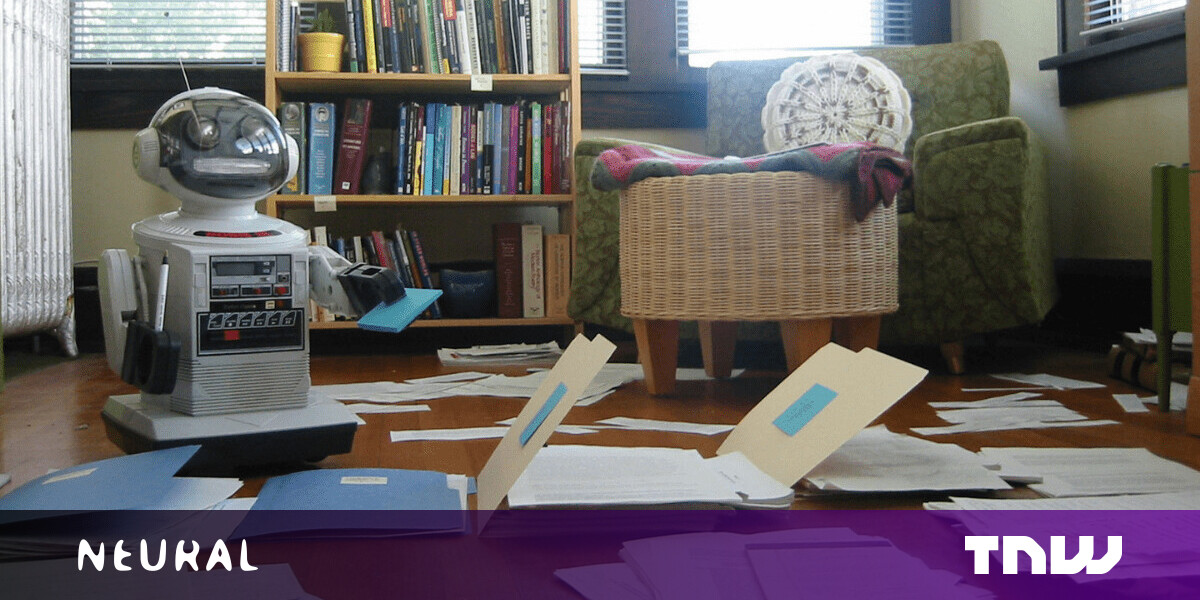#How to Enable or Disable the Startup Sound on Mac

“#How to Enable or Disable the Startup Sound on Mac”

The Mac has a distinct startup sound that chimes every time you boot up your Mac. Except for the Macs sold between 2016 and 2020, it’s the default option for every Mac. Here’s how to enable or disable the startup sound on Mac.
Mac users who are running macOS Big Sur and higher can now enable or disable the startup sound with the flick of a switch. In case you are not familiar with the Mac startup sound, take a look at the following clip.
You can enable or disable the startup sound for your Mac quite easily from the System Preferences menu.
Click the Apple button from the left side of the Mac menu bar and choose the “System Preferences” option.

Here, click on the “Sound” button.

Now, from the “Sound Effects” section, select the checkmark next to the “Play Sound on Startup” option to enable or disable the feature.

Your Mac or Macbook will now play (or not play) Apple’s iconic chime the next time your power on your laptop or computer.
Updated to macOS Big Sur or newer? Here’s how to get started with the new Control Center.
RELATED: How to Use Control Center on Mac
If you liked the article, do not forget to share it with your friends. Follow us on Google News too, click on the star and choose us from your favorites.
For forums sites go to Forum.BuradaBiliyorum.Com
If you want to read more like this article, you can visit our Technology category.