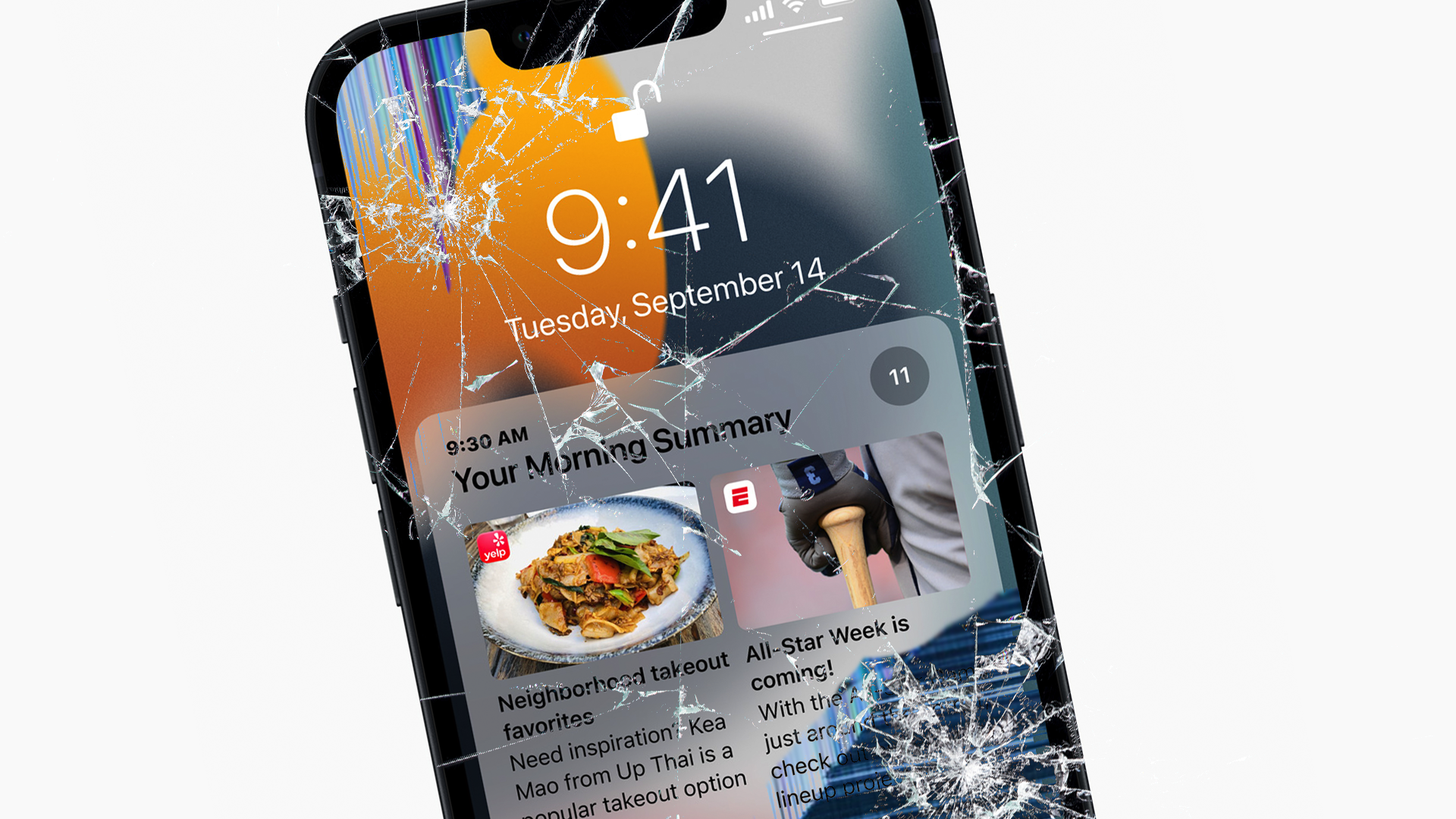#How to Enable Halloween Sounds on Ring Doorbells

“#How to Enable Halloween Sounds on Ring Doorbells”

Like Google’s Nest Doorbell, Ring has also brought some fun Halloween sounds to all of its video doorbells! The company has several more options compared to the Nest Hello, and they’re just as easy to enable—here’s how!
Keep in mind this feature works best with Ring Chimes. If you don’t have one of those, you can manually adjust your phone’s notification settings to Halloween sounds, but that’s definitely not as fun.
First, open the Ring app on your iPhone, iPad, or Android device and select the “Chimes” option in the top toolbar.

If you don’t see the “Chimes” option, select the hamburger menu button in the top-left corner.

Then, from the side menu, select “Devices.”

Tap the Chime you’d like to change. You can have multiple Chimes use different sounds if you’d like.

Next, select “Audio Settings.”

Choose “Chime Tones” from the list of options.

Finally, tap the sound you’d like to use. Special Halloween tones include “Bats,” “Ghosts,” “Howl,” “Scream,” and “Spooky Organs.” You’re done once you make a selection!

Now you can go back and change all your Chimes if you really want to get into the Halloween spirit. If you want to go even further, Ring also sells festive faceplates for the Ring Video Doorbell 3 and 3 Plus. Happy Halloween and stay safe!
For forums sites go to Forum.BuradaBiliyorum.Com
If you want to read more like this article, you can visit our Technology category.