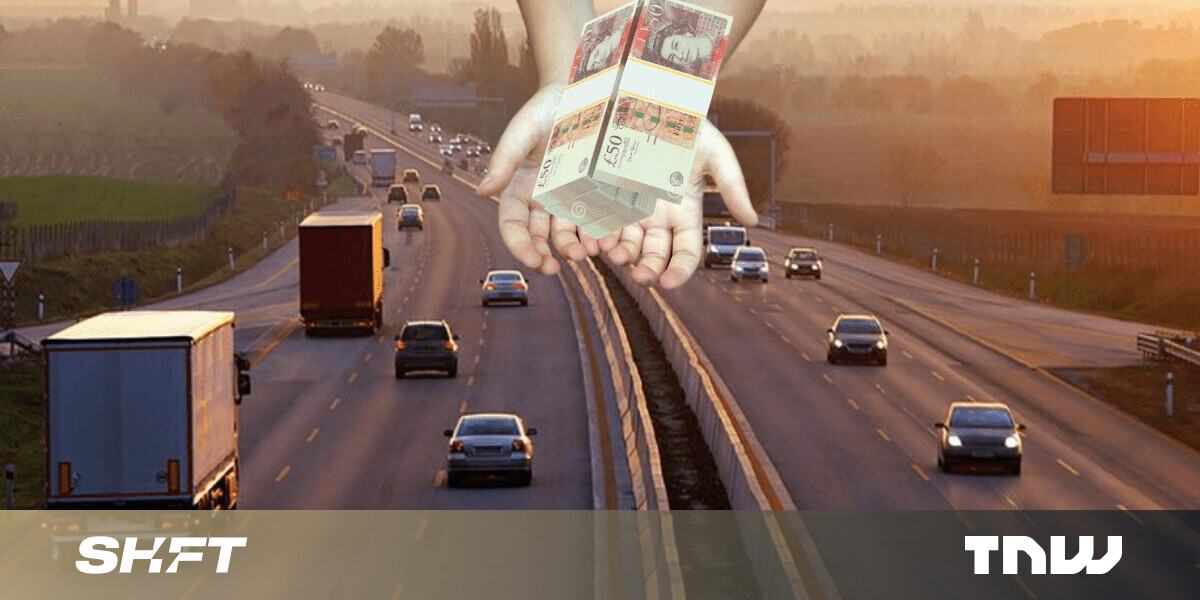#How to Enable Emergency Bypass on iPhone

Table of Contents
“How to Enable Emergency Bypass on iPhone”

If you’d like to allow certain people to call, FaceTime, or message you when you’ve enabled Do Not Disturb mode, activate your iPhone’s Emergency Bypass option for those people. We’ll show you how to do just that.
When you enable Emergency Bypass for a specific contact, they can reach out to you even while you’re on DND mode. You can enable this feature for phone and FaceTime calls and text messages separately.
RELATED: How to Temporarily Enable Do Not Disturb Mode on iPhone
Turn On Emergency Bypass for Phone and FaceTime Calls on iPhone
To allow people to get through your iPhone’s DND mode, first, launch the Contacts app on your phone.
In the Contacts app, find and select the person you want to whitelist. On the contact page, in the top-right corner, tap “Edit.”

On the edit screen, scroll a bit down and choose “Ringtone.”

On the “Ringtone” page, at the top, toggle on the “Emergency Bypass” option. Then, at the top-right corner, tap “Done.”
Tip: Later, to disable the feature, turn off the “Emergency Bypass” option.

And that’s it. Your selected person will now be able to make regular and FaceTime calls with you even when you’ve chosen not to be disturbed.
Activate Emergency Bypass for Text Messages on iPhone
If you want certain people to send you text messages when you’re on DND mode, first, launch the Contacts app on your iPhone. Then find and tap your contact.
On the contact page, in the top-right corner, tap “Edit.”

Scroll the edit page a bit down and tap “Text Tone.”

On the “Text Tone” page, at the top, enable the “Emergency Bypass” option. Then save your changes by tapping “Done” in the top-right corner.
Tip: In the future, to deactivate the feature, simply turn off the “Emergency Bypass” option.

Your iPhone will now allow text messages from your selected contact whether you have or have not enabled Do Not Disturb mode. You’re all set.
Want to start getting calls and messages from your blocked contacts? If so, you’ll have to unblock those contacts first. Check out our guide to learn how to do just that.
RELATED: How to Unblock a Number on iPhone
If you liked the article, do not forget to share it with your friends. Follow us on Google News too, click on the star and choose us from your favorites.
For forums sites go to Forum.BuradaBiliyorum.Com
If you want to read more like this article, you can visit our Technology category.