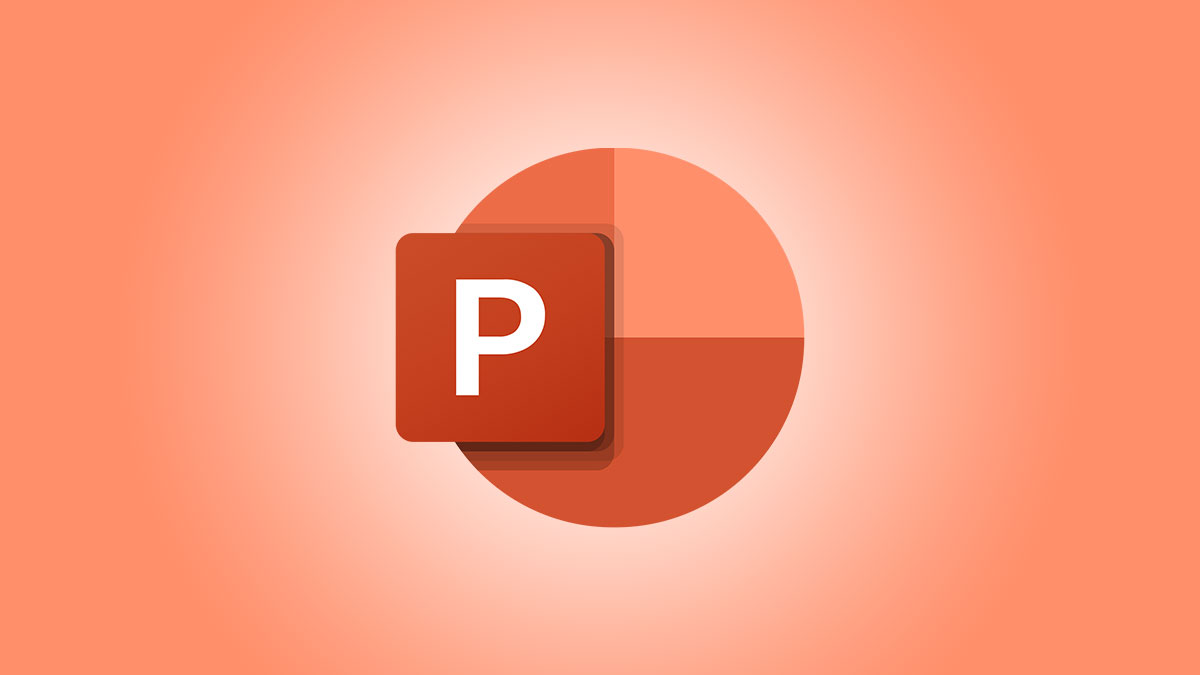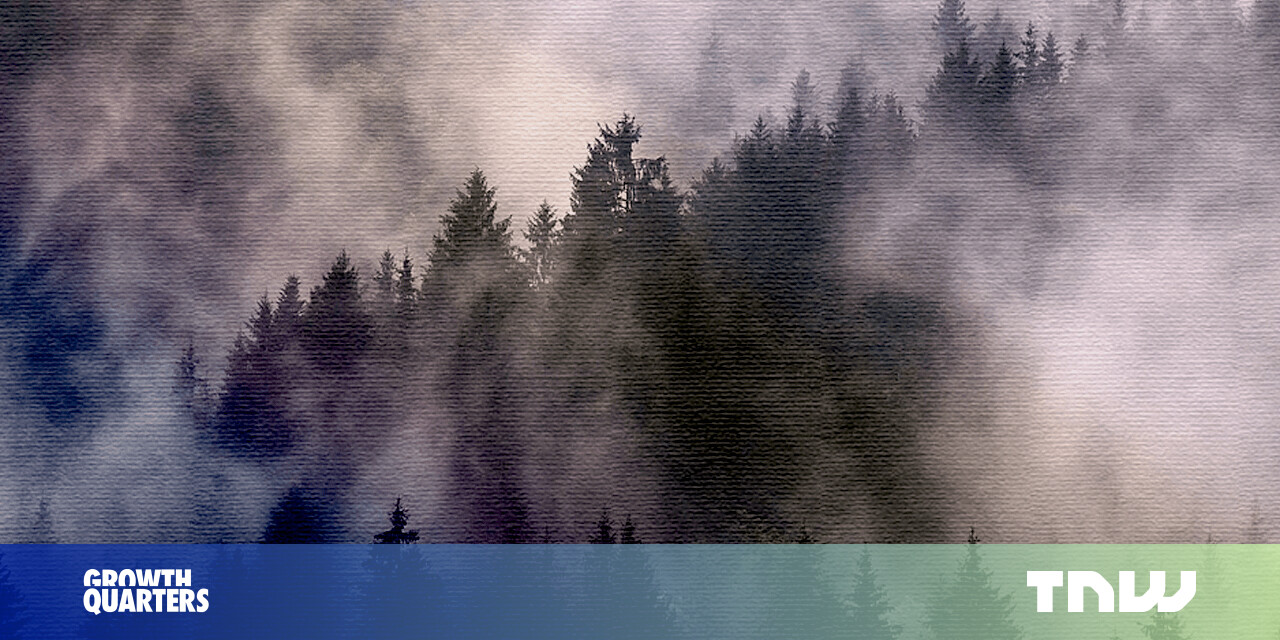#How to Disconnect Spotify From Facebook

Table of Contents
“#How to Disconnect Spotify From Facebook”

Do you want to isolate your Spotify account from your Facebook account so that each account operates independently? If so, it’s easy to unlink Spotify from Facebook and we’ll show you how to do just that.
Once you disconnect Spotify from Facebook, you can log in to your Spotify account without having to use the Facebook login option. Keeping your accounts independent like this means you can continue using Spotify even when Facebook goes down. To perform this procedure, you will first have to create a password for your Spotify account, and then unlink Spotify from your Facebook account.
RELATED: How to Make Spotify Stop Posting to Facebook (and Other Privacy Settings)
Step 1: Create a Password for Your Spotify Account
If you log in to Spotify using your Facebook account, you will have to first make a new password for your Spotify account before you unlink your account.
To do so, head over to our how to reset your Spotify password guide and perform the reset process. That will give you a password that you can use to log in to Spotify, independent of Facebook.
RELATED: How to Change or Reset Your Spotify Password
Step 2: Unlink Spotify From Facebook
Now that you can log in to Spotify without relying on Facebook, you can proceed to remove your Spotify account from your Facebook account.
To do so, first, open a web browser on your Windows, Mac, Linux, or Chromebook computer and access the Facebook site. Log in to your account on the site.
On the Facebook site, at the top-right corner, click the down-arrow icon.

From the down-arrow icon menu, select “Settings & Privacy.”

In the “Settings & Privacy” menu, click “Settings.”

You will reach a “General Account Settings” page. Here, in the left sidebar, click “Apps and Websites.”

In the “Apps and Websites” section on the right, you will see a list of apps connected to your Facebook account. Here, find “Spotify” and then click “Remove” next to it.

You will see a “Remove Spotify” window. In the bottom-right corner of this window, click “Remove.”

And that’s all. You have successfully disconnected Spotify from your Facebook account. You can now use this music streaming site without relying even a bit on Facebook.
While you’re at it, you might want to revoke third-party app permissions from your Spotify account.
RELATED: How to Revoke Third-Party App Permissions From Spotify
If you liked the article, do not forget to share it with your friends. Follow us on Google News too, click on the star and choose us from your favorites.
For forums sites go to Forum.BuradaBiliyorum.Com
If you want to read more like this article, you can visit our Technology category.