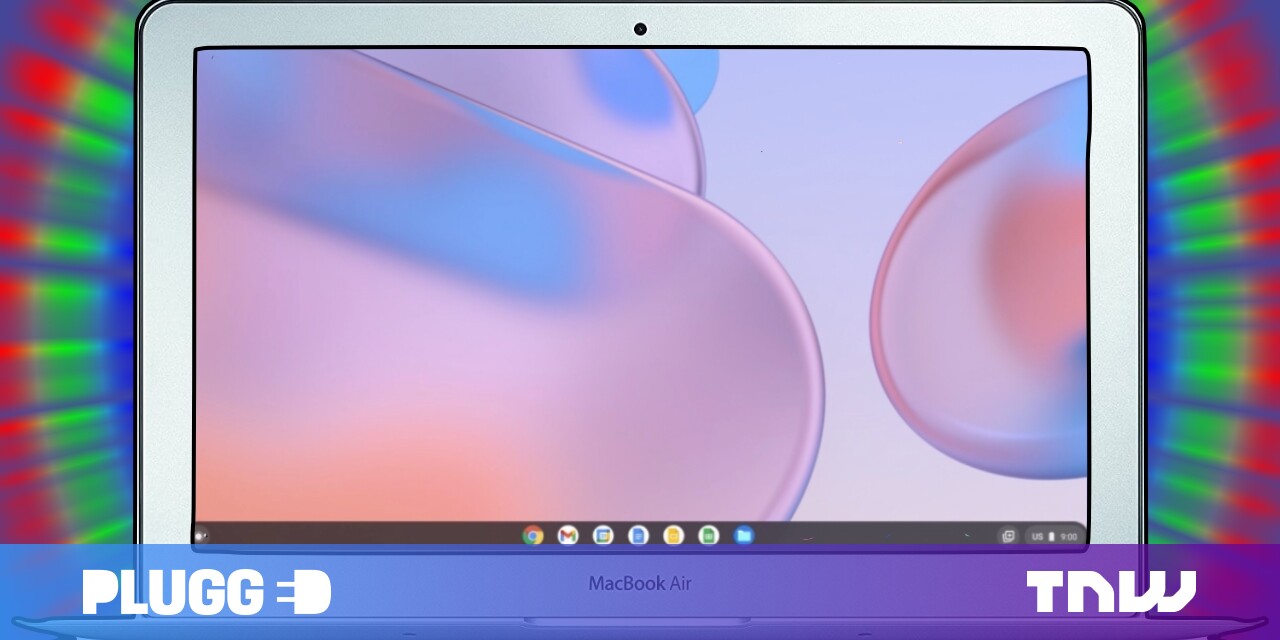#How to Delete Videos on Facebook

Table of Contents
“How to Delete Videos on Facebook”

Regret uploading that video to Facebook that you thought was funny? No worries, you can always delete the videos you’ve uploaded to your Facebook account. You can do this from both your desktop and your mobile, and we’ll show you how.
- Find the video on your profile and hit the pencil icon or three-dot button.
- Select “Delete Video.”
- When prompted to confirm, choose “Delete.”
Keep in mind that you can only delete the videos that you have uploaded to your Facebook account; you can’t delete others’ videos. Also, once you’ve removed a video, it’s gone forever and you can’t get it back. Consider downloading a copy of your Facebook data if you want to keep your video.
RELATED: 7 Important Facebook Privacy Settings to Change Right Now
Remove a Video From Facebook on Desktop
To delete a video from your desktop, first, launch a web browser on your computer and open Facebook. Sign in to your account on the site if you haven’t already.
In Facebook’s top-left corner, click your profile icon and then choose your profile.

On your profile page, from the tab list at the top, select the “Videos” tab.

On the “Videos” tab, find the video to delete. Then, in that video’s top-right corner, click the pencil icon.

In the menu that opens, choose “Delete Video.”

Select “Delete” in the prompt.
Warning: You can’t restore your video once it’s deleted, so make sure you’re okay losing the video.

And that’s it. Your selected video has now been removed from your Facebook account.
Delete a Video From Facebook on Mobile
To remove a video from your mobile, first, launch the Facebook app on your phone.
In the Facebook app, tap the three horizontal lines. If you use an Android phone, you’ll see these lines in the top-right corner. On an iPhone and iPad, you’ll find these lines in the bottom-right corner.

On the “Menu” page, select your profile.

On the profile page, scroll a bit down and choose “Photos.”

From the tab list at the top, select the “Albums” tab.

Access the “Videos” album.

Find and select the video you’d like to delete. When the video begins to play, in the top-right corner, tap the three dots.

From the menu that opens, choose “Delete Video.”

Tap “Delete” in the prompt.
Warning: Your video will be gone forever, so make sure you really want to do that.

And your chosen video is now removed from your Facebook account. You’re all set.
Deleting your Facebook Stories and photos is equally easy if you’d like to do that.
RELATED: How to Delete a Story on Facebook
If you liked the article, do not forget to share it with your friends. Follow us on Google News too, click on the star and choose us from your favorites.
For forums sites go to Forum.BuradaBiliyorum.Com
If you want to read more like this article, you can visit our Technology category.