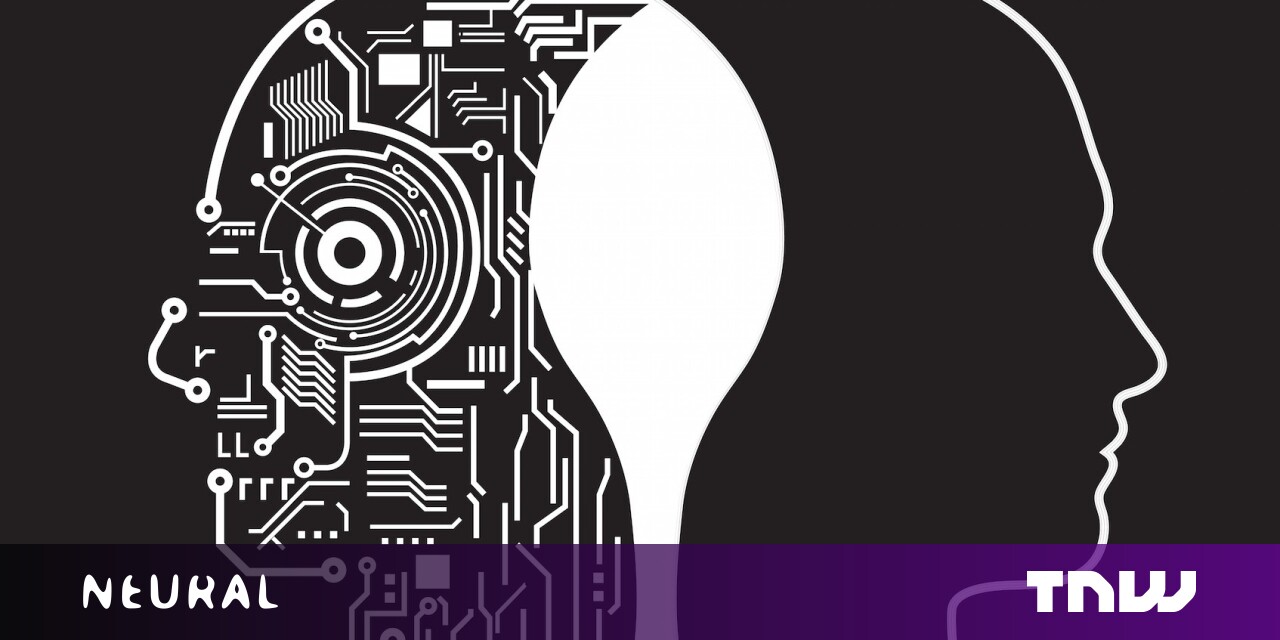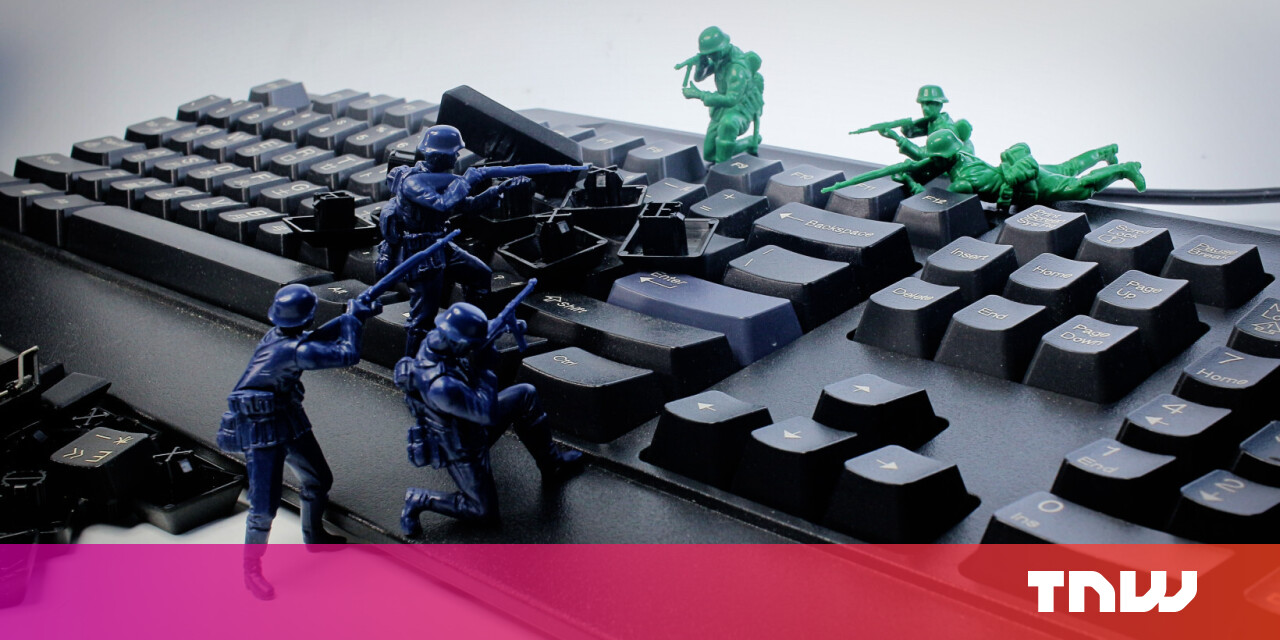#How to Delete a Text Box in Google Slides

Table of Contents
“#How to Delete a Text Box in Google Slides”

When you’re making some final adjustments to your Google Slides presentation, you may find a text box or two that feels like they don’t belong. Luckily, there’s a very simple way to get rid of them.
Delete a Text Box in Googles Slides
First, go ahead and open the Google Slides presentation and navigate to the slide that contains the text box you want to delete. Select the text box by clicking it with your mouse. If you want to select multiple text boxes at once, hold the Ctrl key (Command on Mac) while you click the text boxes. The outside of the text box turns blue when selected.

Once selected, simply press the Backspace key (or Delete on Mac) to remove the text box. Or, right-click the selected text box and then click “Delete” in the context menu.

You can also click “Edit” from the menu bar, and then choose “Delete” from the drop-down menu.

Regardless of which method you choose, the text box will be removed. Repeat this as many times as necessary.
RELATED: How to Add Alternative Text to an Object in Google Slides
Quickly Undo the Text Box Deletion
If you have several text boxes you need to remove from the presentation, you may accidentally delete the wrong one. The good news is you don’t have to redo everything that was in the text box—you can just undo its deletion.
To undo the text box deletion, just press Ctrl+Z (Command+Z on Mac). You can also click “Edit” from the menu bar and then choose “Undo” at the top of the drop-down menu.

This undoes the previous command, so if you deleted the text box 20 steps ago, you’d need to use this shortcut 20 times. If you accidentally delete a text box that you need, it’s important you bring it back before continuing on with other tasks.
So that’s all there is to deleting (and bringing back) text boxes. You’ll find yourself using this feature quite often as you continue using Google Slides. Sprucing up your presentation is key to making it successful, so don’t feel bad getting rid of those unnecessary distractions.
If you liked the article, do not forget to share it with your friends. Follow us on Google News too, click on the star and choose us from your favorites.
For forums sites go to Forum.BuradaBiliyorum.Com
If you want to read more like this article, you can visit our Technology category.