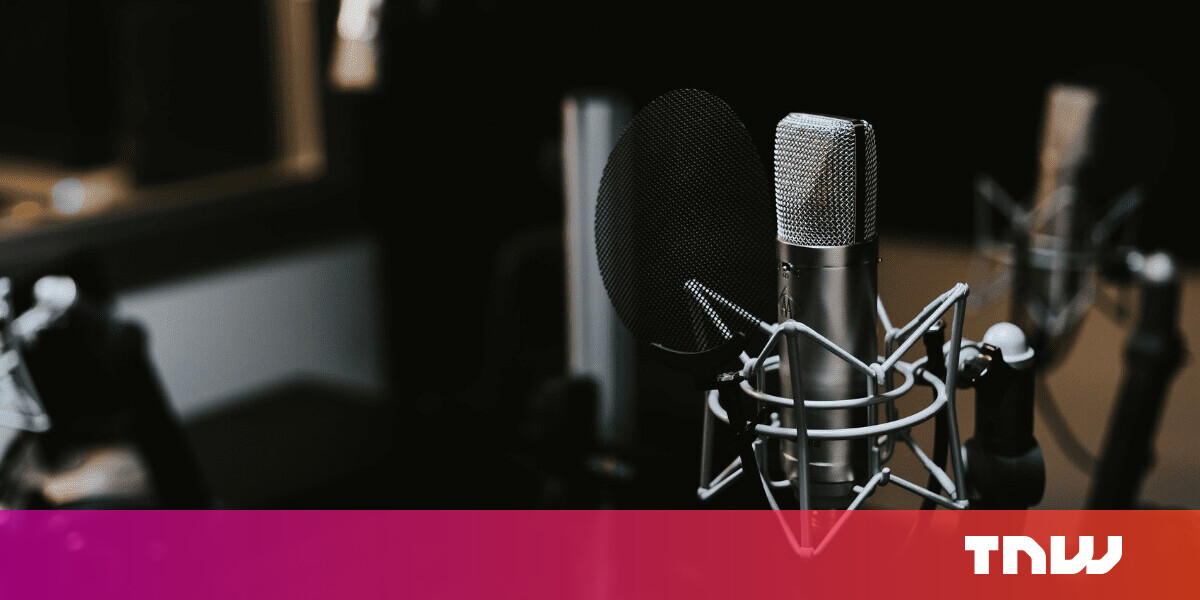#How to Deactivate Your Facebook Account

Table of Contents
“#How to Deactivate Your Facebook Account”

Thinking of taking a break from Facebook but don’t want to start over from scratch? Facebook allows you to deactivate your account so that you can take a hiatus and pick up where you left off at a later date. Here’s how it works.
How to Deactivate a Facebook Profile
How Is Deactivating Different from Deleting?
But for many, the thought of losing years’ worth of interactions and tracking down friends again is a daunting one. This is where the option to deactivate your account comes in.
When you deactivate your account, people can’t search for you or view your timeline. Updates won’t appear in newsfeeds, although some data remains visible, like messages you’ve sent to other Facebook users. Nobody will be notified of your absence. To your Facebook friends, it might seem like you’ve deleted your account.
Deactivation is perfect for anyone who wants to get away from Facebook for a bit—with the option to come back later. You might want to deactivate if you know that you’ll be away from the service for an extended period. Maybe Facebook is eating into your productive hours and you’d like to remove the distraction for a bit.
Deactivating your account is temporary—unless you never reactivate it again, in which case, your deactivation is permanent, of course. You always have the choice to come back.
Be aware that if you use Oculus products and you deactivate your Facebook account, you will no longer be able to use your Facebook account to access Oculus services until you reactivate it again.
How to Deactivate Your Account
You can deactivate your Facebook account using Facebook on the web or via the mobile app. The process is simple on both:
Deactivate via Facebook.com
Head to Facebook.com in your web browser and log in like normal. Once you’ve logged in, click on the downward-facing arrow in the top-right corner of the screen.

From the list of options, choose “Settings & privacy,” and then “Settings” to display the full list of account options.

In the sidebar on the left, click on “Your Facebook information” and find “Deactivation and deletion” at the bottom of the screen. Click “View” to proceed.

Make sure that “Deactivate account” is selected, and then click the “Continue to Account Deactivation” button to proceed.

Finally, enter your Facebook password and click “Continue” to finalize your decision.

Fill in the form and explain to Facebook why you are leaving (or just make something up). Also, read any warnings about losing group admin privileges if they apply to you.

Hit the big blue “Deactivate” button to log out and Deactivate your account.

Once you’re done, your Facebook account will be effectively paused indefinitely.
Deactivate via the Facebook Mobile App
You can do this in the mobile app for iPhone or Android instead if you prefer. To start, launch the Facebook app and make sure that you’re logged in. Click on the “More” tab in the bottom-right corner of the screen.

Scroll down to the “Settings & Privacy” heading. Tap on it, and then tap on “Settings” to reveal the full list of options.

Tap on “Account ownership and control” under the “Account” section.

Tap “Deactivation and deletion.” Make sure that “Deactivate account” is selected, and then tap the “Continue to Account Deactivation” button.

Finally, enter your Facebook password and tap on the “Continue” button to finalize your decision.

Once you’ve completed this process, you will be logged out of Facebook and your account will be deactivated.
How to Reactivate Your Facebook Account
Reactivating your Facebook account is surprisingly easy. All you have to do is log in again, and your account will be reactivated and ready to go. That’s all there is to it!
If you’re thinking of going back to Facebook or any other social media site, make sure to brush up on what you shouldn’t be sharing.
If you liked the article, do not forget to share it with your friends. Follow us on Google News too, click on the star and choose us from your favorites.
For forums sites go to Forum.BuradaBiliyorum.Com
If you want to read more like this article, you can visit our Technology category.