#How to Create WooCommerce PDF Invoices & Packing Slips in a WooCommerce Store?
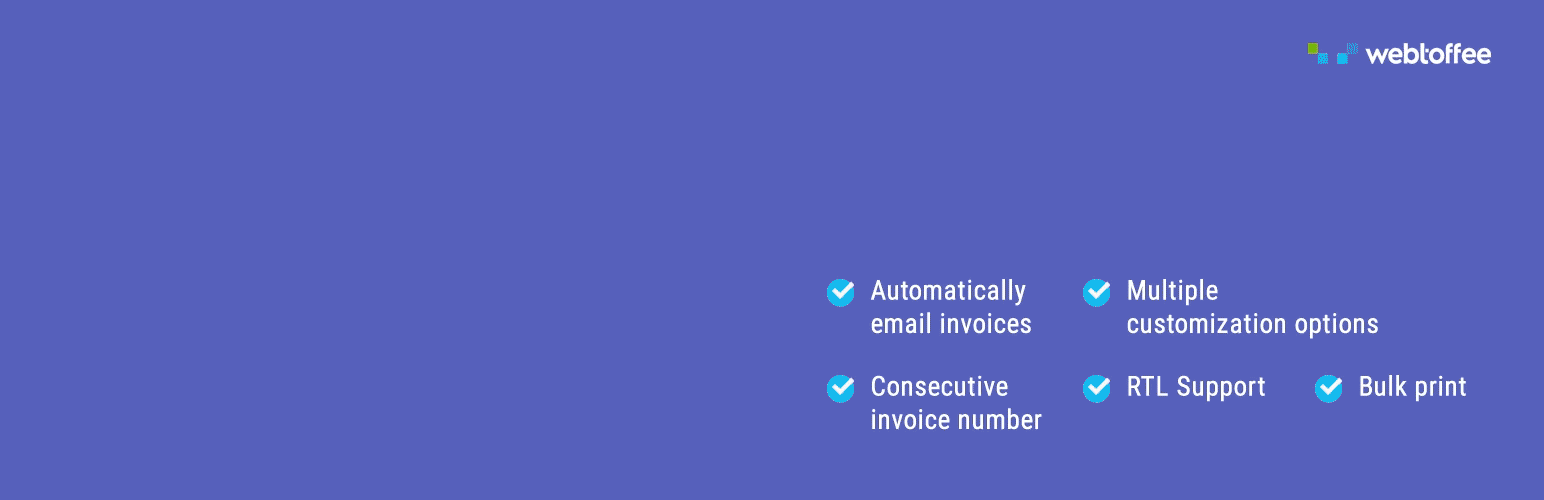
Table of Contents
Want to automate the generation of PDF invoices and packing slips in your WooCommerce store? Instead of the tedious task of manually creating and sending invoices or organizing packing slips for every order, you can make the process more efficient and save precious time with the right tools.
PDF invoices give customers a professional, downloadable receipt for their purchases, simplifying record-keeping and tax compliance. Packing slips aid your fulfillment team in accurately picking, packing, and shipping orders, which minimizes errors and enhances efficiency.
In this article, we’ll take you through the steps to create PDF invoices and packing slips using the free version of the WooCommerce PDF Invoices and Packing Slips Plugin by WebToffee. This way, you can automate the process, elevate customer experience, and ensure your store operations run smoothly.
Let’s get started!
How to Create PDF Invoices in WooCommerce?
First, let’s look into how to create PDF invoices in WooCommerce.
Step 1: Install and Activate WebToffee PDF Invoices Plugin
From your WordPress dashboard,
- Go to Plugins > Add New Plugin.
- Search for “WooCommerce PDF Invoices” by WebToffee.
- Once you have found the plugin, Install and Activate the plugin.
Step 2: Configure General Settings of WooCommerce PDF Invoices
When you install the plugin, you’ll need to enter your business details, like your address and tax settings. You can also update or change these anytime from the plugin’s general settings page.
- Go to Invoice/Packing > General tab.
- Enter the company details such as Name, Logo, Tax ID, etc.
Next, scroll down and fill in the address details section. This includes the company address and location.
In the Advanced Options, you can customize additional settings:
- Enable RTL support if needed for right-to-left languages.
- Select a PDF library for generating invoices.
- Choose to add a print button to invoices and packing slips for easy printing.
Once you’ve selected your desired settings, click Update Settings to save your changes.
Step 3: Enable PDF Invoices for WooCommerce
- Click the Enable Invoice button.
- Choose a date for the invoice.
- Select the order statuses that will trigger automatic invoice creation.
- Choose an order status email to attach PDF invoices to customer emails.
Step 4: Set an Invoice Number
Next, select a number format for your invoices, including custom prefixes and suffixes.
- Use custom invoice numbers or set the order number as the invoice number.
- Choose a desired length for the invoice number.
Step 5: Enable Additional Fields and Advanced Settings
- You can add extra fields to invoices, such as order meta data, for more customization.
Additionally, you can:
- Generate invoices for free orders if needed.
- Set a custom file name format for the PDF invoice.
Once done, click on Update Settings to save the changes.
Step 6: Customize WooCommerce PDF Invoices
Finally, navigate to the Customize tab to personalize your PDF invoice template.
- Add or edit fields in the invoice document.
- Customize the text, colors, and font sizes to match your branding.
That’s it! Your PDF invoice is now successfully created.
How to Create PDF Packing Slips for WooCommerce?
Now, we will see how to create PDF packing slips. Note that we will be using the same plugin for the same.
For this,
- Go to Invoice/Packing > Packing slip.
- Choose whether to include product images, customer notes, and footer.
- Click on Update settings to save the changes.
The free version of this PDF invoice plugin provides essential features to help you generate invoices and packing slips. However, if you need more advanced options, you can upgrade to the premium add-on.
This unlocks powerful features that streamline your invoicing process, enhance professionalism, and improve efficiency for your WooCommerce store.
Conclusion
By implementing PDF invoices and packing slips in your WooCommerce store, you simplify the process for you and your customers. Say goodbye to manual invoicing and lost shipping information – everything is automated and neatly organized.
The free WooCommerce PDF Invoices and Packing Slips Plugin by WebToffee offers an easy and efficient way to enhance your order processing. Additionally, you can further optimize your WooCommerce store with plugins like Customizer for PDF Invoices, WooCommerce Shipping Labels, WooCommerce Picklists plugin, WooCommerce Address Labels, WooCommerce Proforma Invoices.
Hope this article has made it easy for you to set up PDF invoices and packing slips in your WooCommerce store. If you have any questions or need further assistance, feel free to drop them in the comments.
by Sinan TP
If you liked the article, do not forget to share it with your friends. Follow us on Google News too, click on the star and choose us from your favorites.
If you want to read more like this article, you can visit our Technology category.