#How to Create Shareable Text Snippets in Chrome for Android
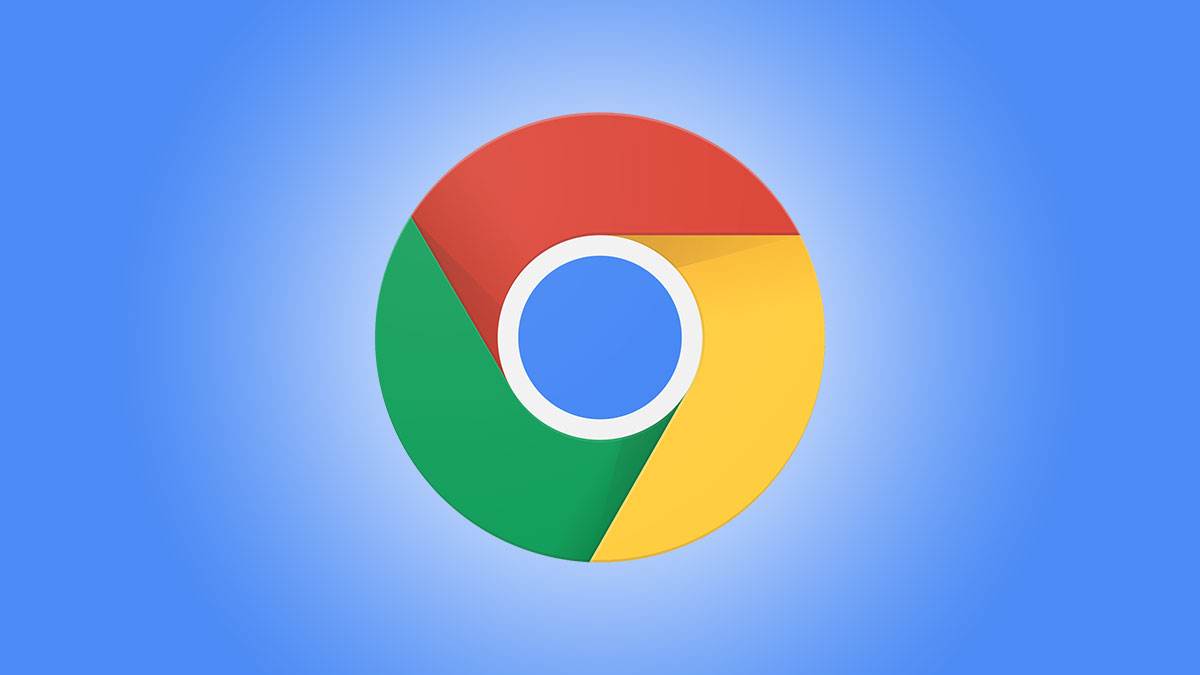
“#How to Create Shareable Text Snippets in Chrome for Android”

Want to share an excerpt from something you read online? There are several ways you can do it, but Google Chrome has a cool method that turns quotes into stylish, shareable cards. We’ll show you how to do it.
At the time of writing, this feature is available in Chrome Beta for Android. Once you’ve enabled the flag, you can share text as images with different fonts, colors, and backgrounds. It’s a much more visual way to share a quote on social media.
Warning: Features put behind Chrome flags are there for a reason. They could be unstable, might negatively impact your browser’s performance, and can vanish without notice. Enable flags at your own risk.
RELATED: How to Enable Google Chrome Flags to Test Beta Features
First, open the Google Chrome app on your Android phone or tablet and type chrome://flags in the address bar.

Next, type “webnotes” in the search bar and tap the drop-down menu for the flag titled “WebNotes Stylize.”

Select “Enabled” from the menu, and then relaunch the browser.

Once the browser opens back up, go to a web page and select some text. Tap “Share” from the contextual menu.

Now, select the “Create Card” option from the Share menu.

Scroll left-to-right through the different card styles until you find one that you like. Tap “Next” to proceed.

Another share menu will appear, this time for sharing the card that you just created. Select an app or “Copy Image.” If you share directly to another app, it will include the quote card and a link to the web page.

That’s it! You’ve just created a stylish quote card without doing much work at all. This is a handy little feature that should be useful for those times when you want to highlight some text to share, and it can all be done right from Google Chrome.
RELATED: How to See Google Search Results in the Top Bar of Chrome on Android
If you liked the article, do not forget to share it with your friends. Follow us on Google News too, click on the star and choose us from your favorites.
For forums sites go to Forum.BuradaBiliyorum.Com
If you want to read more like this article, you can visit our Technology category.




