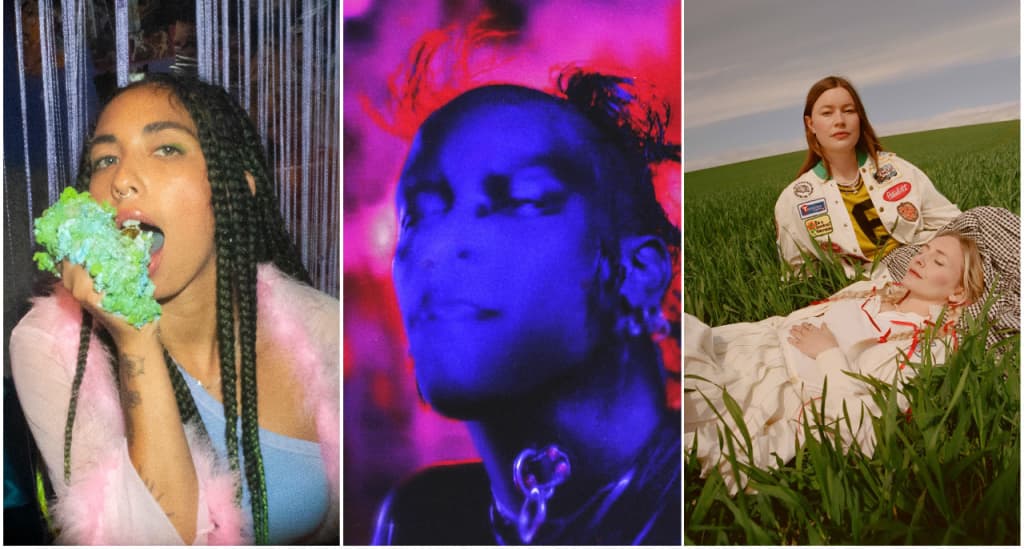#How to Copy URLs of All Open Tabs in Safari

Table of Contents
“#How to Copy URLs of All Open Tabs in Safari”
Starting with Safari 15, Apple’s browser now has a hidden feature that lets you copy all the web addresses (URLs) from dozens of open tabs. Here’s how you can copy links from multiple tabs at once on your Mac, iPhone, and iPad.
What You’ll Need
Apple added the new “Copy Links” feature with Safari 15 to export URLs from open tabs on iPhone, iPad, and Mac. To use Safari 15, you’ll need to be running iOS 15 or iPadOS 15 (or higher) on your iPhone and iPad, respectively. On a Mac running macOS Big Sur or higher, you can fetch the latest Safari version using the Software Update feature from System Preferences.
RELATED: What’s New in iOS 15, iPadOS 15, and macOS Monterey
How to Copy Tab URLs in Safari on iPhone or iPad
First, launch the Safari browser on your iPhone or iPad and open all the websites whose addresses you want to copy. On an iPad, tap the tabs button (four squares) or the plus (“+”) button depending on your tab bar layout. On an iPhone, tap the “Tabs” button (overlapping squares) in the lower-right corner.
![]()
All the open tabs will appear as a grid of thumbnails, and the number of open tabs will appear in the toolbar. Select the “[Num] Tabs” button on the top bar (iPad) or bottom bar (iPhone), where [Num] is the number of open tabs.

In the “Tab Groups” menu that appears, tap the “Edit” button.

Next, tap the three dots in a circle button and select “Copy Links.”

All the URLs from the open tabs have now been copied to the clipboard. You can paste them into any app that can receive pasted text. After copying all the links, you can close all Safari tabs at once, if you’d like.
RELATED: How to Close All Safari Tabs at Once on iPhone and iPad
How to Copy Tab URLs in Safari on Mac
Copying the URLs from open tabs in Safari on Mac is simple. If you already have Safari open with multiple tabs, select the Sidebar button (looks like a rectangle with a sidebar) on the top-left corner to open it.

When the Sidebar menu opens, right-click the “[Num] Tabs” menu, where [Num] is the number of tabs that are currently open.

Select “Copy Links” to copy them to the clipboard. After that, feel free to click the Sidebar button again to close it.

That’s it! You can paste those URLs to the clipboard in a message, email, app, or anywhere you like. Happy browsing!
RELATED: How to Copy and Paste on Mac
If you liked the article, do not forget to share it with your friends. Follow us on Google News too, click on the star and choose us from your favorites.
For forums sites go to Forum.BuradaBiliyorum.Com
If you want to read more like this article, you can visit our Technology category.