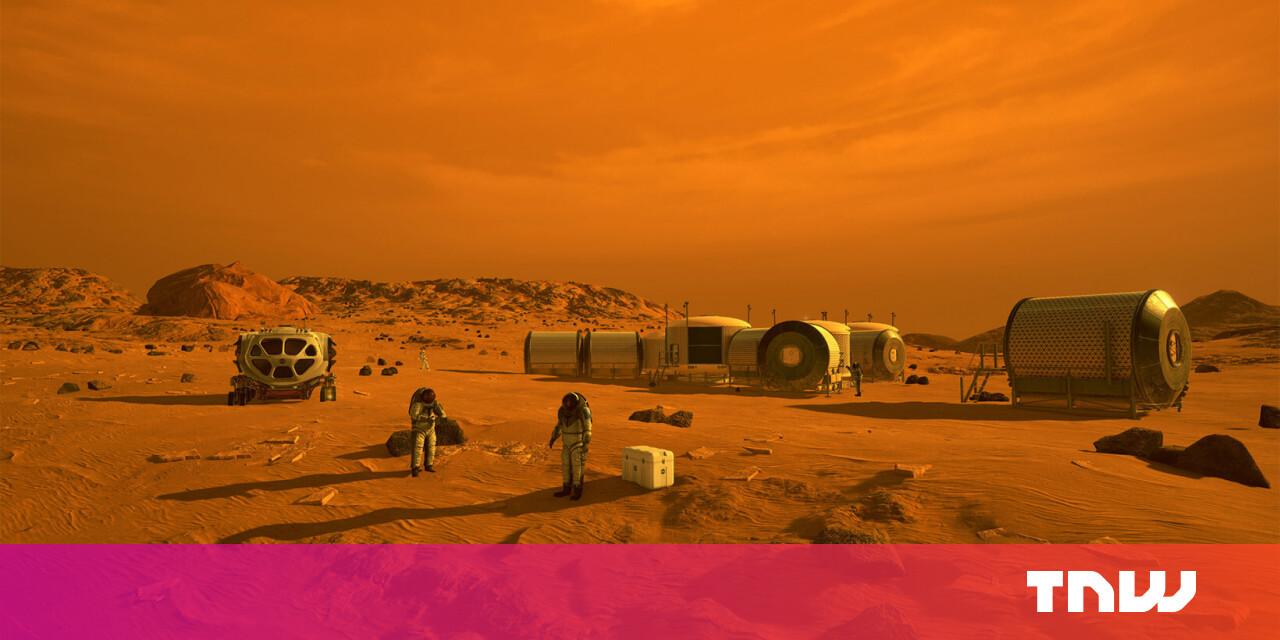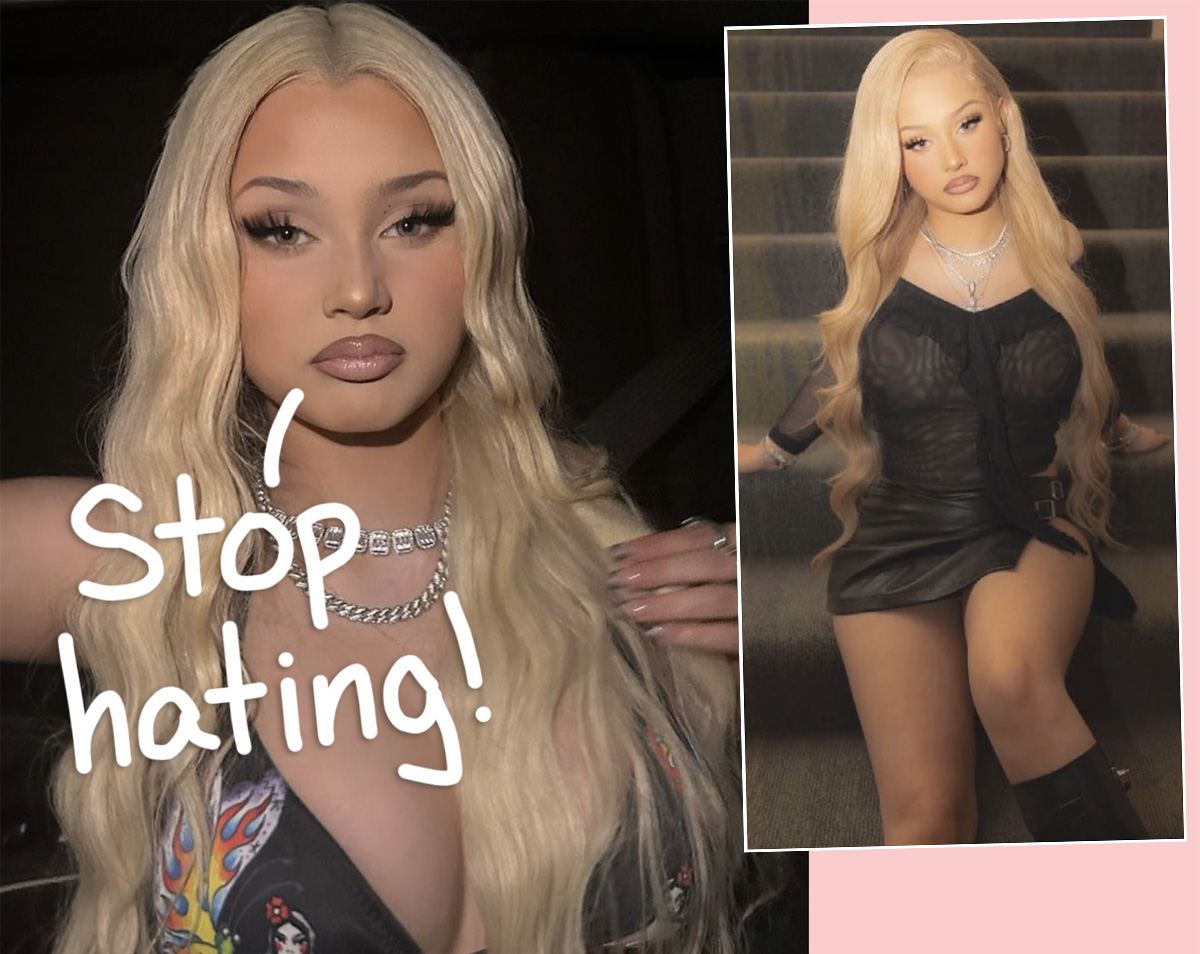#How to Connect a PS5 Controller to an Android Phone

“#How to Connect a PS5 Controller to an Android Phone”

The DualSense controller, which ships with Sony’s PlayStation 5 console, also works with Android phones. We’re going to show you how to connect the PS5 controller with your Android phone.
To use the DualSense controller with Android, you’ll have to pair the two devices through Bluetooth. For this, you’ll have to open “Settings” on your Android phone. You can do this by swiping down twice from the top of your Android phone’s display. This will reveal Quick Settings on Android.
Select the gear icon in the bottom-right corner of the Quick Settings panel to open “Settings” on your Android phone.
![]()
To navigate to Bluetooth pairing options, you can select “Connected Devices” in Settings on Android.

Once you’re on the “Connected Devices” page in Android Settings, tap “Pair New Device” to put your phone in pairing mode.

Now, it’s time to do the same thing on the PS5 controller. The DualSense can be put in pairing mode by simultaneously pressing the PlayStation button and the Create button for a few seconds. The PlayStation button is located between the two analog sticks on the DualSense controller, while the Create button is located just above the D-Pad on the left.

RELATED: How to Put Your PS5 DualSense Controller Into Pairing Mode
If you’re not sure whether the PS5 controller is in pairing mode, you can verify that quickly by taking a look at the glowing lights around the touchpad. When the DualSense is in pairing mode, the lights around the touchpad will turn blue and blink twice rapidly, go dark, and then blink twice again. This blinking pattern keeps repeating as long as the controller is in pairing mode.
With the Android phone and the PS5 controller in pairing mode, it’s time to connect the two devices. On your Android phone’s “Pair New Device” page in Settings, select “Wireless Controller” under “Available Devices.”

This will show a confirmation pop-up that asks whether you want to pair your Android phone with the controller. Tap “Pair” to connect the PS5 controller with the Android phone.

While the PS5 controller does work with Android games that support controllers, you might not always be able to use the controller to select menu items in those games. However, the controller works well once you start playing those games.
Since you’re having fun using the DualSense controller on Android, you might want to know how to download PS5 games from your phone as well.
RELATED: How to Download PS5 Games From Your Phone
If you liked the article, do not forget to share it with your friends. Follow us on Google News too, click on the star and choose us from your favorites.
For forums sites go to Forum.BuradaBiliyorum.Com
If you want to read more like this article, you can visit our Technology category.