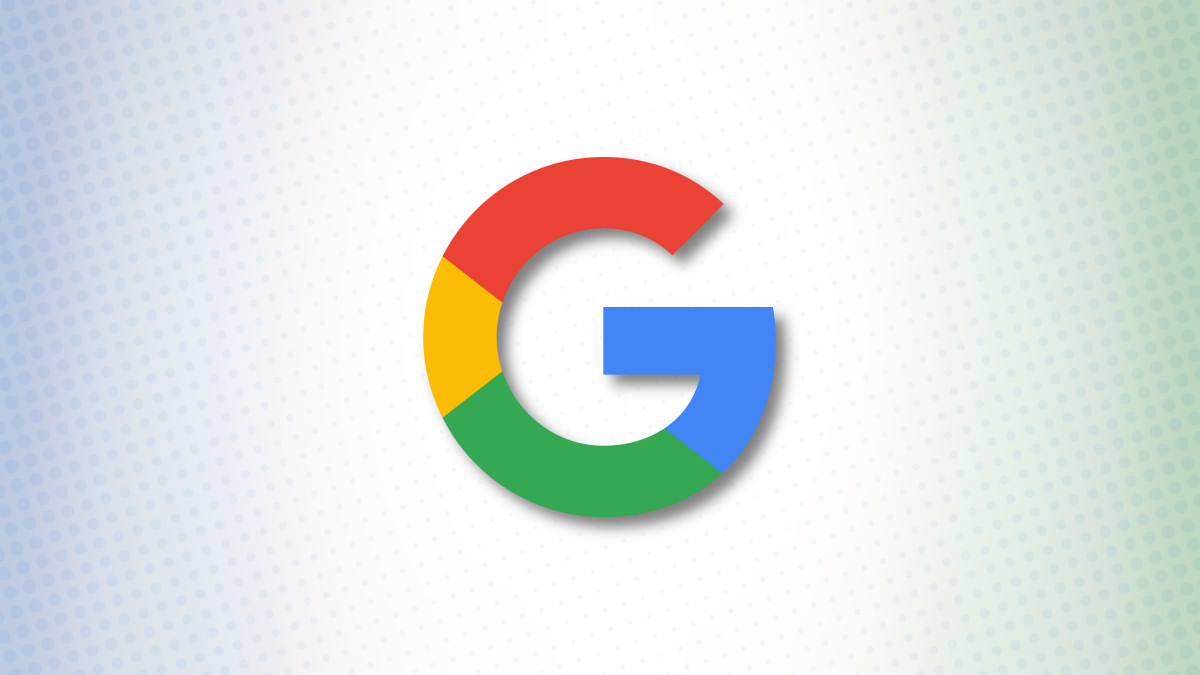#How to Choose How Long Your Windows 10 PC Waits Before Sleeping

“#How to Choose How Long Your Windows 10 PC Waits Before Sleeping”

Windows 10 offers a few different ways to “shut down” your PC. “Sleep” is the most common choice, which is why you can decide how long it will take before your PC goes to sleep. We’ll show you how.
Sleep mode is similar to “pausing” your PC. Everything will remain open and in its place while the PMC goes into a low-power state. It’s still technically on, which is how it starts right back up where you left off so quickly.
Windows 10 uses sleep mode to automatically save power after your PC has been idle for a while. You can customize this time length to better suit your needs. It’s easy to do.
First, click the Start Menu and select the gear icon to open the Settings. (You can also open the window by pressing Windows+i.)

Next, select “System” from the Settings window.

Select “Power & Sleep” from the sidebar.

If you’re using a desktop, you’ll see one drop-down for “When Plugged In” under both “Screen” and “Sleep.” If you’re using a laptop or tablet, you’ll see a second drop-down for “On Battery Power.”
For this guide, we’re interested in the drop-down(s) under “Sleep.” Select the one you want to adjust.

Choose a time length from the menu.

That’s it! The PC will now go to sleep after the time you chose. Keep in mind that depending on your settings in the “Screen” section, the display may turn off before the computer goes to sleep.
RELATED: What’s the Difference Between Sleep and Hibernate in Windows?
If you liked the article, do not forget to share it with your friends. Follow us on Google News too, click on the star and choose us from your favorites.
For forums sites go to Forum.BuradaBiliyorum.Com
If you want to read more like this article, you can visit our Technology category.