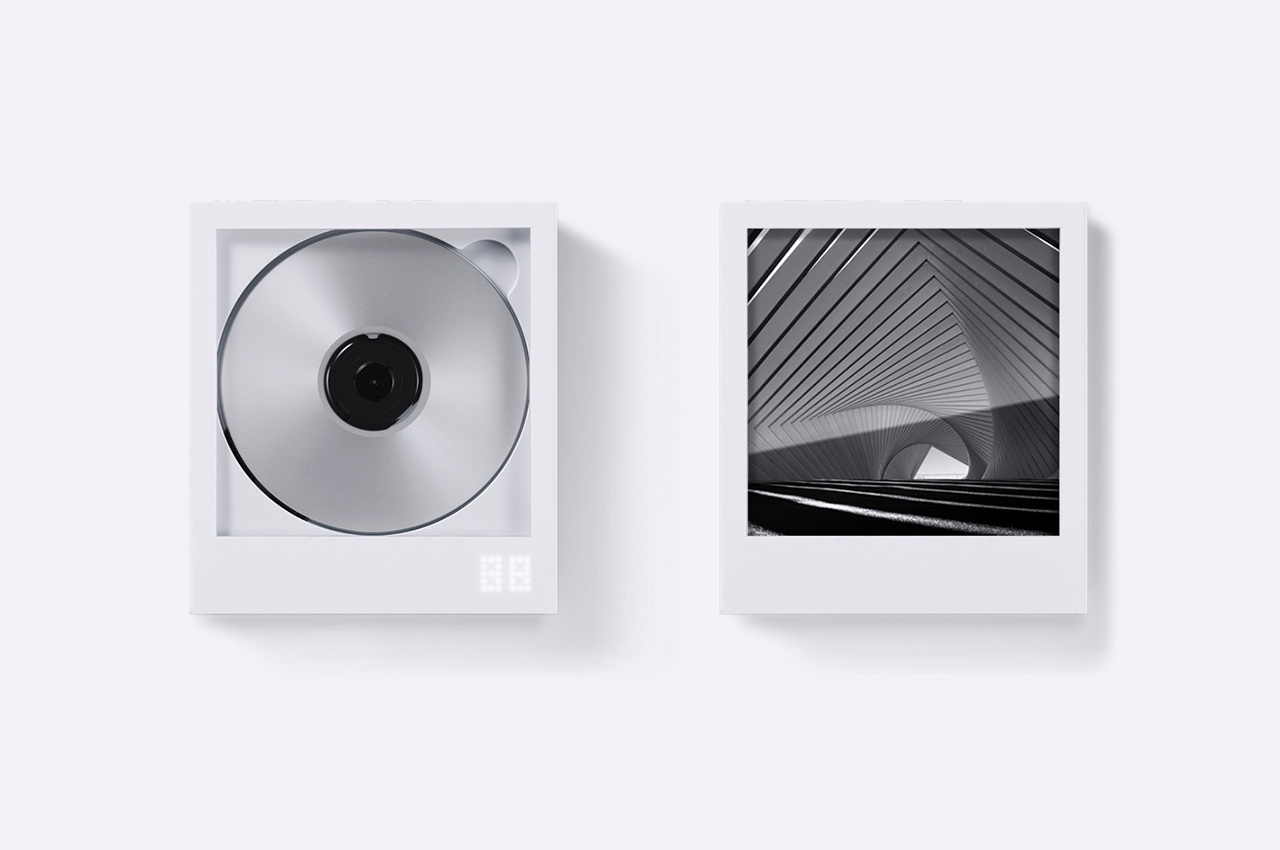#How to Check Which Android Version Is on Your Chromebook

“#How to Check Which Android Version Is on Your Chromebook”

Many Chromebooks can install Android apps from the Google Play Store, which is a handy feature. This is possible through a special Android layer on your Chrome OS device. So, which version of Android does it run? Let’s find out.
Chromebooks run Android apps in a layer that keeps them separated from the rest of the system. You can actually find a standard Android Settings menu if you know where to look. In these settings, you can also see which version of Android your Chromebook is running.
To get started, open the App Drawer on your Chromebook and click “Settings.”

Scroll down to the “Apps” section, and then click the drop-down arrow next to “Google Play Store.”

Click the square arrow icon next to “Manage Android Preferences” to open the Android settings.

You’re now looking at the typical Settings menu you’ll find on an Android phone or tablet. Click “System.”

Next, click “About Device.”

Here, you can see the version number of Android that’s running on your computer. As shown in the image below, our Chromebook is running Android 9 Pie.

Typically, Chromebooks don’t receive Android version updates as often as Android phones or tablets because it’s unnecessary to run apps.
If you liked the article, do not forget to share it with your friends. Follow us on Google News too, click on the star and choose us from your favorites.
For forums sites go to Forum.BuradaBiliyorum.Com
If you want to read more like this article, you can visit our Technology category.