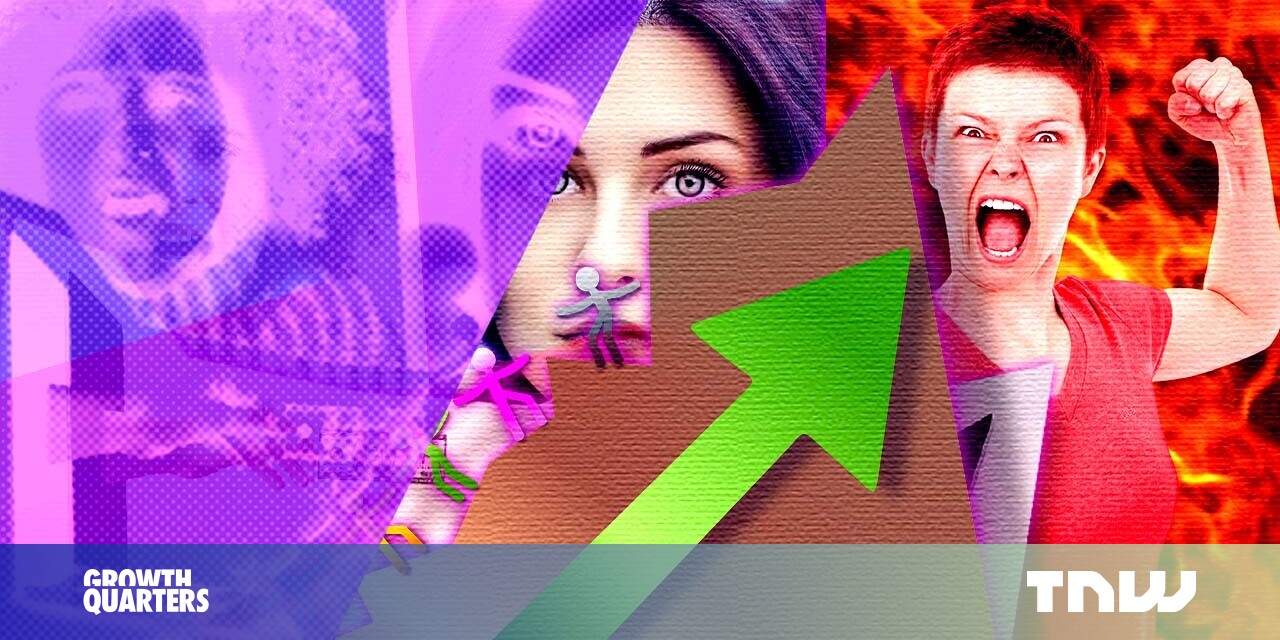#How to Check Screen Time on Android

Table of Contents
“#How to Check Screen Time on Android”

Everyone has a screen in their pocket, but that’s not always a good thing. Some people are concerned about how much they use their smartphones. Android devices include a handy tool to let you keep tabs on your screen time.
Android devices have a suite of tools called “Digital Wellbeing.” It’s your one-stop shop for seeing detailed breakdowns for how you use your phone. You can see which apps you use the most and how long you’re staring at the screen.
Note: We’re showing the steps on a Samsung Galaxy and Google Pixel phone, but Digital Wellbeing is available on most Android devices. Look for similarly named settings on your device.
How to Check Screen Time on a Samsung Galaxy Phone
On a Samsung Galaxy phone, first swipe down once from the top of the screen to reveal the Quick Settings. Tap the gear icon.

Scroll down and select “Digital Wellbeing and Parental Controls.”

Now, tap the graph icon in the top-right corner.

You’ll see a bar graph that shows your screen time for each day of the week. You can also see which apps you used the most under the graph.

How to Check Screen Time on a Google Pixel Phone
If you’re using a Google Pixel phone, first swipe down twice from the top of the screen to reveal the full Quick Settings menu, then tap the gear icon.

Scroll down and select “Digital Wellbeing & Parental Controls.”

The circle chart at the top shows your screen time for the current day. App usage is illustrated in colors around the circle. To see more information, tap the center of the circle.
Note: If this is your first time opening Digital Wellbeing, you might have to tap “Show Info” to see your stats.

The bar graph shows your screen time for the week. You can easily compare how much you’re using compared to other days. Your most-used apps are listed under the graph.

That’s all there is to it. Screen time is one of those things that can be really surprising to people. You may not think you use your phone a lot, but screen time can tell a different story. If you find certain apps sucking up all your time, usage limits can help too.
RELATED: How to Set App Time Limits and Block Apps on Android
If you liked the article, do not forget to share it with your friends. Follow us on Google News too, click on the star and choose us from your favorites.
For forums sites go to Forum.BuradaBiliyorum.Com
If you want to read more like this article, you can visit our Technology category.