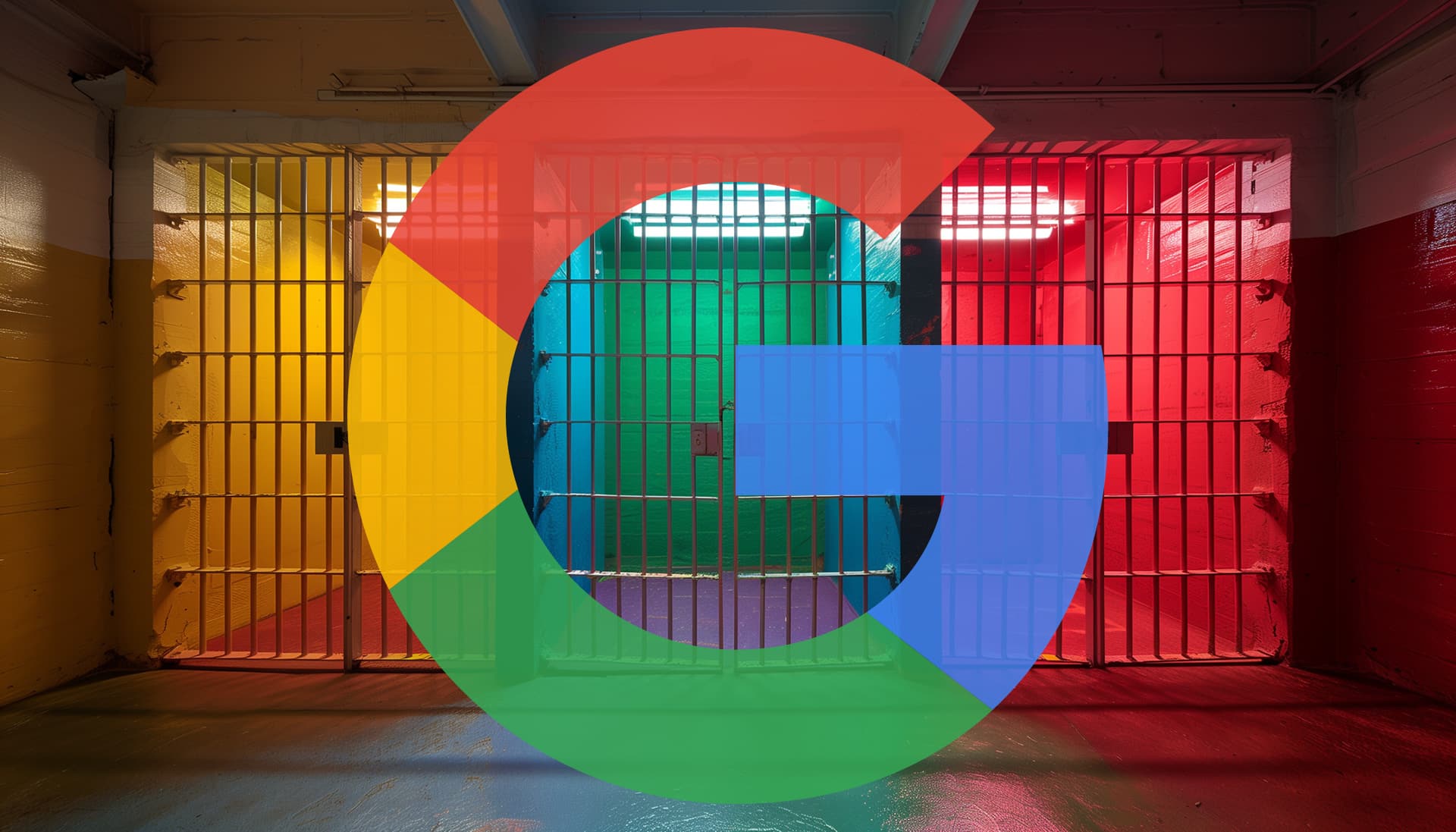#How to Change Your YouTube Channel Banner

Table of Contents
“How to Change Your YouTube Channel Banner”

If you want to add a cool new image to your channel, or you’re rebranding your channel and wish to upload an appropriate image, YouTube makes it easy to change the channel banner image. Here’s how to do that on desktop and mobile.
YouTube Channel Banner Image Guidelines
To ensure your image looks consistent and good across various devices, YouTube recommends your image be the following:
- The image must have a minimum resolution of 2048 x 1152 pixels with a 16:9 aspect ratio. It’s easy to resize your image if you need to.
- To ensure the logo or text in your image doesn’t get cropped out, place these items in the image’s safe area, which is 1235 x 338 pixels.
- The image must be 6 MB or smaller in size.
Once you confirm your image meets the above requirements, go ahead and get it uploaded to your channel as follows.
RELATED: How To Resize Images And Photos In Windows
Replace Your YouTube Channel Banner on Desktop
On your Windows, Mac, Linux, or Chromebook computer, use the YouTube Studio website to replace your existing banner image with a new one.
Start the process by launching your favorite web browser and opening YouTube Studio. On the site, log in to your account if you haven’t already.
In YouTube Studio’s sidebar on the left, scroll a bit down and click “Customization.”

On the “Channel Customization” page, from the tab list at the top, select “Branding.”

In the “Branding” tab, from the “Banner Image” section, select “Change.”

Your computer’s standard “open” window will open. Here, navigate to the folder containing your new banner image, then double-click the image to upload it to YouTube.

YouTube will open a “Customize Banner Art” window. Here, it will show you what your image will look like on various devices. If this looks good to you, then in the window’s bottom-right corner, click “Done.”

Back on the “Channel Customization” page, bring your changes into effect by clicking “Publish” in the top-right corner.

And you’re all set.
Going forward, all your channel page viewers will see your new banner image.
RELATED: How to See Your Subscribers on YouTube
Update Your YouTube Channel Banner on Mobile
To modify your banner image from your iPhone, iPad, or Android phone, make use of the YouTube app.
Open the YouTube app on your phone. In the app’s top-right corner, tap your profile icon.

In the profile menu, select “Your Channel.”

On the channel page, tap the pencil icon to access the editing tools.

You’ll land on a “Channel Settings” page. In the top-right corner, tap the camera icon to replace your banner image.
Note: Make sure you don’t tap the camera icon displayed on your profile photo. This will change your profile picture and not your banner image.

You’ll see a menu pop up from the bottom of your phone’s screen. In this menu, if you want to capture a photo and then use it as your banner image, tap “Take a Photo.” If you want to use a photo from your gallery as the banner image, then tap “Choose From Your Photos.” We’ll go for the latter.
If YouTube asks to allow access to your photos, grant it permission to do so.

On your gallery page, select the image you’d like to use as your banner image. Your photo will then load in the YouTube app, where you can crop it to make it fit for various devices.
When you’re happy with the image, in the top-right corner, tap “Save.”

And your YouTube channel banner image has been successfully updated. You’re all set.
Like this, it’s also quick and easy to change your YouTube channel name, if you want.
RELATED: How to Change Your YouTube Channel Name
If you liked the article, do not forget to share it with your friends. Follow us on Google News too, click on the star and choose us from your favorites.
For forums sites go to Forum.BuradaBiliyorum.Com
If you want to read more like this article, you can visit our Technology category.