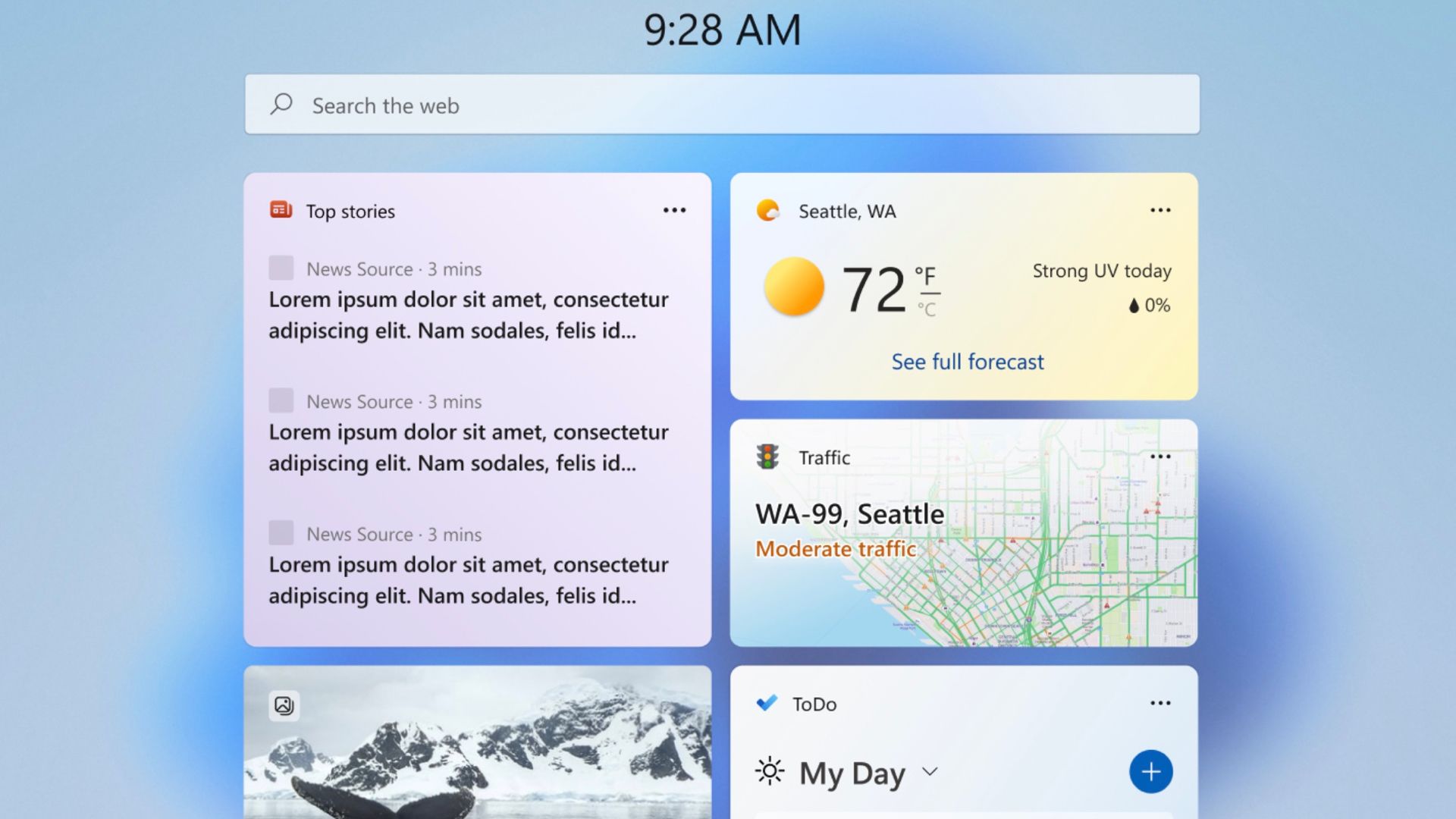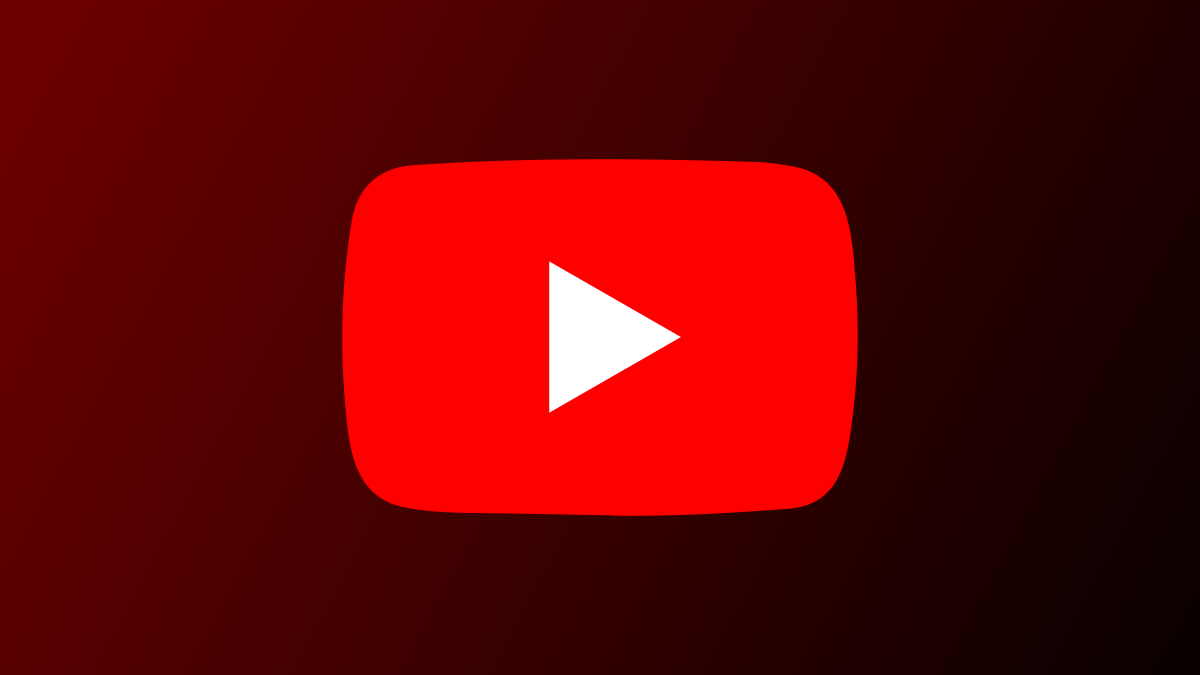#How to Change Your “My Eyes Only” Password on Snapchat

Table of Contents
“#How to Change Your “My Eyes Only” Password on Snapchat”

Changing your “My Eyes Only” password in Snapchat is as easy as entering your current password and then choosing a new one. Here’s how to do that in Snapchat on your iPhone or Android phone.
Note: You must know your current “My Eye Only” password to change it without deleting everything. If you forgot your current password, you will have to reset the password, which erases all your “My Eyes Only” content.
Change the My Eyes Only Passcode on Snapchat
Start the password change process by launching the Snapchat app on your iPhone or Android phone.
In Snapchat, access “Memories” by swiping up on the camera screen.

On the “Memories” page, in the tabs list at the top, tap the “My Eyes Only” tab.

On the “My Eyes Only” tab, in the lower-right corner, tap “Options.”

You will see an “Options” menu. To change your password, tap the “Change Passcode” option.
If you can’t recall your password and need to reset it, tap “Forgot Passcode” and follow the instructions. Remember that resetting instead of changing the password deletes all your “My Eyes Only” content.

You will see an “Enter Current Passcode” screen. Here, type your current “My Eyes Only” password.

A “Create Passcode” screen will open. Here, type the new password you want to use for “My Eyes Only.” We have some tips to create a strong password.

Tip: To use not just numbers but letters for your password, at the bottom of the screen, tap the “Use Passphrase” option.
On the “Confirm Passcode” screen, enter your new password once again.

Snapchat will display your new password allowing you to confirm it. If this is what you want to use, tick the box at the bottom and tap “Continue.”

Tap “Finish” to finish the process.

And that’s it. Your “My Eyes Only” password has been successfully changed, and you will now use this new password to access your secret Snaps. Enjoy!
You should also consider changing your Snapchat password if you think someone has figured it out.
RELATED: How to Change Your Snapchat Password
If you liked the article, do not forget to share it with your friends. Follow us on Google News too, click on the star and choose us from your favorites.
For forums sites go to Forum.BuradaBiliyorum.Com
If you want to read more like this article, you can visit our Technology category.