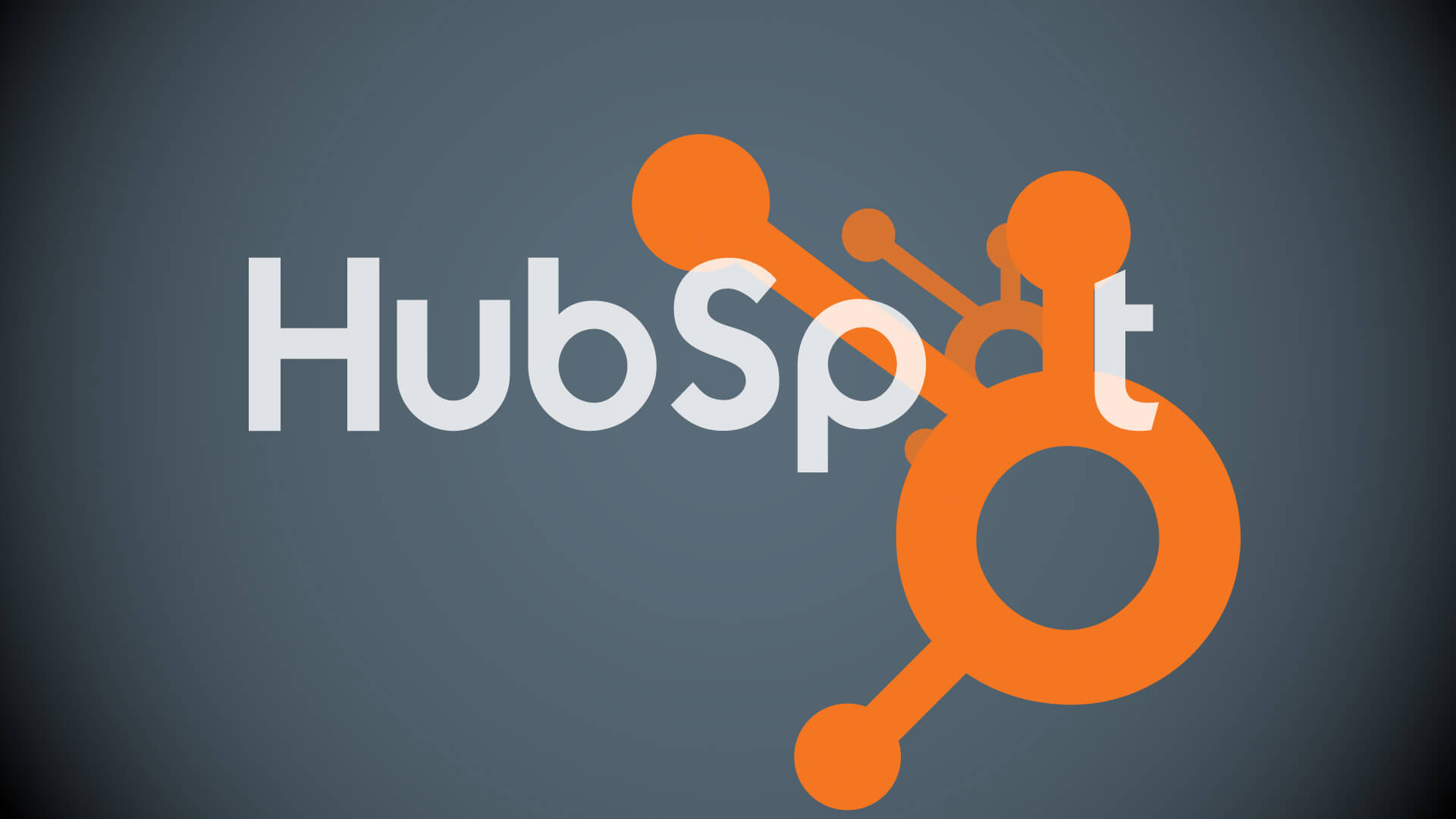#How to Change the Weather in ‘Pokémon Sword and Shield’

Table of Contents
“#How to Change the Weather in ‘Pokémon Sword and Shield’”

Some Pokémon require specific weather conditions to appear, and you can change the weather in Pokémon Sword and Shield’s Wild Area to meet those conditions. Some weather conditions—fog, hail, and sandstorms—are locked behind the story.
The Wild Area
The Wild Area in Pokémon Sword and Shield’s Galar Region is an entirely new experience for all Pokémon players; it is the first truly open-world section of the Pokémon series.
You will encounter wild Pokémon on the field in the Wild Areas. However, the Pokémon you encounter will vary, depending on your location in the Wild Area as well as the weather. If it’s raining, for example, more Water-type Pokémon will appear.
After you’ve progressed far enough in the game, you can unlock additional weather conditions, such as fog, snowstorms, and sandstorms in the Wild Area.

In order for snowstorms and sandstorms to appear, you must first beat three gym challenges and reach the city of Hammerlocke in Pokémon Sword and Shield. To force the appearance of foggy weather conditions, you must first complete the main story and become the Pokémon Champion.
Older Pokémon games have used time of day or season to determine different Pokémon encounters. Pokémon Sword & Shield, however, utilizes the weather. While the main routes of the game are typically stuck to specific weather and feature no variance, the Wild Area has a continually- shifting weather pattern.
Every day at midnight on your Nintendo Switch’s Clock System, the weather in each area of the Wild Area will change, and there are certain Pokémon that will only appear under certain weather conditions. However, on the first day of each month, every area in the Wild Area will have the exact same weather, and on these days you’ll know what to expect:
- Normal: May 1, 2020
- Cloudy: March 1, 2020
- Raining: Oct. 1, 2020
- Thunderstorms: Nov. 1, 2020
- Snow: Dec. 1, 2020
- Hail: Feb. 1, 2020
- Sunny: July 1, 2020
- Sandstorm: April 1, 2020
- Fog: June 1, 2020
The weather doesn’t only affect Pokémon spawns, it also affects battle conditions, and there are nine different weather effects to note: normal, overcast, raining, thunderstorms, snowing, snowstorms, intense sun, sandstorms, and fog.
To check the current weather in the Wild Area, load your game and press “Y” on your right Joy-Con controller to pull up your main menu. From there, select the Town Map, and toggle weather conditions on and off with your map open by pressing “+” on your right Joy-Con controller.

Catching Pokémon with Special Weather Conditions
Just like some Pokémon require trades to evolve, some Pokémon require certain weather conditions in order to appear to the player in-game. Certain Pokémon also require specific weather conditions to evolve. For example, the Pokémon Eevee has a total of eight different possible evolutions, but two, in particular, require day and night conditions to evolve.
During the daytime in the Wild Area, if an Eevee is in your Pokémon party and has enough friendship points, upon leveling it will evolve into an Espeon. However, if that same Eevee were to increase by one level in the evening, it would evolve into an Umbreon—two completely different Pokémon types.
RELATED: How to Trade Pokémon in ‘Pokémon Sword and Shield’
This is just one example, as there are several other evolutions that require certain weather or environmental conditions to evolve in the Wild Area. For example, Ralts, a Pokémon whose evolutions are popular in competitive play, can only be caught under foggy conditions in the Wild Area in Pokémon Sword and Shield.
To see a complete list of Pokémon that require certain weather conditions to appear, check the Serebii wiki.
Changing the Weather in the Wild Area
First and foremost, you’ll want to completely close any launched game on your Nintendo Switch. You can do this by hovering over the game on your Switch’s home screen, pressing the “X” button on your Joy-Con, then selecting “Close.”

Next, from the Switch’s home screen, go to the console’s “System Settings.” The “System Settings” icon looks like a gear and is located between the Joy-Con icon and the Power button in the bottom toolbar.

Once you’re inside the “System Settings” menu, scroll all the way down and select the “System” menu. Next, select the “Date and Time” option by pressing the “A” button on the right Joy-Con.

This submenu is where you change all of your time settings on the Nintendo Switch.
To customize the current time, select “Synchronize Clock Via Internet” to turn “Off” the automatic clock.

Change the date or the time to whatever you want and press “OK.” It doesn’t matter what time you pick, so long as it’s different from the current time.

Navigate back to the Nintendo Switch home screen by pressing the physical “Home” button on your right Switch Joy-Con and then launch the game.
When you launch Pokémon Sword and Shield and enter the Wild Area, the time of day and weather will change, depending on what you set your date and time to.
To turn the real-time sync back on, save and close the Pokémon Sword and Shield game and navigate back to the “Date and Time” menu. Select “Synchronize Clock via Internet” to set it back to the “On” position.

The weather is entirely random, and it changes at midnight on your Nintendo Switch System Clock. If you’re not getting the weather you want to appear in your game, be sure you have the appropriate gym badges, and keep changing the date and time until your desired weather appears in the Pokémon Sword and Shield Wild Area.
If you liked the article, do not forget to share it with your friends. Follow us on Google News too, click on the star and choose us from your favorites.
For forums sites go to Forum.BuradaBiliyorum.Com
If you want to read more like this article, you can visit our Technology category.