#How to Change the Time on Your Amazon Fire TV Stick
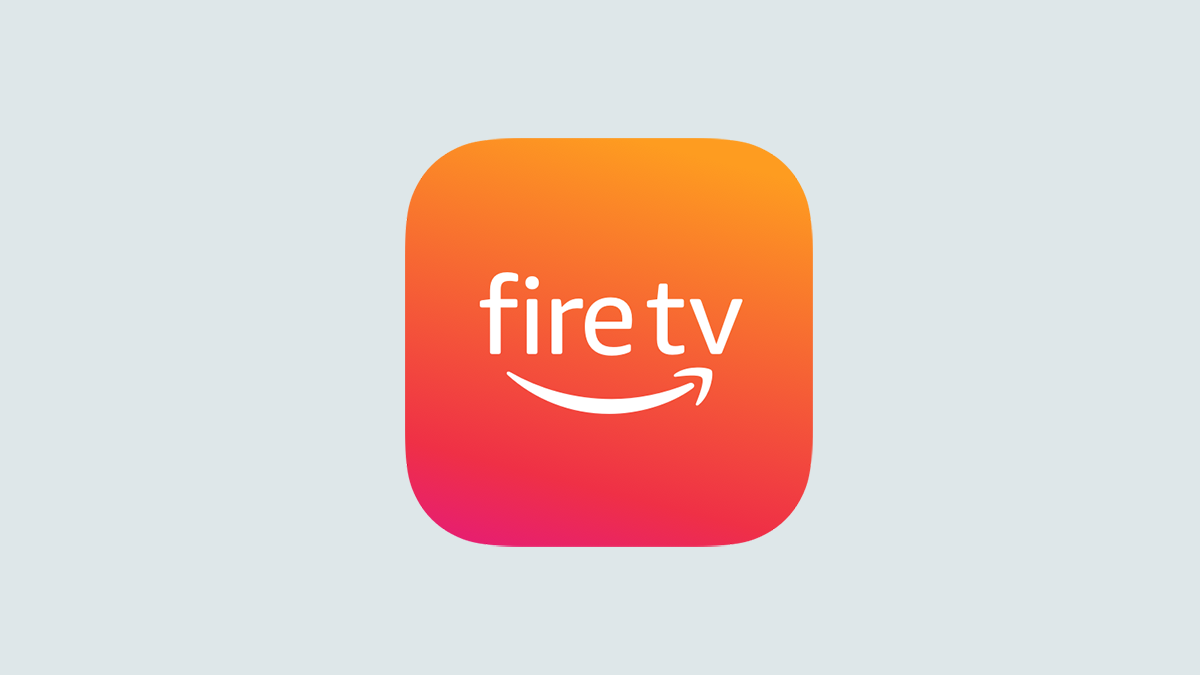
Table of Contents
“How to Change the Time on Your Amazon Fire TV Stick”

Your Amazon Fire TV device uses the date and time settings from your default time zone. If you ever want to adjust the current date and time on your Firestick, simply change the time zone. Here’s how you can do that.
- From the home screen, open “Settings” and select “Preferences.”
- Choose “Time Zone” followed by “Time Zone” again.
- Select your region, then your preferred time zone.
Note that the Fire TV system will not let you set it to precisely any time. Your Fire TV Stick does offer, however, several time zones to choose from. You aren’t limited to the ones in your region, either. You can choose any that you prefer, making jumping ahead or backward in time a cinch.
To begin changing the time, choose “Settings” on your Fire TV Stick’s home screen.

In “Settings,” select “Preferences.”

On the “Preferences” screen, choose “Time Zone.”

Select “Time Zone” again in the next screen.

Select the part of the world whose time zone you want to use. In the next step, you’ll select the actual time zone.

Time zones in your selected part of the world will be displayed. Choose the zone you’d like to apply to your Fire TV Stick.

And that’s all. Your Amazon Fire TV Stick now uses the date and time of your selected time zone. Enjoy!
As a Fire TV user, ensure you’re keeping your device up to date, so you have the latest bug fixes and features.
RELATED: How to Update the Amazon Fire TV Stick
If you liked the article, do not forget to share it with your friends. Follow us on Google News too, click on the star and choose us from your favorites.
For forums sites go to Forum.BuradaBiliyorum.Com
If you want to read more like this article, you can visit our Technology category.