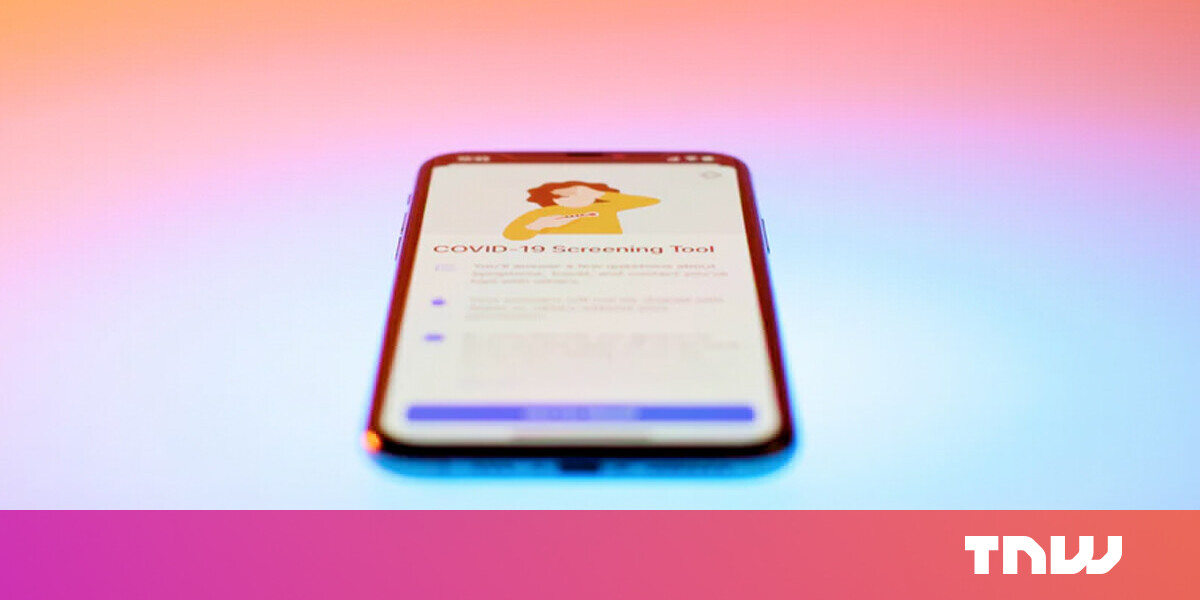#How to Change the Keyboard on Your Android Phone

Table of Contents
“#How to Change the Keyboard on Your Android Phone”

There are more keyboard apps available on Android than you’d care to try, but we do recommend trying at least a few on for size. When you do, you’ll need to make it your preferred keyboard. We’ll show you how.
As with many things in the Android world, this process is going to be slightly different depending on the device you have. We’ll be showing you how to do it with a Google Pixel phone—which is as close to a baseline Android experience you can get—and a Samsung Galaxy phone.
Before we get started, make sure you’ve downloaded a keyboard app from the Play Store. Many of them will guide you through the process of changing the keyboard. If not, you can follow the steps below for your device.
RELATED: The 6 Best Software Keyboards for Android
Change the Keyboard on a Samsung Galaxy Phone
First, let’s swipe down from the top of the screen to reveal the Quick Settings tiles. Tap the gear icon to open the Settings.

Next, go to “General Management.”

Select “Keyboard List and Default.”

At the top of the screen, tap “Default Keyboard” and choose the keyboard app you’d like to use.

Now, when you go to the previous screen, you’ll see where you can go to adjust the settings for your keyboard.

That’s it! Your keyboard will now be the app you selected. You can use these steps whenever you want to change the app.
Change the Keyboard on a Google Pixel Phone
To change the keyboard on a Google Pixel, simply enter a text box to bring up the current keyboard. Tap the keyboard icon in the navigation bar.

Now select the keyboard app you’d like to use instead.

To find the keyboard settings, swipe down from the top of the screen twice and tap the gear icon.

Scroll all the way down to “System.”

Select “Languages & Input” at the top.

Now tap “On-Screen Keyboard.”

Here’s where you can open the settings for each keyboard app you have installed.

That’s all there is to change the keyboard on Android devices. It’s one of the biggest changes you can make to improve your smartphone experience. Android has a lot of options like this.
RELATED: How to Make Microsoft Edge the Default Browser on Android
If you liked the article, do not forget to share it with your friends. Follow us on Google News too, click on the star and choose us from your favorites.
For forums sites go to Forum.BuradaBiliyorum.Com
If you want to read more like this article, you can visit our Technology category.