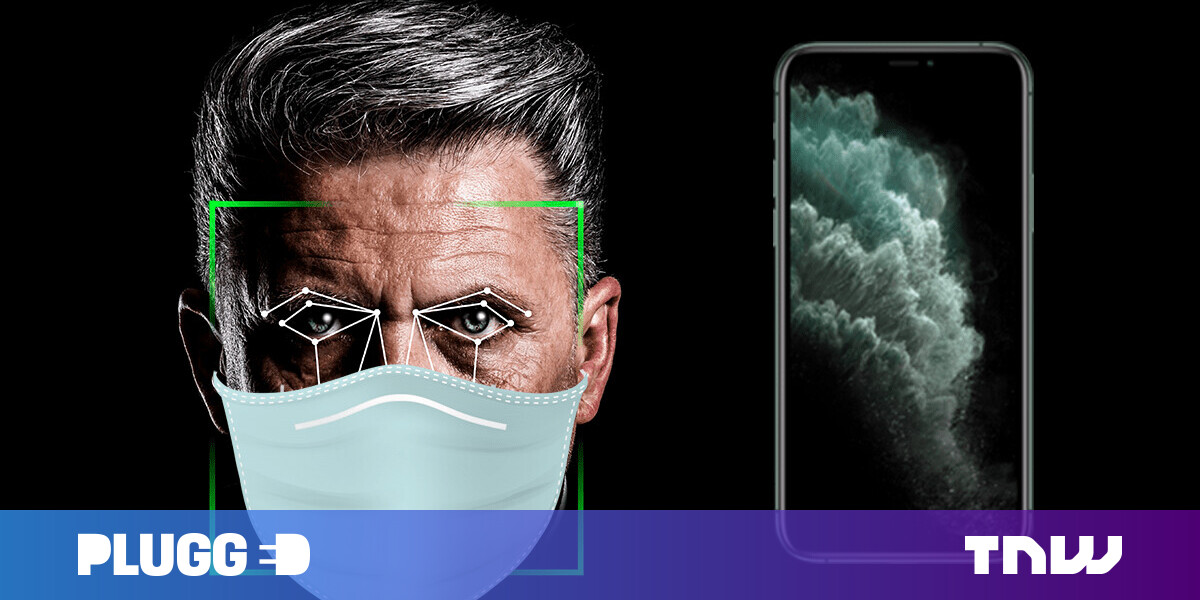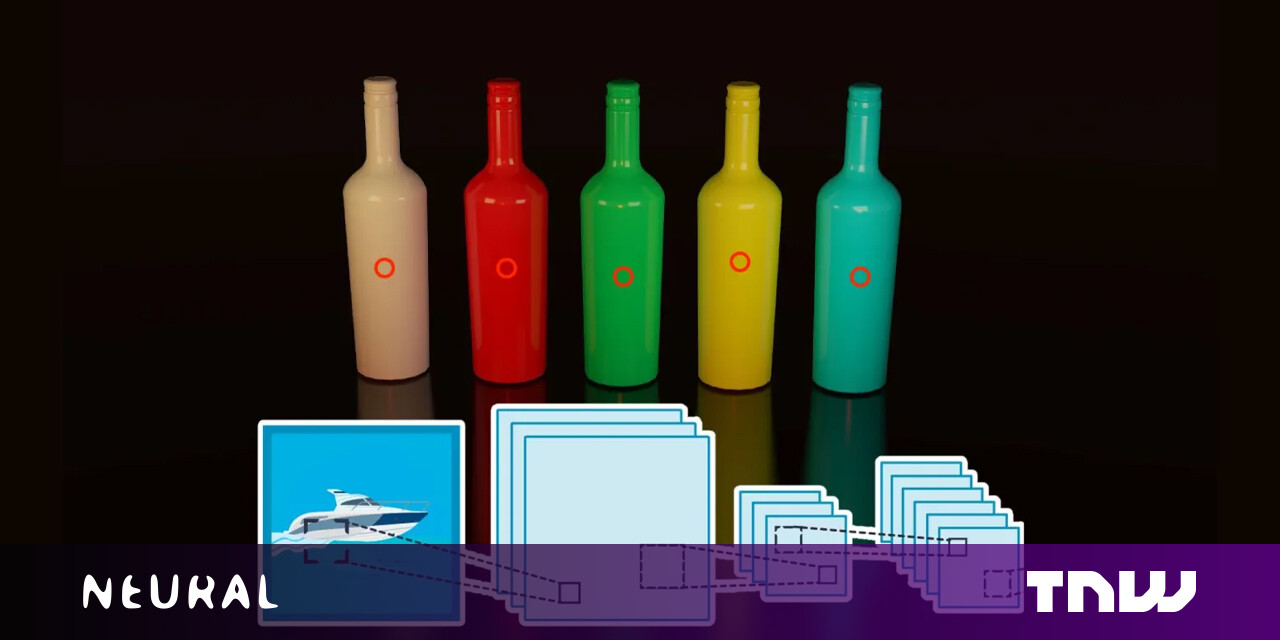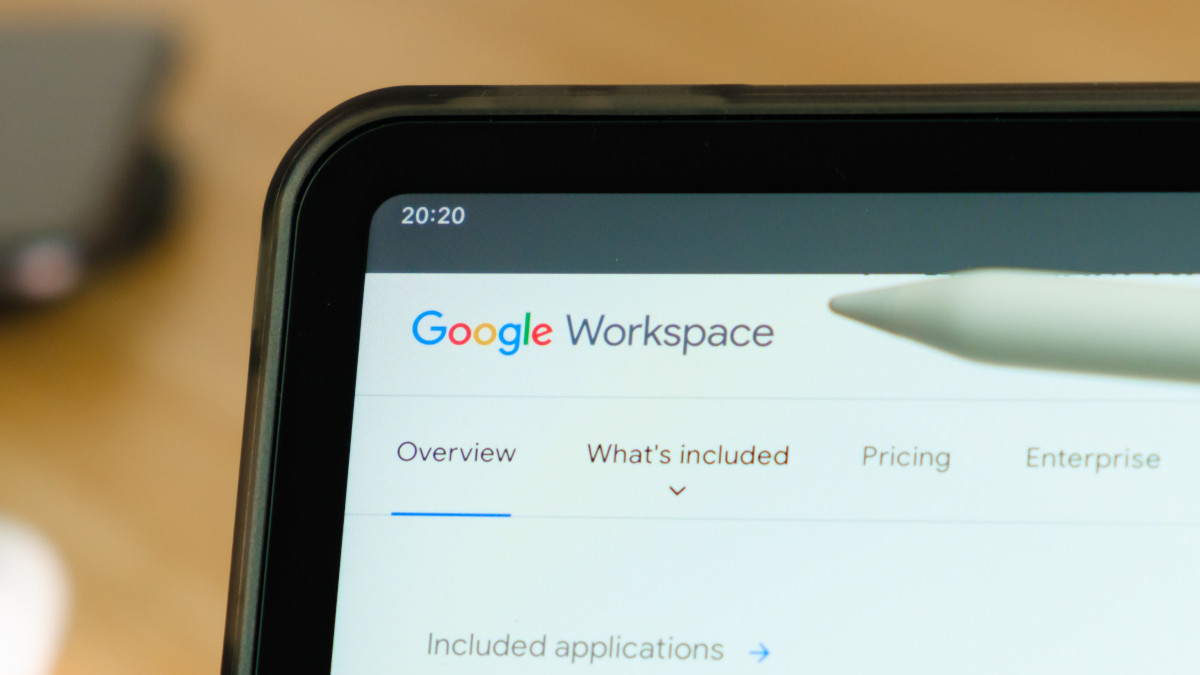#How to Automatically Turn off a Mac Keyboard’s Backlight After Inactivity

“#How to Automatically Turn off a Mac Keyboard’s Backlight After Inactivity”

The keyboard backlight feature on Apple MacBooks is useful when you’re working late nights or in dark rooms. But it’s easy to forget about it and it could drain your battery. Here’s how to automatically disable the Mac keyboard backlight after inactivity.
You can set up a feature from the System Preferences menu on your Mac that will automatically disable the keyboard backlight after you have stopped using your computer for a couple of minutes.
To get started, click the Apple icon found in the top-left corner of the menu bar. From there, choose the “System Preferences” option.

Now, go to the “Keyboard” section.

From the “Keyboard” tab, click the checkmark next to the “Turn Keyboard Backlight Off After 5 Secs of Inactivity” option.

Click the “5 Secs” dropdown to increase the time limit to up to five minutes.

And that’s it. The next time you step away from your Macbook, the illuminated keyboard won’t sip away at your computer’s built-in battery.
Just switched from Windows and wondering where your Mac’s Control Panel is? Well, it’s called System Preferences, and here’s how it works.
RELATED: Where Is the Control Panel on a Mac?
If you liked the article, do not forget to share it with your friends. Follow us on Google News too, click on the star and choose us from your favorites.
For forums sites go to Forum.BuradaBiliyorum.Com
If you want to read more like this article, you can visit our Technology category.