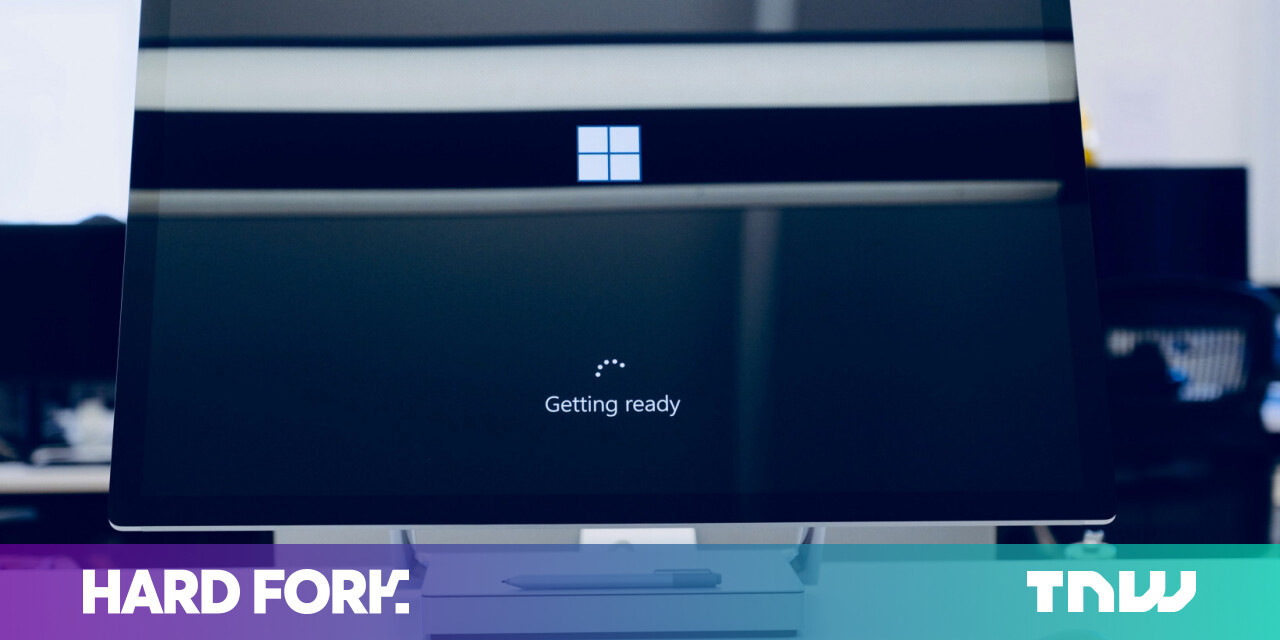#How to Automatically Skip Netflix Intros in Google Chrome

Table of Contents
“#How to Automatically Skip Netflix Intros in Google Chrome”

Netflix offers you an option to skip intros in TV shows. But it doesn’t work automatically, which means you have to select it for each episode. Thankfully, there are plenty of Google Chrome extensions that can take care of that “Skip intro” button for you.
Auto Skip Intro
Once installed, this free browser extension automatically clicks the “Skip intro” button as soon as it appears on your web browser. All you have to do is head over to the Google Chrome Web Store and download it on your computer.
To do that, visit the “Auto Skip Intro” listing and click the blue “Add to Chrome” button.

You don’t have to manually enable the extension—it begins running the minute the installation is complete. If you already have a Netflix video playing in a tab, make sure to reload it for this extension to work.

In addition, “Auto Skip Intro” skips past recaps of previous episodes that often play at the start of a new one. This functionality is also turned on by default.
Auto Skip Intro does the job, but it doesn’t allow you to personalize the experience at all. For instance, if there’s a show for which you prefer to watch the intros, your only option is to disable or delete the Auto Skip Intro extension.
Netflix Extended
Netflix Extended is for those who are looking for more control. Similar to Auto Skip Intro, it eliminates the need for you to manually skip intros on Netflix. But along with that, it also comes equipped with more tools that allow you to customize several other elements of your Netflix web player.
Once you have installed it from the Chrome Web Store, Netflix Extended works automatically, skipping intros and recaps without you having to lift a finger.
Plus, it adds a green dot on your Netflix player in Chrome. Hover over it and click the tiny gear icon for more features and settings.
![]()
In the “Assistant” tab, you can choose whether you want to skip previews and intros.

In the same section, you’ll find an option to censor items that can potentially spoil the show for you such as episode descriptions, thumbnails, and more. Also, from the “Video” tab, you can adjust the playback speed.

RELATED: Why Netflix Asks “Are You Still Watching?” (and How to Stop It)
If you liked the article, do not forget to share it with your friends. Follow us on Google News too, click on the star and choose us from your favorites.
For forums sites go to Forum.BuradaBiliyorum.Com
If you want to read more like this article, you can visit our Technology category.