#How to Always Show Scrollbars in Windows 11
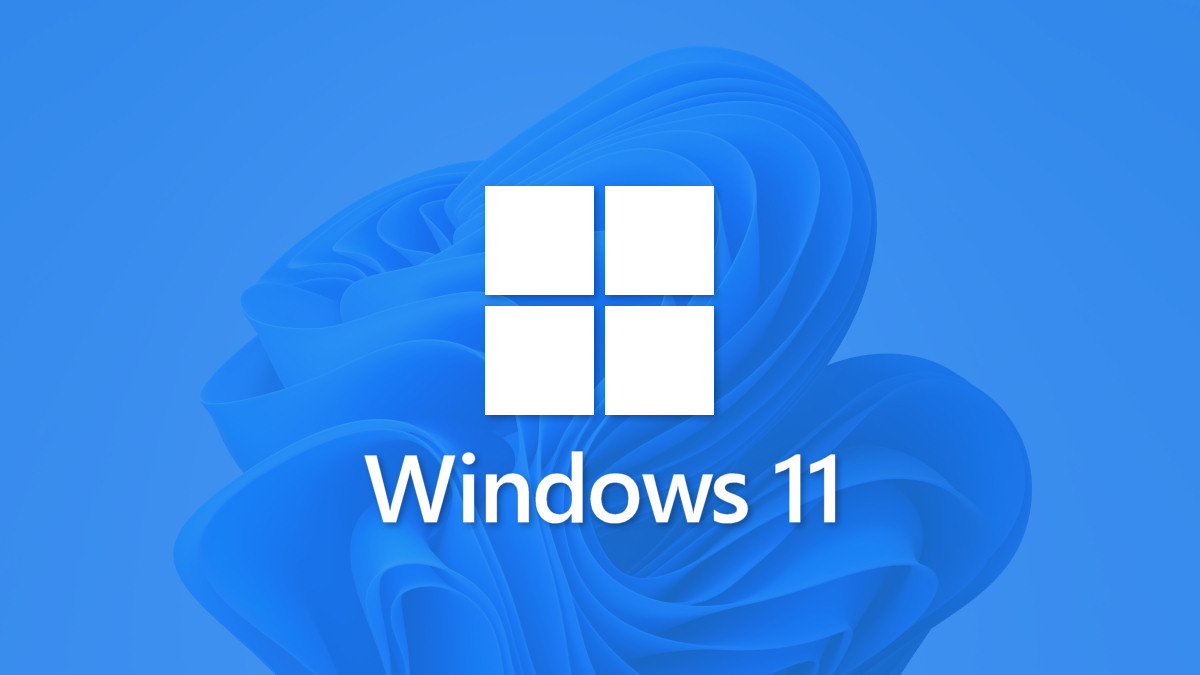
“#How to Always Show Scrollbars in Windows 11”

By default, Windows 11 hides most scrollbars when they’re not in use. If you’d prefer to always see scrollbars in windows on your screen, there’s an easy way to keep them on. Here’s how to set it up.
First, open Windows Settings. You can press Windows+i on your keyboard or find it in the Start menu. Open “Start,” search for “Settings,” and then click the “Settings” app icon.

When Settings opens, click “Accessibility” in the sidebar. In Accessibility, select “Visual Effects.”

In Visual Effects, flip the switch beside “Always Show Scrollbars” to the “On” position.

And that’s it! Close Settings, and you’ll always see scrollbars in your windows (unless an app handles its scrollbars independently). If you ever want to hide them again, launch Settings and navigate to Accessibility > Visual Effects, and then turn “Always Show Scrollbars” off.
As an aside, if you’re still using Windows 10, you can find this setting in Settings > Ease of Access > Display. Switch “Automatically Hide Scrollbars in Windows” to “Off.” Happy scrolling!
RELATED: How to Always Show Scroll Bars in Windows 10
If you liked the article, do not forget to share it with your friends. Follow us on Google News too, click on the star and choose us from your favorites.
For forums sites go to Forum.BuradaBiliyorum.Com
If you want to read more like this article, you can visit our Technology category.




