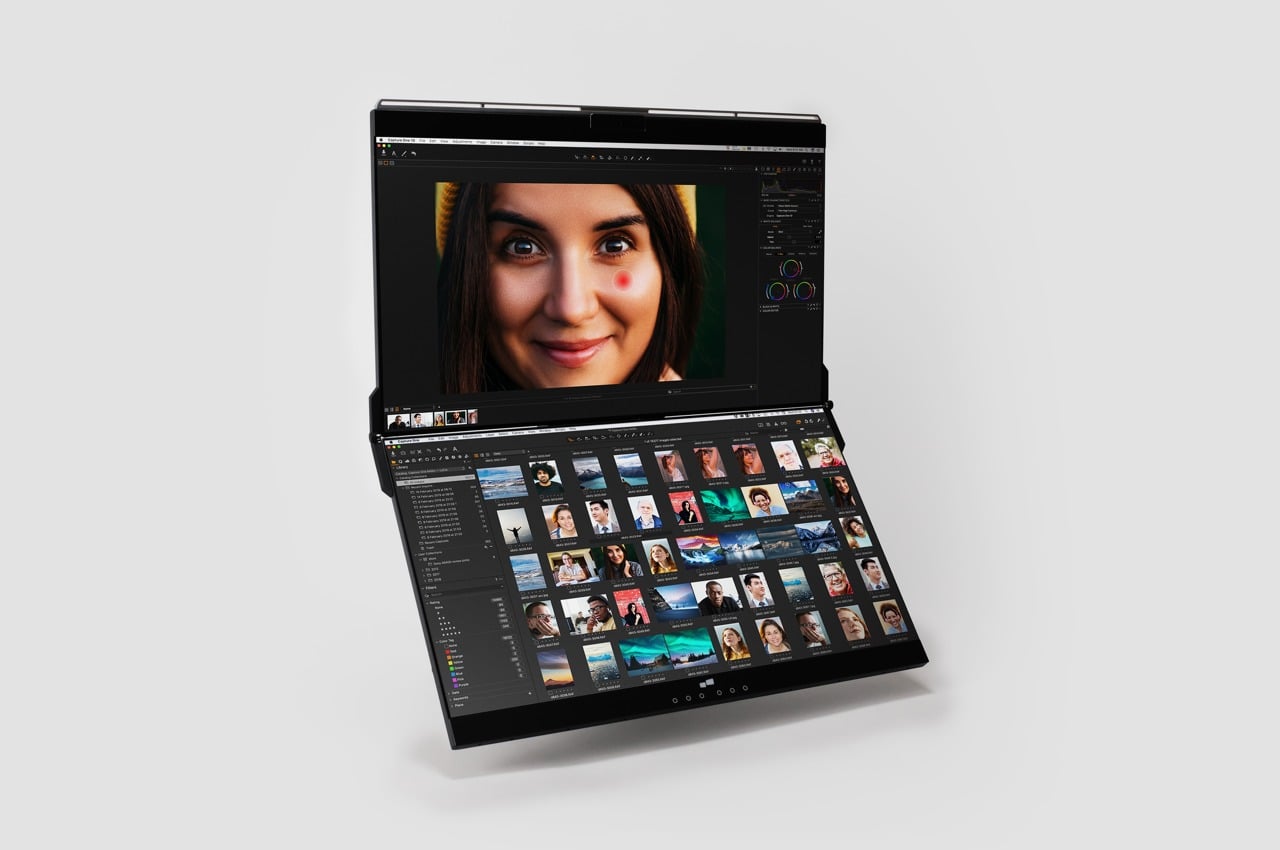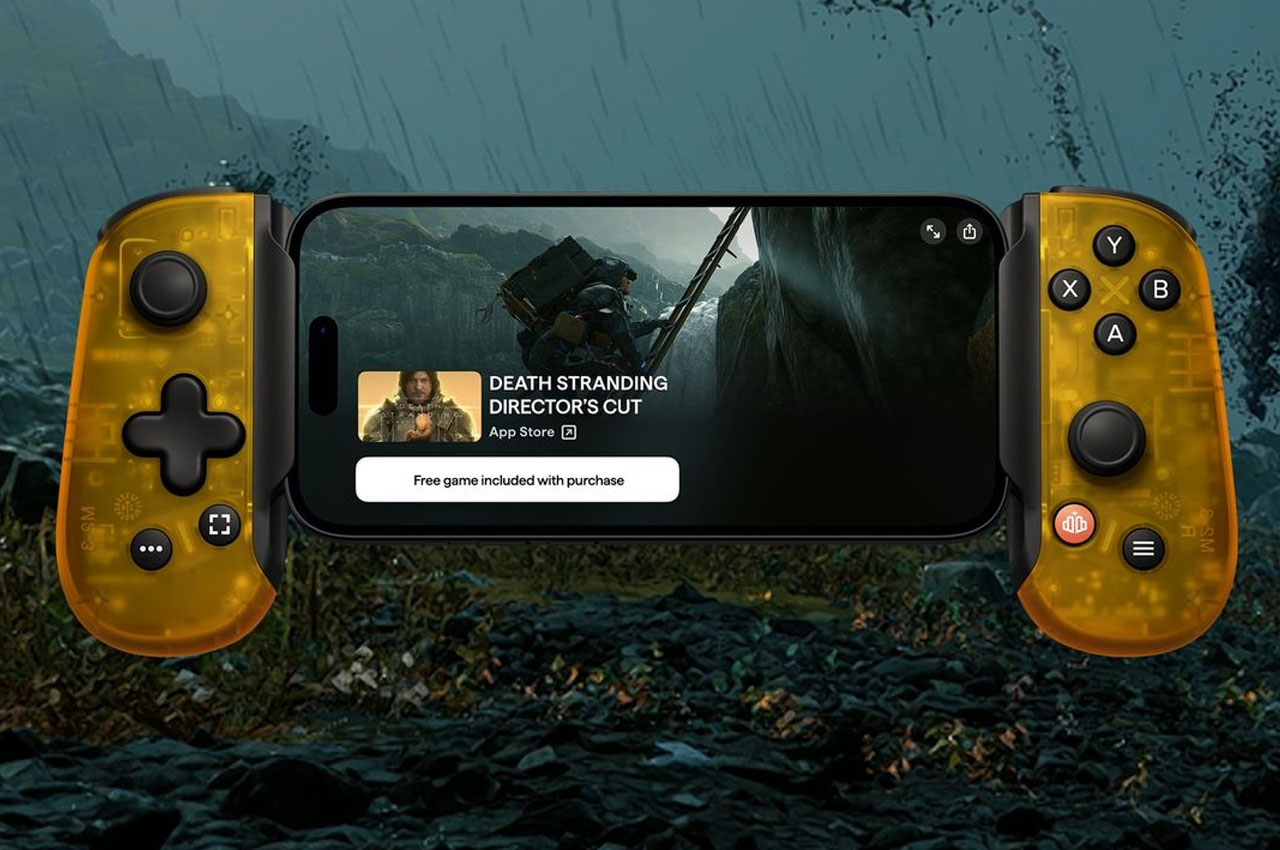#How to Adjust Cell Spacing for a Table in Microsoft Word
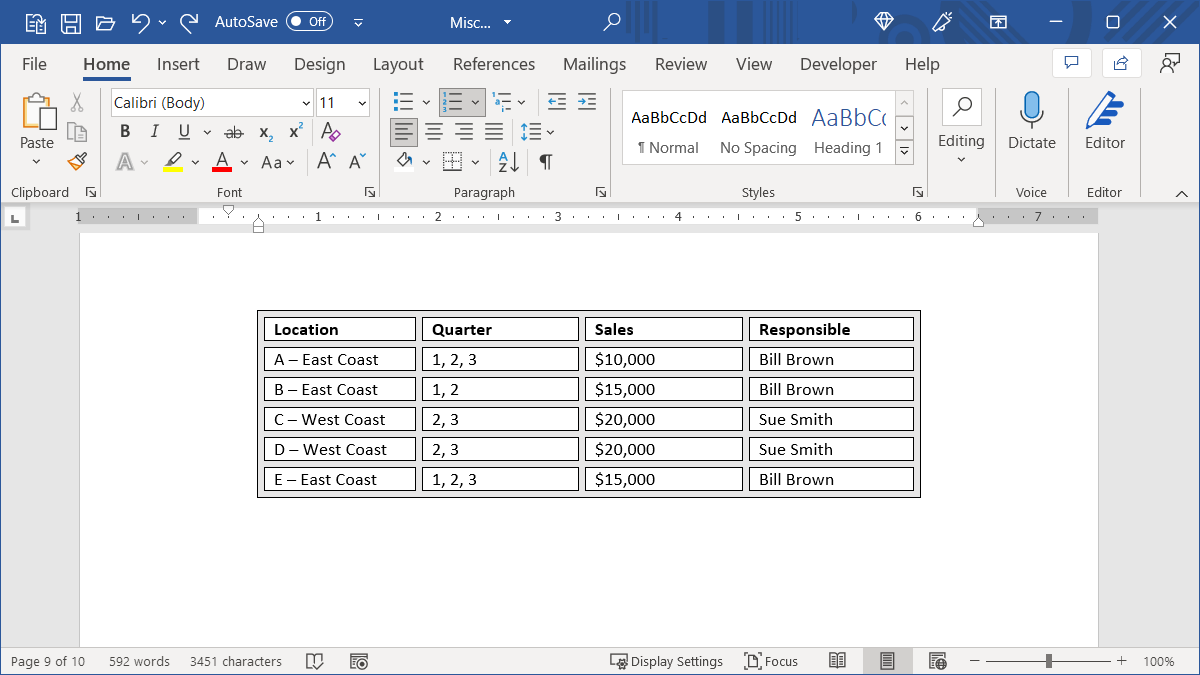
Table of Contents
“How to Adjust Cell Spacing for a Table in Microsoft Word”

If you want more spacing around the cells of your table, Microsoft Word can accommodate you. Because the setting is a bit hidden, we’ll show you where to find it and how to adjust the cell spacing for your table.
Although tables are wonderful tools for structuring data, they can also become packed and hard on the eyes. By adding spacing around the cells, you can make your data easier to read or simply give your table a unique appearance.
Adjust the Table Cell Spacing in Word
The nice thing about the cell spacing setting is that you can use it for a table you insert or a custom table that you draw.
RELATED: How to Draw a Custom Table in Microsoft Word
Select the table and right-click a cell or the table handle. Choose “Table Properties” from the shortcut menu.

In the Table Properties window that opens, go to the Table tab. Then, choose “Options” on the bottom right.

In the center of the Table Options window, you’ll see Default Cell Spacing. As you’ll see, the default is zero. Check the box for Allow Spacing Between Cells and enter a number in the box to the right. Alternatively, use the arrows to move up or down in small increments.

Click “OK” to save the spacing change and “OK” again the Table Properties window. You’ll then see your table update to the new cell spacing measurement.

You can continue to use these steps to adjust the spacing further if you wish to get just the right look.
If you’re adjusting the cell spacing for an improved appearance, you can then select the table and head to the Shading section of the Table Design tab.

This lets you apply shading to the cell spacing and pick a color for the cells that makes them pop.

No matter what you’re using a table for in Microsoft Word, you do have options to give it the exact appearance you want or the best way to make your data easy to read.
RELATED: How to Create a Table Using the Keyboard in Word
If you liked the article, do not forget to share it with your friends. Follow us on Google News too, click on the star and choose us from your favorites.
For forums sites go to Forum.BuradaBiliyorum.Com
If you want to read more like this article, you can visit our Technology category.