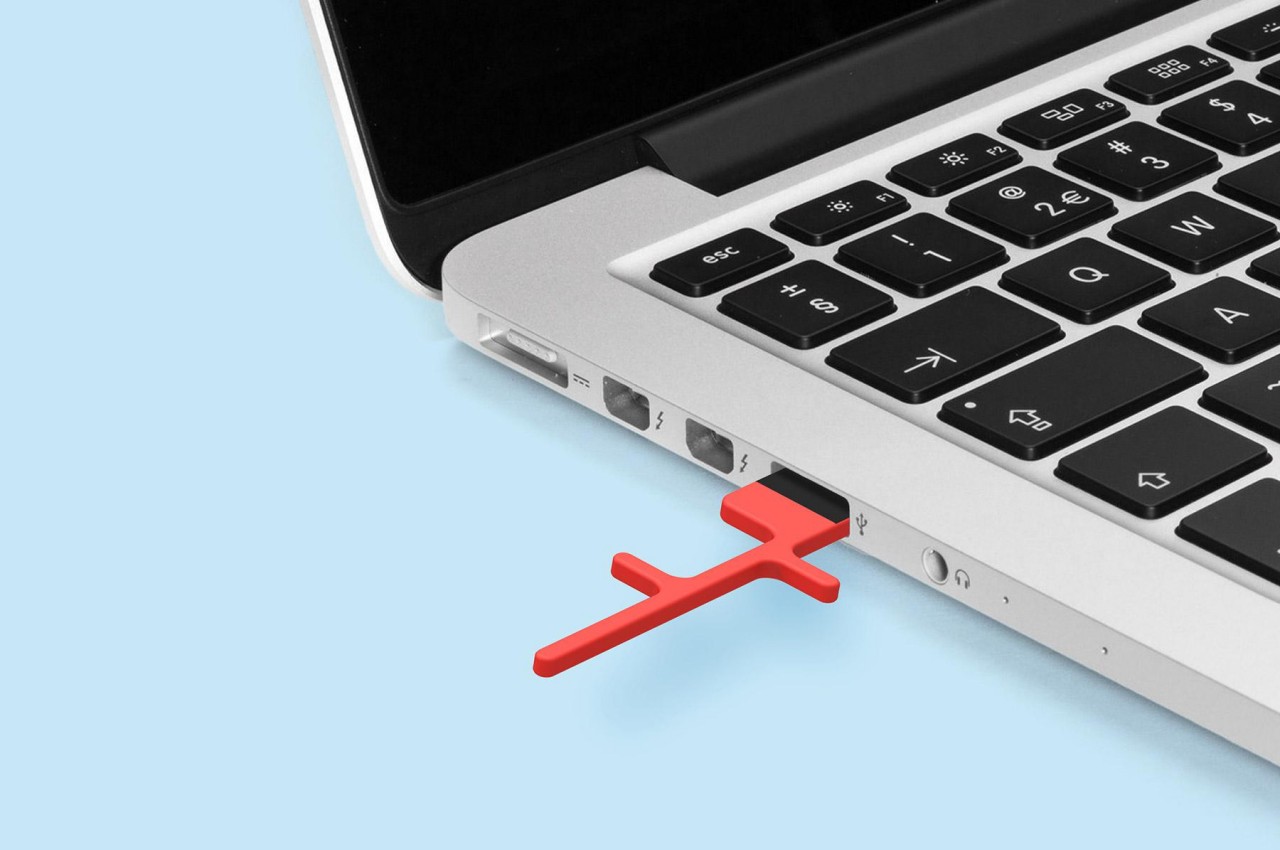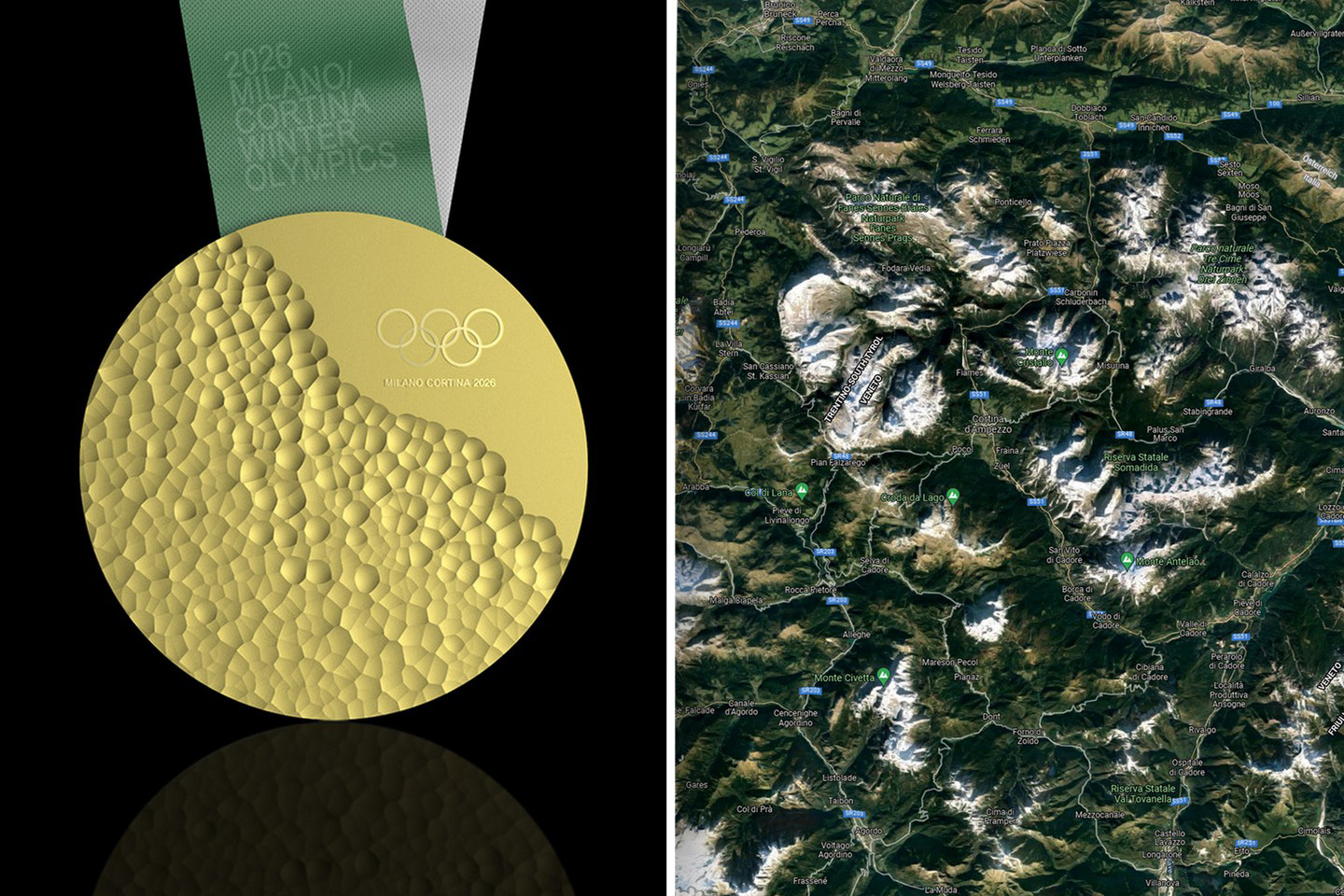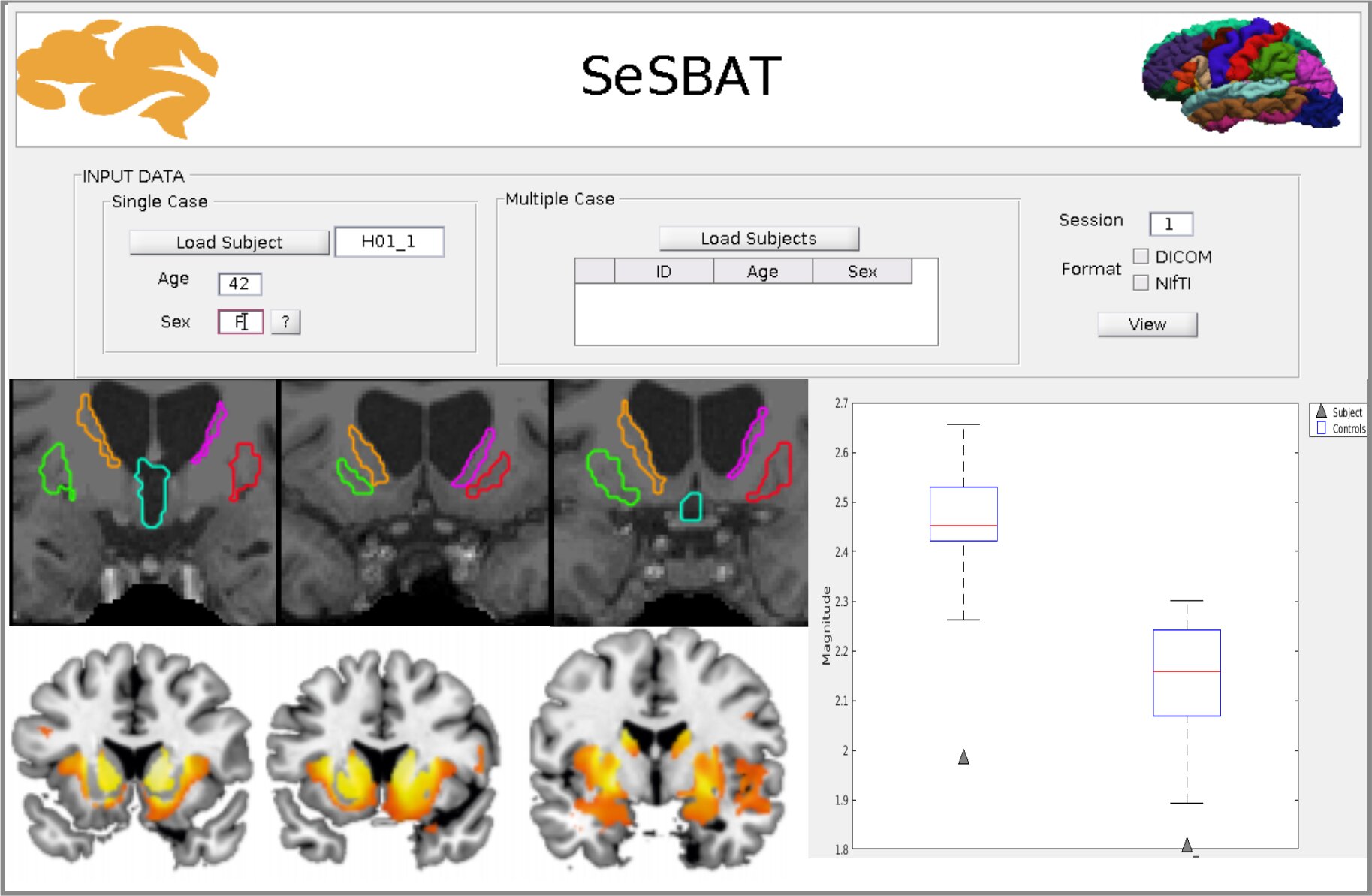#How to Add Family Members to Your Microsoft 365 Plan

Table of Contents
“#How to Add Family Members to Your Microsoft 365 Plan”
The Microsoft 365 family plan allows you to get Microsoft Office for up to six people at just $100 per year. Here’s how to add family members to your Microsoft 365 plan.
365 Family: It’s a Good Deal
If you have multiple people in your household who want to use Microsoft Office, the Microsoft 365 family plan is a no-brainer. The individual plan costs $70 per year, which means that for just $30 more, you can add up to five more people to the plan. The best thing is that each member gets access to 1TB of OneDrive cloud storage as well.
Once you get the Microsoft 365 family plan, it might be a bit difficult to figure out how to let family members access Microsoft Office. We’re going to make that easy for you.
RELATED: What Is Microsoft 365?
How to Add People to Your Microsoft 365 Family Plan
First, open your browser and visit the Microsoft 365 website, log in with your account, and then visit the family account sharing page by clicking the “Sharing” tab. On the “Sharing” page, click “Start Sharing.”

You can invite people by sending them an invite email or an invite link. To use the email route, click “Invite via email.”

Type the email address and click “Invite.”

Alternatively, you can click “Invite via link” to generate an invite link.

When you see a link on the screen, click the copy icon on the right.

Once the link is copied, you can send it to anyone using email, messaging apps, or any other method that you prefer.
How to Check Who Is Using Your Microsoft 365 Family Plan
If you want to check who is using your Microsoft 365 family plan, open your browser and visit Microsoft’s account sharing page again. Scroll down to the part below the “Start Sharing” button.
Here, you’ll see who you’re sharing the Microsoft 365 family plan with. If you want to remove someone from your family plan, click “Stop Sharing” next to their name.

Similarly, if you’ve created any invite links, you’ll see those on this page, too. Click “Delete Link” if you don’t want people to use those links to join your Microsoft 365 family.

You’ll have to click “Delete” once more to confirm the action.

And that’s it! The link will be deleted.
Although the 365 Family plan is a great deal, if you ever want to cancel Microsoft 365, it’s easy to stop Microsoft 365 from renewing automatically.
RELATED: How to Stop Microsoft 365 From Automatically Renewing
If you liked the article, do not forget to share it with your friends. Follow us on Google News too, click on the star and choose us from your favorites.
For forums sites go to Forum.BuradaBiliyorum.Com
If you want to read more like this article, you can visit our Technology category.