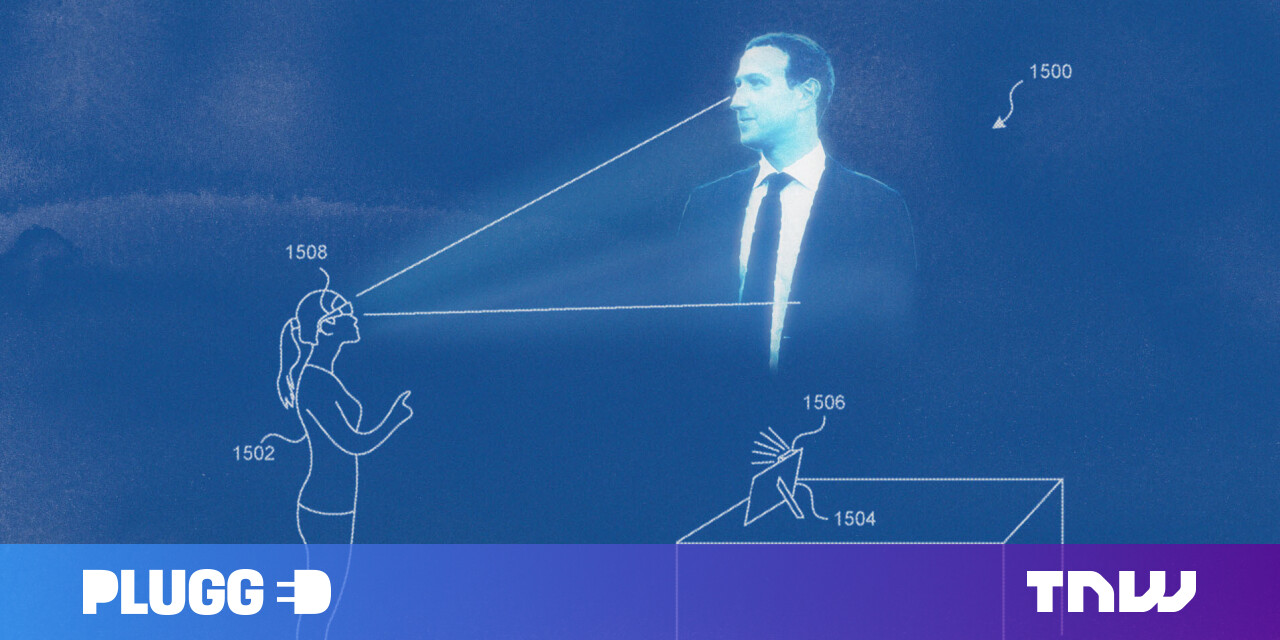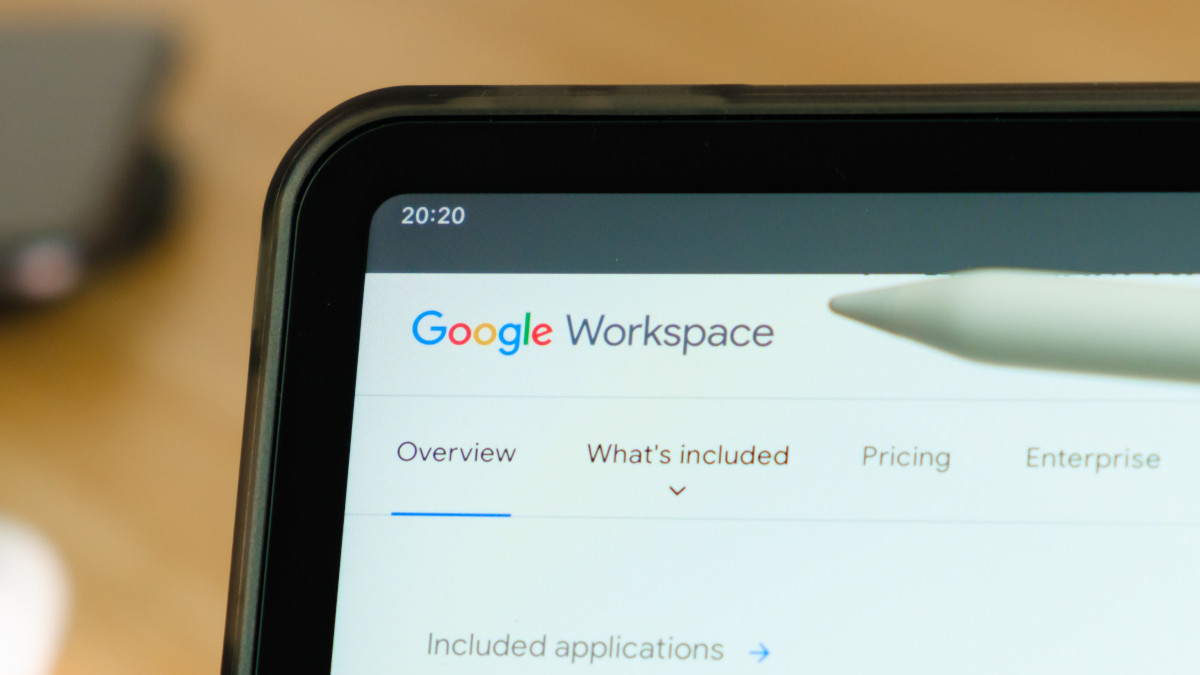#How to add a Title/Credit to a Video with a Video Title Editor?
You can make your video more attractive by adding a title card or credits to it. Thus, you should rely on a reliable video title maker – MiniTool MovieMaker.
Table of Contents
How to add a Title/Credit to a Video with a Video Title Editor?
When you see a movie or a TV series, there is usually a title and a credit in the story. The information of a title is given at the beginning of your video, stating the main content involved in this video. While credit is usually used to list the names of people who have helped to create your video. It is put at the end of the video.
Both title and credit are necessary parts of a video that can add more useful information to the video and make it more attractive. So, when you create a video, you are recommended to add a title and credits to your new product.
How to Create a Video Title?
In general, you can create a video title by adding a video title card with a video title generator like MiniTool MovieMaker, which is a professional and easy-to-use video editing software that has many video title ideas.
#1 Add a Video Title
For adding a video title card with a title maker for a video, see the steps below.
1. Download, install, and open MiniTool MovieMaker on your PC.
2. Under the Media tab, click Import Media Files to upload the target video to its platform.
3. Move to the Text tab and select Title in the left menu.
4. Then, find a title card you like. You can put your mouse on one title card to preview it. Click the + icon on it to add it to the below timeline. Or, just drag and drop it there.
5. Next, go back to the Media tab and add the target video to the timeline (make it behind the title card).

#2 Edit a Video Title
Click on the title card and you can modify it within the Text Property section in the upper right. There, you are able to specify the title words, their font, size, line space, alignment, color, style, etc.

#3 Delete the Video Title
If you don’t like the video title you added, you can just delete it by right-clicking on the clip and choosing Delete or clicking the trash icon on the toolbar. Both the title clip on the video track and the corresponding text on the text track will disappear.

How to Create Video Credits?
The way to create a video credit is similar to that of creating a video title.
#1 Add Video Credits Example
The following instruction is continued with the above process.
1. Switch to the Text tab and choose Credits in the left panel.
2. Select a proper credit style and add it to the timeline behind your video.
#2 Edit Video Credits
Click on the added credit and edit it in the Text Property area in the upper right.

#3 Delete Video Credits
Right-click the credit on the track and choose the Delete option or click the trash icon on the toolbar. Both the video footage on the video track and the corresponding text on the text track will disappear.
Video Title Maker – MiniTool MovieMaker
MiniTool MovieMaker is not only a video title editor but also a video credits maker as well as other video editing tools. It can also add transitions, effects, 3D LUTs, motions, and elements to your video; split, trim, and crop your video/photo, change your video speed and reverse it, as well as fade in/out the audio in your video…
by Evelyn
If you liked the article, do not forget to share it with your friends. Follow us on Google News too, click on the star and choose us from your favorites.
For forums sites go to Forum.BuradaBiliyorum.Com
If you want to read more like this article, you can visit our Technology category.