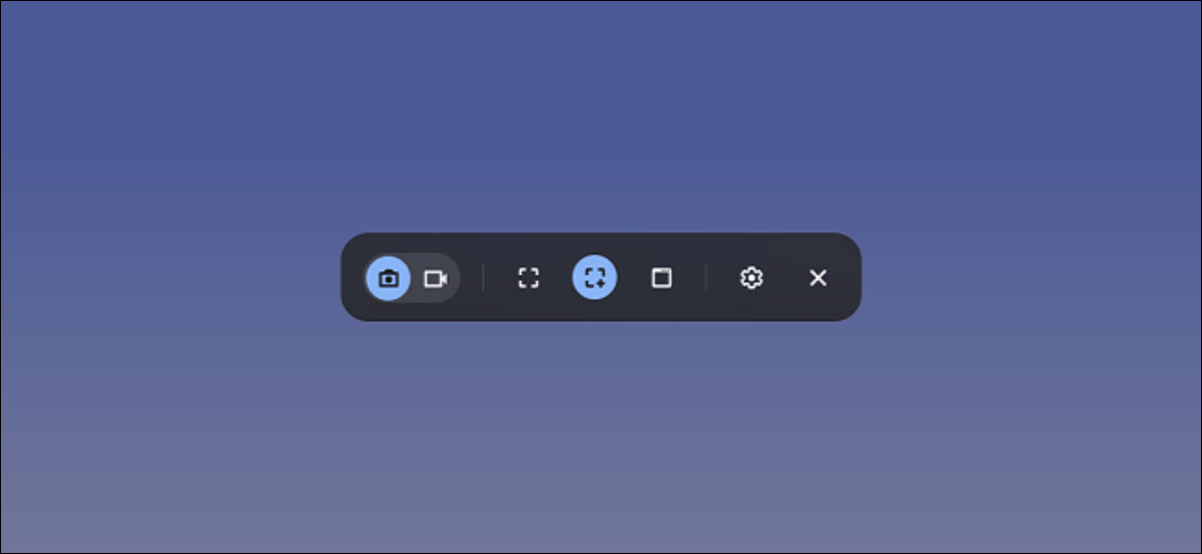#How to Add a Status Message in Microsoft Teams

“#How to Add a Status Message in Microsoft Teams”
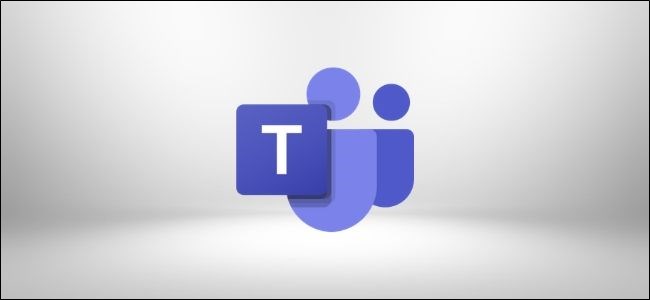
Now that Microsoft Teams seems to have taken over many companies, people expect to know when you’re available or not. Set a custom status message so your colleagues know what you’re up to.
One way of letting your co-workers know that you’re busy is by setting a status, which works when you’re in meetings or set to Do Not Disturb. It doesn’t work so well if your status is a bit more ambiguous, like “Away” or “Appear Offline,” however.
For more specific information, Microsoft Teams can display a written status message. If you’re actually away from the office, then Teams will pick up your Out of Office (OOO) message from Microsoft Outlook and display that when anyone messages you in a chat.
Your OOO message will become visible in Teams if you click on your profile picture or avatar. Hover over the message to display a tooltip with the whole message if it’s too long to read on-screen.

But you can also set a status message manually.
Click your profile icon, then select “Set Status Message.”

Enter your status message, turn on “Show When People Message Me,” set a time for the status message to end, then click “Done.”

Your message will now display whenever anyone messages or mentions you. This will be shown regardless of your Microsoft Teams status and will display (in Microsoft Teams) instead of your Outlook OOO message.
RELATED: How to Change Your Status in Microsoft Teams
If you liked the article, do not forget to share it with your friends. Follow us on Google News too, click on the star and choose us from your favorites.
For forums sites go to Forum.BuradaBiliyorum.Com
If you want to read more like this article, you can visit our Technology category.