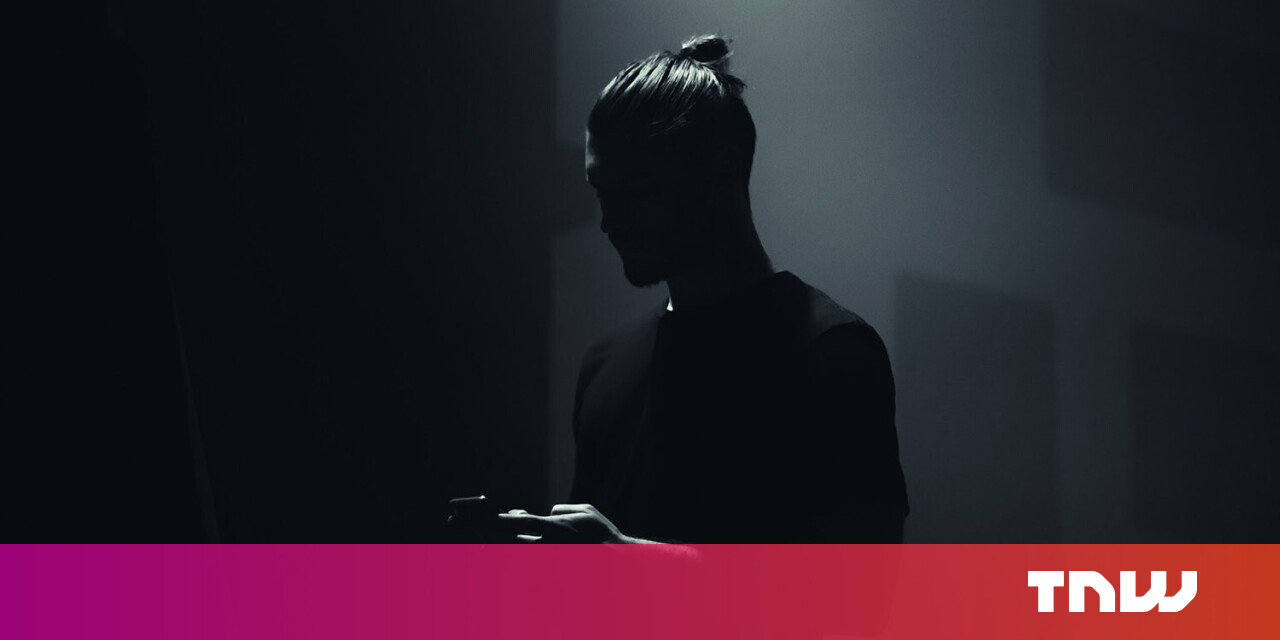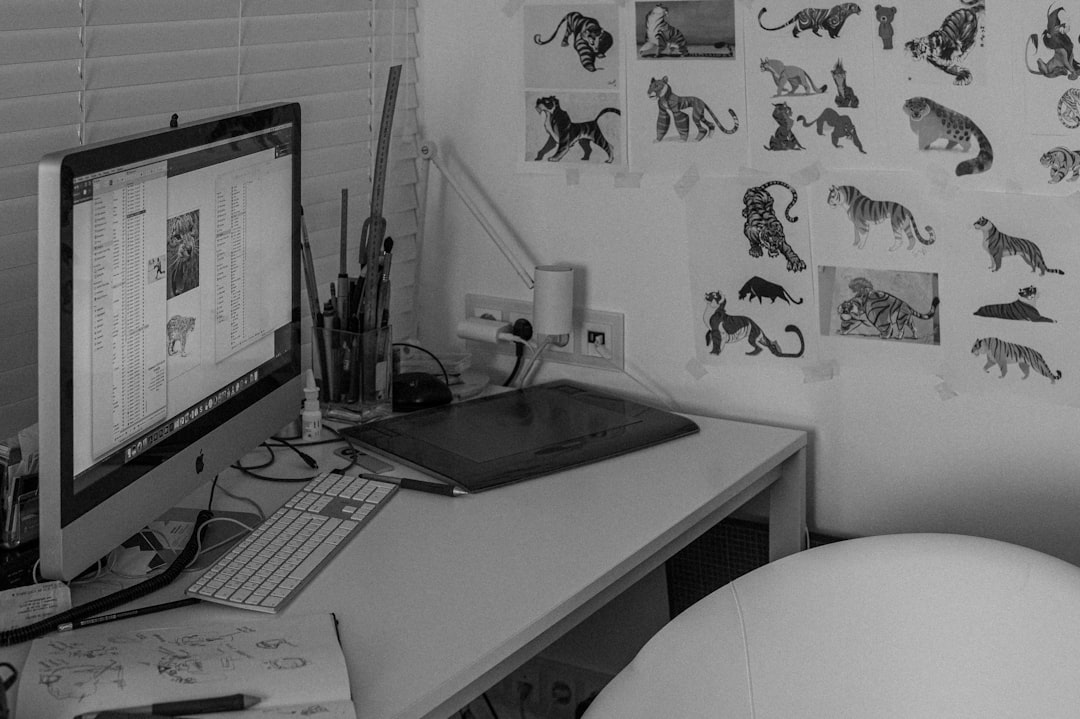#Enable or Disable Archive Apps in Windows 10
“#Enable or Disable Archive Apps in Windows 10”
Archive apps is a new feature of Windows 10, first introduced in Windows 10 build 20201. When enabled, it tries to save storage space and internet bandwidth by putting apps that you rarely use into archive.
RECOMMENDED: Click here to fix Windows errors and optimize system performance
The Archive apps feature is available starting in Windows 10 build 20201. The official change log doesn’t mention its presence, but the option can be found under Settings > Apps > Apps and features. The option is enabled by default, and works only for Microsoft Store apps.
When the option is enabled, then the OS will automatically “archive” (i.e. remove) the apps you don’t use frequently to free up space and Internet bandwidth. It will not remove any of your files and other data that was saved locally or in the cloud. The next time you launch an archived app, it will be downloaded and installed on-demand. This works only if the app remains available at that moment, notes Microsoft.
- Open the Settings app.
- Go to Apps > Apps and features.
- On the right, find the Archive apps option.
Turn on(enable, used by default) oroff(disable) the toggle option under the Archive apps description.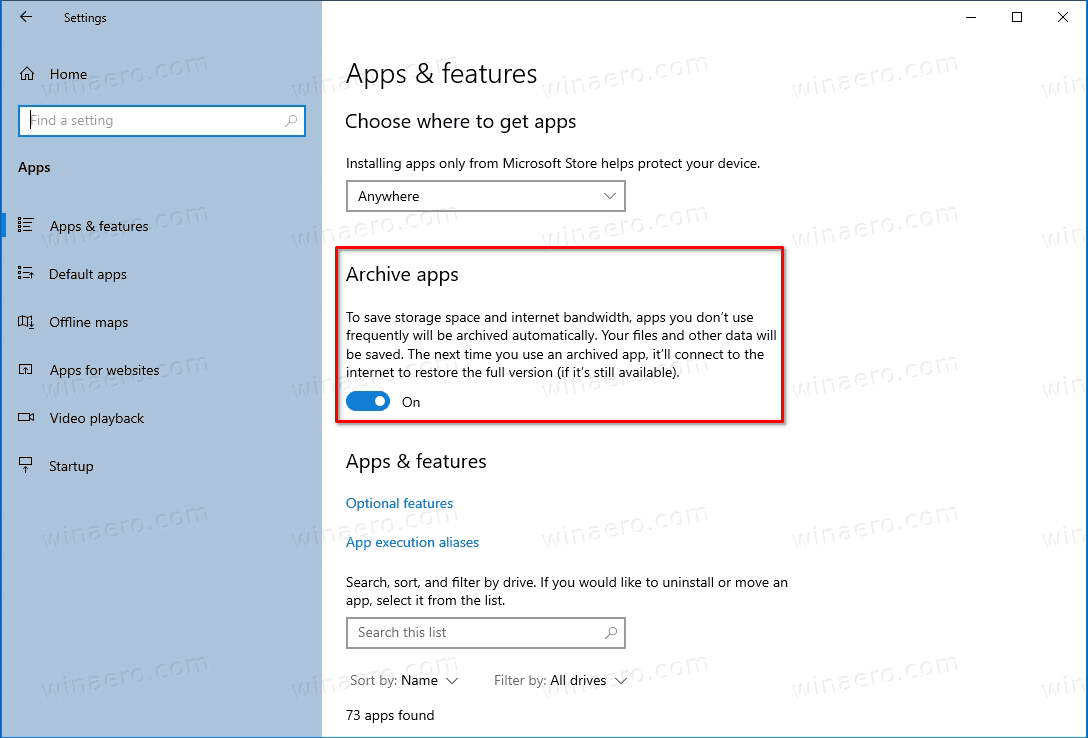
You are done.
It is worth mentioning that other software vendors use the same storage optimization method. For example, Apple does the same on iOS, by removing unused apps and installing them on demand.
Microsoft is actively working on adding more storage optimization options to the Settings app. Earlier, the company had integrated the classic Disk Cleanup tool options, which has later received a number of improvements.
Finally, with recent changes, Windows 10 includes a modern implementation of the Disk Management tool in the Settings app. Initially discovered by enthusiasts, it was officially introduced in Windows 10 build 20197. Speaking of the latter one, Microsoft leaves the existing Disk Management MMC snap-in available for those who prefers it over the Settings app.
RECOMMENDED: Click here to fix Windows errors and optimize system performance
If you want to read more like this article, you can visit our Technology category.
if you want to watch Movies or Tv Shows go to Dizi.BuradaBiliyorum.Com for forums sites go to Forum.BuradaBiliyorum.Com