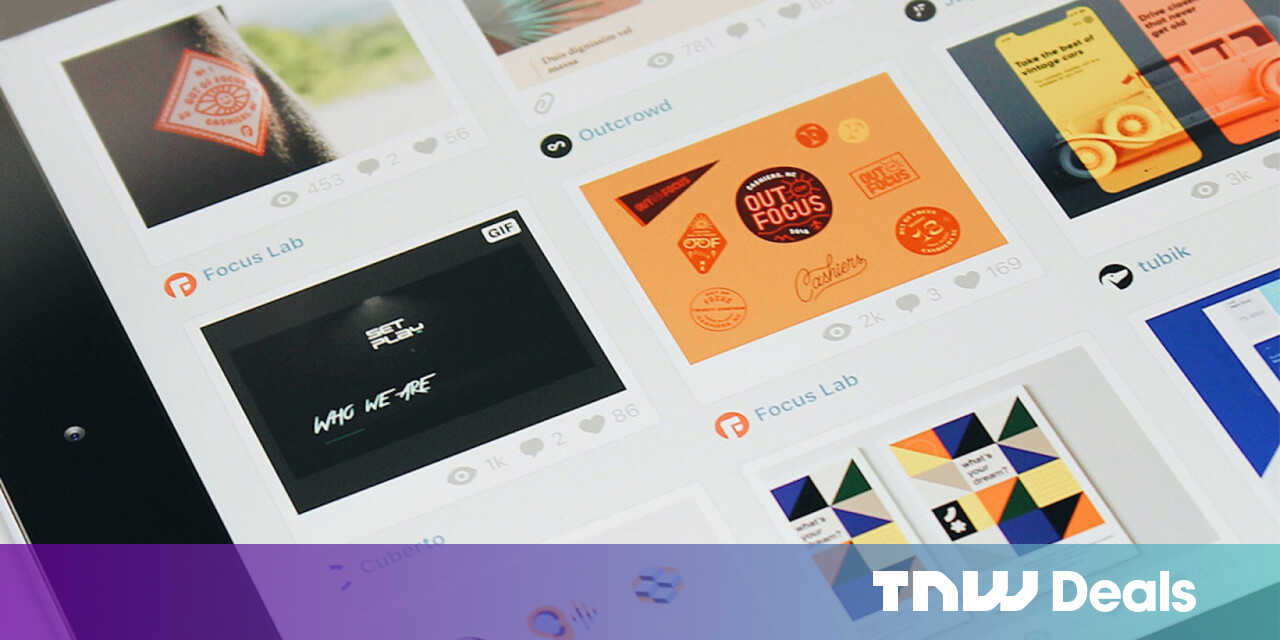#Chrome now allows creating Incognito Mode shortcut with one click
Table of Contents
“#Chrome now allows creating Incognito Mode shortcut with one click”
RECOMMENDED: Click here to fix Windows errors and optimize system performance
Incognito in Google Chrome is a window that implements the private browsing feature. While it doesn’t save things like your browsing history, cookies, site and forms data, it allows you accessing your profile, bookmarks, etc. Actually, cookies remain saved during your Incognito session, but will be deleted once you exit Incognito mode.
It is also important to note that if you have an Incognito window open and then you open another one, Chrome will continue using your private browsing session in that new window. To exit and terminate Incognito mode (e.g. to start a new Incognito browsing session), you need to close all Incognito windows that you have currently open.
The Incognito Mode shortcut
Google Chrome allows you to create a shortcut that will open a new Incognito window directly with one click. Starting in Chrome Canary 86.0.4227.0, as spotted by GeekerMag, includes a special option for that.
When you open a new Incognito window, you can now click on the profile icon, and find a new entry, Create shortcut.
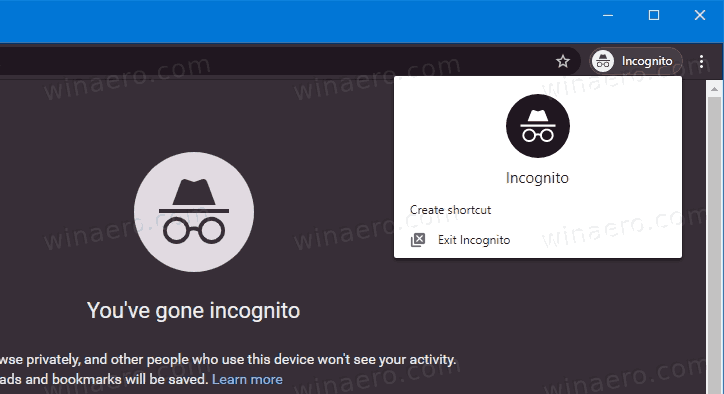
Once you click on it, Chrome will create a desktop shortcut for you that directly opens a new Incognito browsing window.
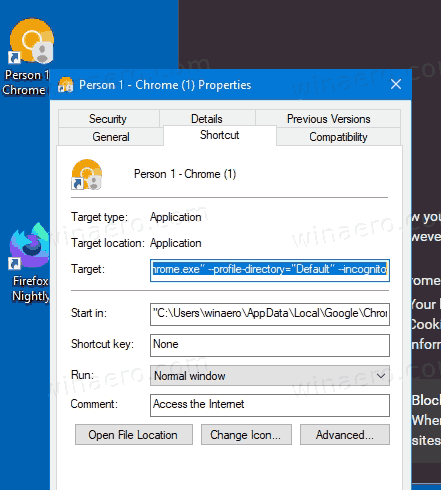
By default, the option is hidden behind the flag chrome://flags/#enable-incognito-shortcut-on-desktop, so you have to enable it first.
Well, instead of bothering with flags, you can create such a shortcut manually. It is very easy. The steps are covered in the following post.
Create Google Chrome Incognito Mode Shortcut
If you want to try Google’s native implementation, follow the instructions below.
Enable the Incognito Mode shortcut feature
- Install Google Chrome Canary if you haven’t already.
- Type the following in the address bar:
chrome://flags/#enable-incognito-shortcut-on-desktop. - Select Enabled from the drop-down menu at the right of the Read Later option.
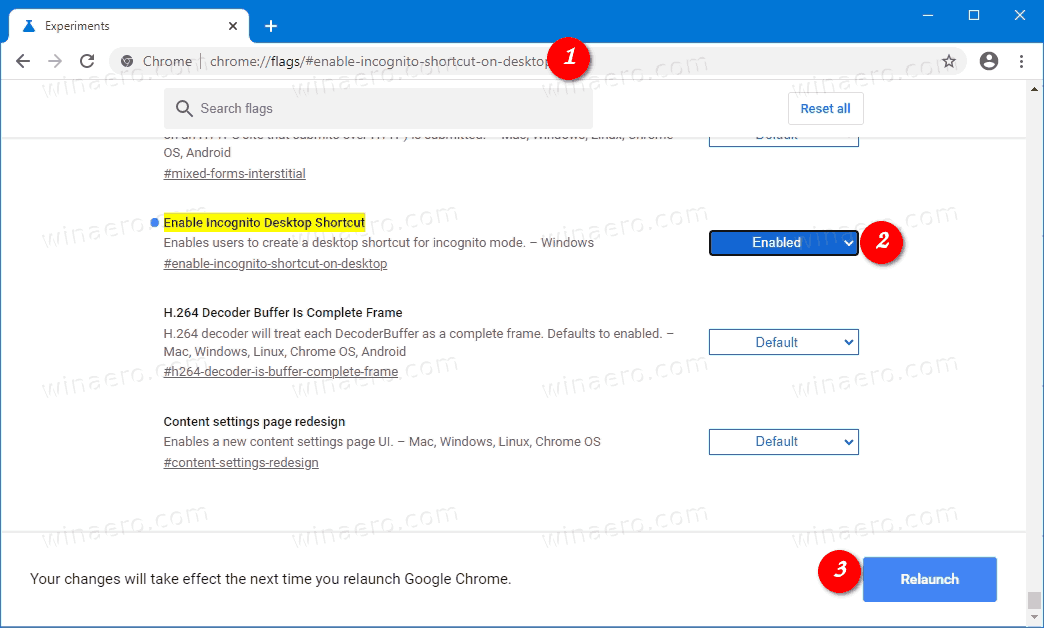
- Restart the browser once prompted.
Now you have the shortcut option in the Incognito profile menu.
RECOMMENDED: Click here to fix Windows errors and optimize system performance
If you want to read more like this article, you can visit our Technology category.
if you want to watch Movies or Tv Shows go to Dizi.BuradaBiliyorum.Com for forums sites go to Forum.BuradaBiliyorum.Com