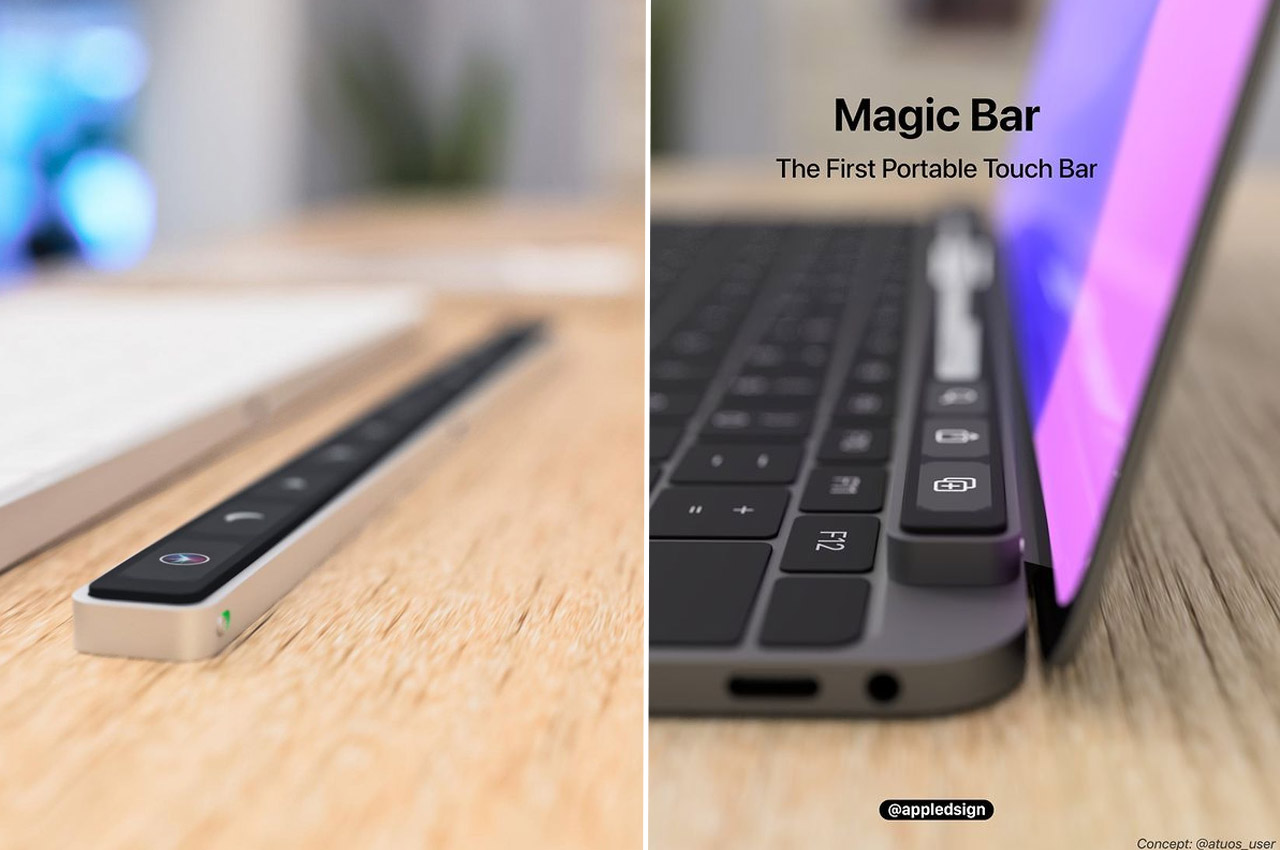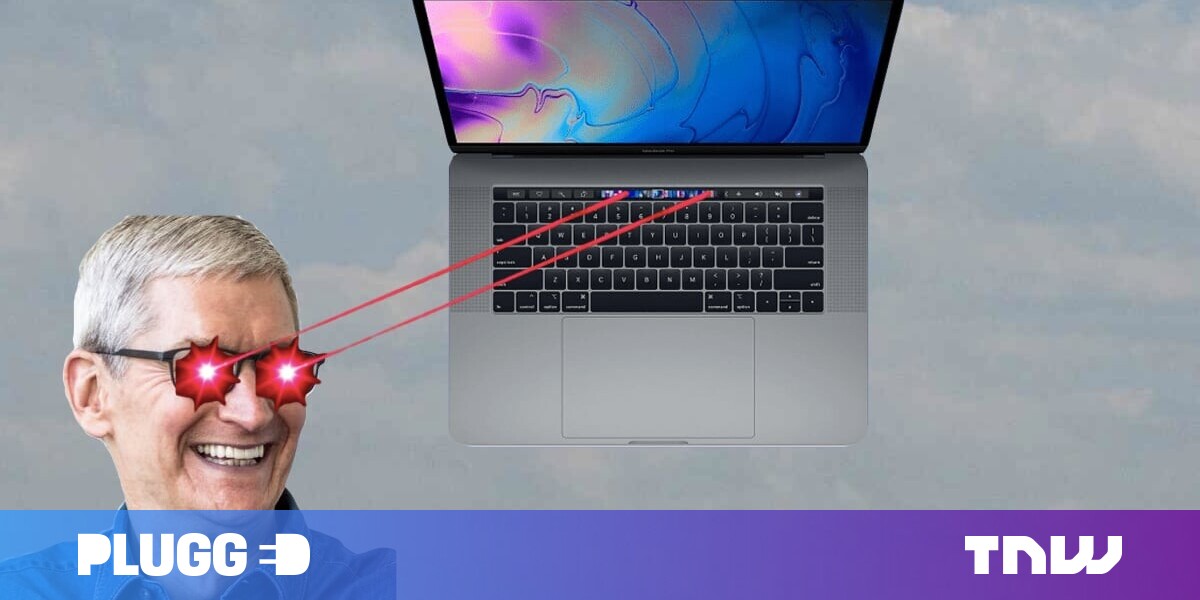#Chrome Memory Saver Mode: How to Use It

Table of Contents
“Chrome Memory Saver Mode: How to Use It”

Memory Saver mode in Chrome reduce’s Chrome’s RAM usage by recovering memory from background tabs you aren’t using. It’s enabled by default, but you can disable it browser-wide or for specific websites if it causes problems with background tabs.
Google Chrome is notorious for being a thirsty browser that can hog your memory, Memory Saver mode aims to solve that problem. Here’s how it works and how to fine-tune or disable it completely.
What Is Memory Saver Mode in Google Chrome?
Memory Saver mode is a Google Chrome feature that is designed to cut down on the amount of RAM used by Google’s browser. It’s available on the Windows, macOS, and Chromebook versions of Chrome. The feature is enabled by default, so you don’t need to do anything specific to get the benefit.
Google introduced Memory Saver for everyone with the release of Chrome 110 in February 2023. Chrome’s Energy Saver mode arrived at the same time. If you can’t find it, make sure you’re running the latest version of the browser. You can find your current version number under the three-dot “…” icon in Chrome’s toolbar by clicking Help > About Chrome. Chrome will check for any available Chrome browser updates and install them automatically.
How Much Memory Does It Save?
Google claims that, with Memory Saver enabled, Chrome uses “up to 40% and 10GB less memory” by freeing up memory in background tabs that you aren’t using right now. It depends on how many tabs you have open and how much memory those tabs use. Memory Saver prioritizes active tabs that you are using right now while deactivating background tabs that have been open for a while but have not been recently used.
When you return to these background tabs, they will be reloaded. This means that you may lose your place if you’ve scrolled down a particularly large web page—or that web apps may cease working until you reload the page. On the plus side, you’re not “wasting” resources on thirsty websites that you’re not getting any benefit from.

The feature is arguably most useful on systems with less memory (like budget Chromebooks) or for those who balance web browsing and other memory-intensive activities. If you’re often playing games and editing photos or videos while browsing the web with Chrome then you might see a performance benefit from the new mode.
If you’ve got a huge amount of RAM available or you’d rather not compromise your web browsing experience, you can disable or customize the feature.
How to Configure Memory Saver in Chrome
Memory Saver mode is on by default. You can choose to disable it in Google Chrome, or to disable it for specific websites. You should only do this if Memory Saver is causing a problem. (For example, if you need to run a page in the background and Memory Saver is preventing it from working properly.)
To turn Memory Saver mode off entirely, use the three-dot “…” icon in Chrome’s toolbar, then navigate to Settings > Performance. Flip the switch next to “Memory Saver” and it will be turned off, with Chrome functioning exactly as it did before Google introduced the feature.

Alternatively, you can create a list of websites that always remain active. Click on the “Add” button and then type the domain that you want to exempt from Memory Saver’s pruning. For Youtube, enter “youtube.com” or for OpenAI’s full suite use a wildcard like “*.openai.com” to whitelist a full range of sub-domains.
Do More With Google Chrome
Chrome is the world’s most popular browser. Memory Saver mode will help with Chrtome-related performance issues, but you might also want to check out some tips for making Chrome fast again.
The browser is popular largely due to how easy it is to add functionality with extensions, with extensions for improving the Gmail experience to managing your unhealthy tab habit.
If you liked the article, do not forget to share it with your friends. Follow us on Google News too, click on the star and choose us from your favorites.
For forums sites go to Forum.BuradaBiliyorum.Com
If you want to read more like this article, you can visit our Technology category.