#Apple iOS 17: How to Enable StandBy Mode | All Details

Table of Contents
iOS 17 has just gone live across all eligible Apple devices, and one of the highlights of the update is the new StandBy Mode. This mode allows you to turn your iPhone into a smart display that maximizes your phone’s capabilities even while you are waiting for the battery to charge. The new StandBy Mode available in the latest iOS 17 update shows users helpful information at a glance. If you’ve already updated to iOS 17 and are wondering how to enable StandBy Mode on your device, here is a quick guide to help you get started.
What is Apple’s StandBy Mode introduced with iOS 17?
Have you ever looked at your iPhone and thought about what would happen if you transformed your screen? Aside from creating custom widgets and decorating your lock screen, have you ever wished you could do something more with an iPhone screen? Well, it seems that Apple is kicking things up a notch with the new iOS 17.

The new update introduced plenty of features that improve an iPhone’s overall aesthetic and function. Among these features is the StandBy Mode. It essentially transforms your iPhone’s screen into a smart display. With this smart display, you can immediately see different types of information.
Some of the information you can display with StandBy Mode are the following:
- Time and Date
- Weather and Temperature
- Notifications
- Photos
- Quick view for HomeKit devices
The feature also has Ambient Lighting, so you can use your iPhone as a smart display on your bedside table before going to sleep. By the time you wake up, your phone’s fully charged, and you can start your day at a glance.
How to Enable StandBy Mode
By default, StandBy Mode should be enabled as soon as your iPhone is running on iOS 17. On the other hand, you can manually enable or disable StandBy Mode by heading to Settings and looking for StandBy. Here, you can toggle it on or off.
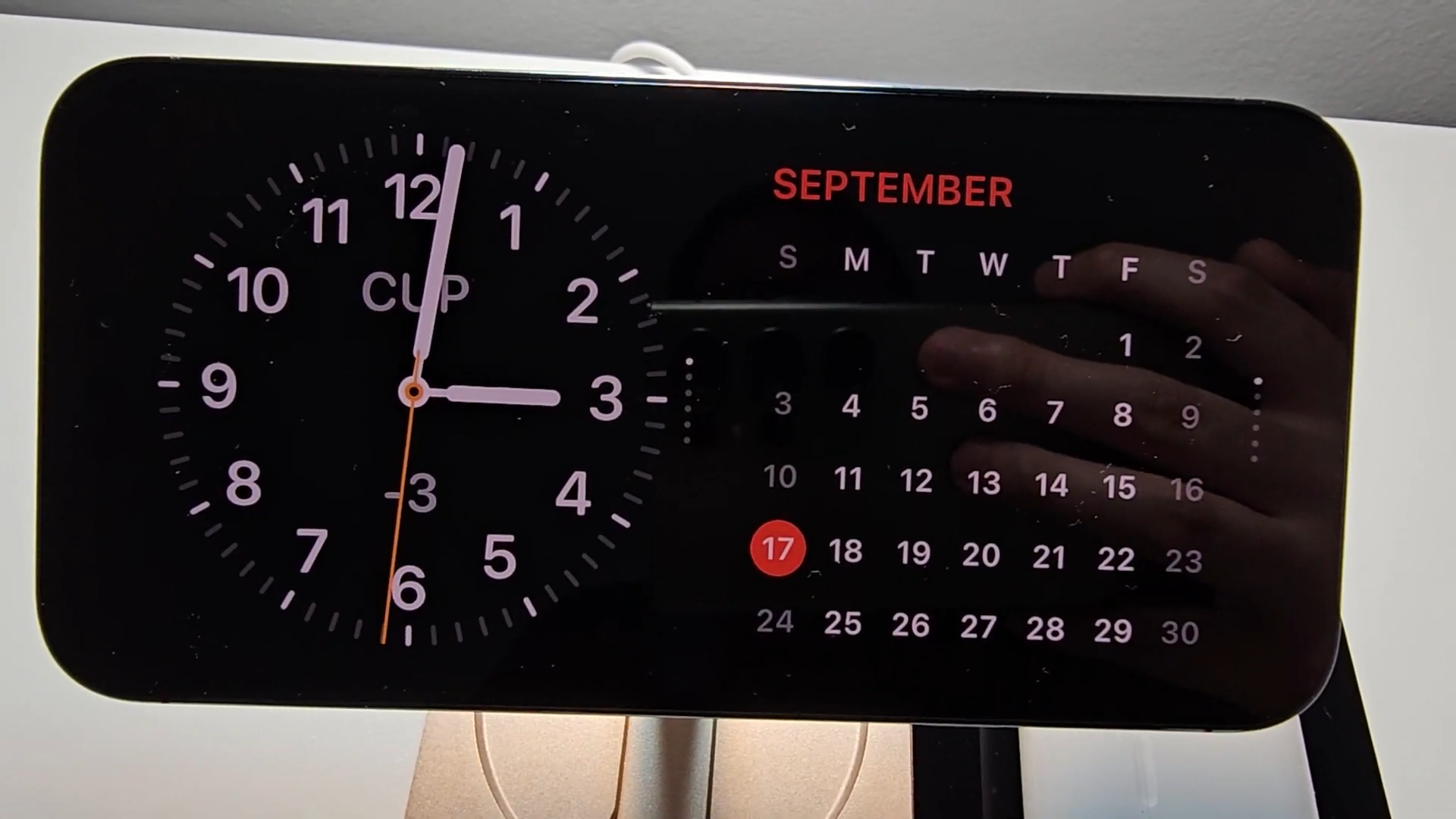
To see if StandBy Mode works on your iPhone that runs iOS 17, all you have to do is plug it into a power source and position it in a landscape orientation. On your lock screen, StandBy Mode will pop up, and if this is your first time activating the feature, you can start setting it up.
- As you set it up, you can choose which widgets to display, what clock to use, and other things to personalize to your liking.
- Customizing your screen in StandBy Mode is the same as customizing your lock and home screen. Tap and hold on the screen until the widgets start shaking. You now have the option to move them around or follow the Widget Suggestions from Apple.
- Swipe left and right to view the different panels available in this mode.
- If you want to exit StandBy Mode, all you have to do is pick up your iPhone.
Other Settings
There will also be other options you can select once you’re in the StandBy window.
These are some of the new features in iOS 17!
Which iOS 17 feature is your favorite? pic.twitter.com/bjznyzKV5k
— Apple Hub (@theapplehub) September 18, 2023
- Always On – StandBy Mode will let your display automatically turn off if it is not in use. However, note that this feature is only available for iPhone models that support the Always-On display.
- Night Mode – If you enable this option, StandBy Mode automatically dims and tints your display at night or when it detects low ambient lighting.
- Show Notifications – You can toggle this option on or off if you want Notifications to show on your screen while using StandBy Mode. Even if you turn this option off, critical notifications will still appear on your screen.
All Compatible Apple Devices
Here is a complete list of iPhones that can run the StandBy Mode introduced in iOS 17.

For more content, stay with us here at Spiel Times. Make sure you subscribe to our push notifications and never miss an update. You can also follow us on Spiel Anime, Twitter, Instagram, and YouTube. Until next time!
The post Apple iOS 17: How to Enable StandBy Mode | All Details appeared first on Spiel Times.
If you liked the article, do not forget to share it with your friends. Follow us on Google News too, click on the star and choose us from your favorites.
For forums sites go to Forum.BuradaBiliyorum.Com
If you want to read more News articles, you can visit our Game category.



