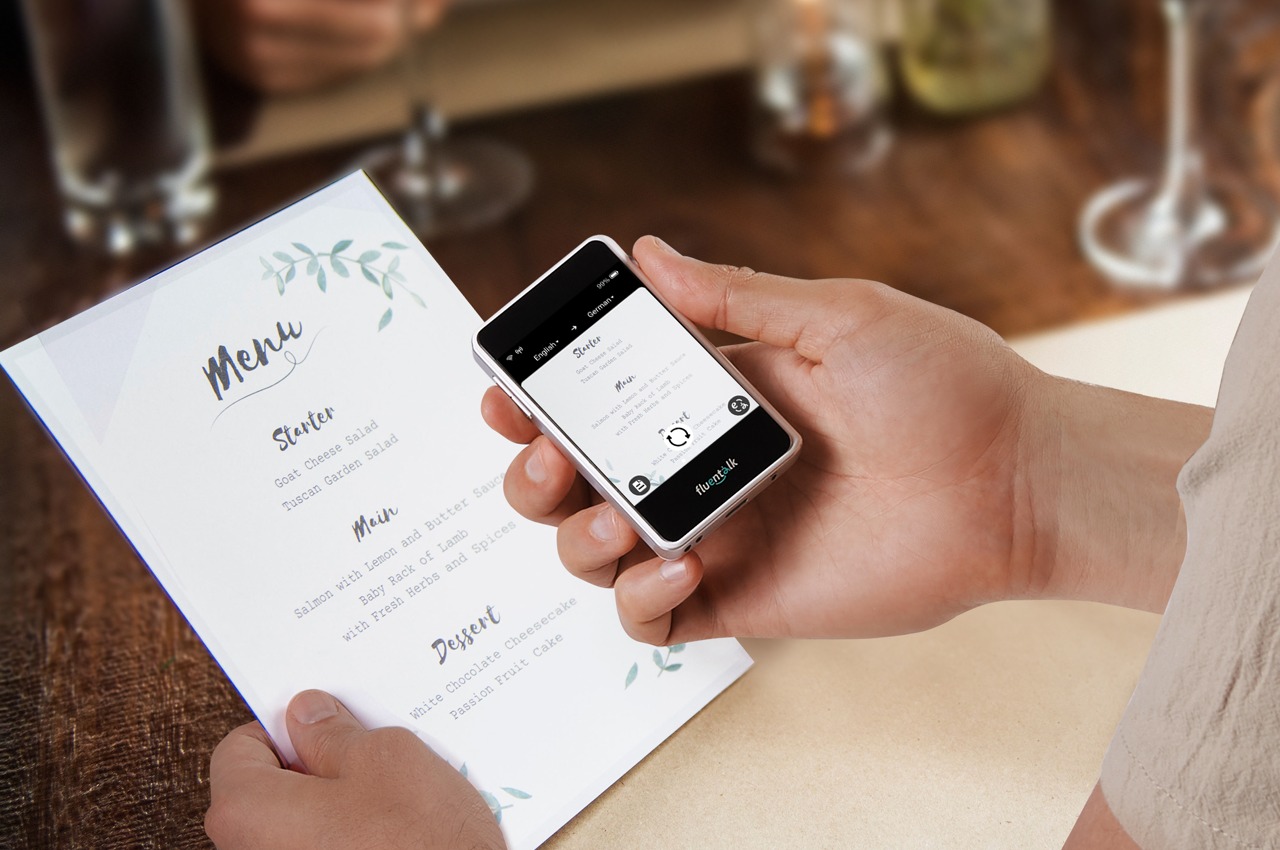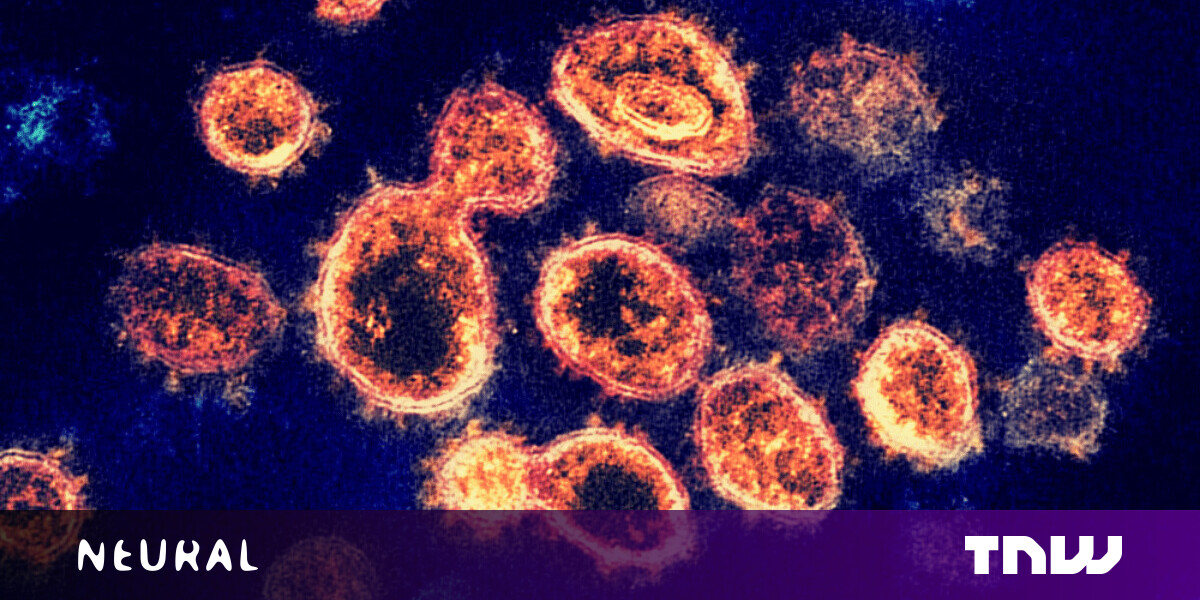#Android Apps Make Their Confusing Windows 11 Debut – Review Geek

“#Android Apps Make Their Confusing Windows 11 Debut – Review Geek”

After what seems like months (oh wait, it’s been four months), the Windows 11 operating system can now run Android apps. But only if you’re a Windows Insider. Oh, and you have to be on the Beta channel, because Android apps don’t work on the Dev build yet. This is confusing!
Instead of pushing a new Windows Insider build with Android app compatibility all neatly set up, Microsoft wants us to do things by hand. That means you’ll need the latest version of the Windows Insider Beta build, plus Microsoft Store version 22110.1402.6.0 or higher (go to your Library and click the “Get Updates” button).
Once that’s set up, you need to enable virtualization for your PC’s BIOS/UFEI—Microsoft has a guide to help you through this confusing process. If you aren’t sure whether virtualization is enabled on your PC or not, I suggest skipping this part for now. If things don’t work, you can come back and enable virtualization.

You can now open this super cool shortcut to set up the Windows Subsystem for Android on your PC and sign in to your Amazon account (if the login link doesn’t work, turn off your browser’s adblocker). Once that’s all done, you should see the Amazon App Store Beta within the Windows Store. Yaaay, Android apps!
Microsoft says that you can adjust how Android apps work using the Windows Subsystem for Android, which should show up in your Start menu. Just keep in mind that, for whatever reason, Windows 11 will automatically open the Amazon App Store during startup. (We’re investigating this quirk—Microsoft doesn’t clarify why Amazon App Store is set to autorun or if you can disable it.)
There’s one last thing I’d like to mention. We usually like to try out these new Windows 11 features for ourselves before writing about them. It’s the best way to really understand this stuff, and of course, it’s the only way to get unique images for our articles.
But we can’t get Android apps working on Windows 11! And I have a feeling that other tech journalists are having the same problem, given that they’re all using images provided by Microsoft. So if Android apps aren’t working for you just yet, I suggest stepping back for a little bit and taking a deep breath. It’s not your fault!
Source: Microsoft
If you liked the article, do not forget to share it with your friends. Follow us on Google News too, click on the star and choose us from your favorites.
For forums sites go to Forum.BuradaBiliyorum.Com
If you want to read more like this article, you can visit our Technology category.