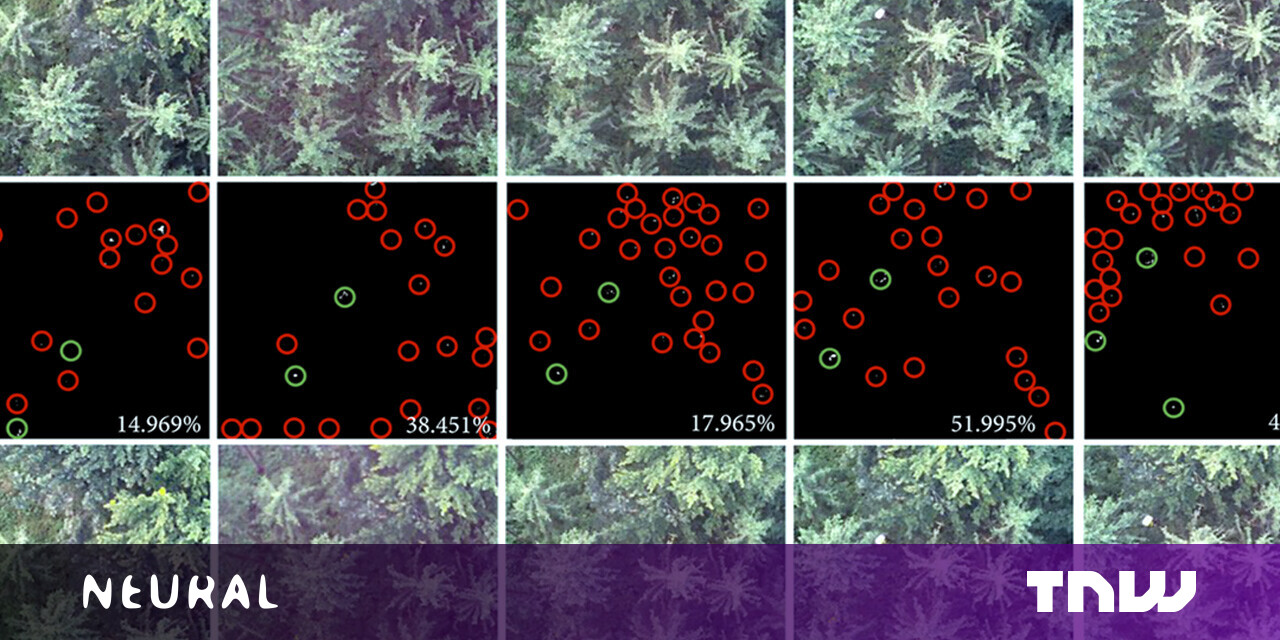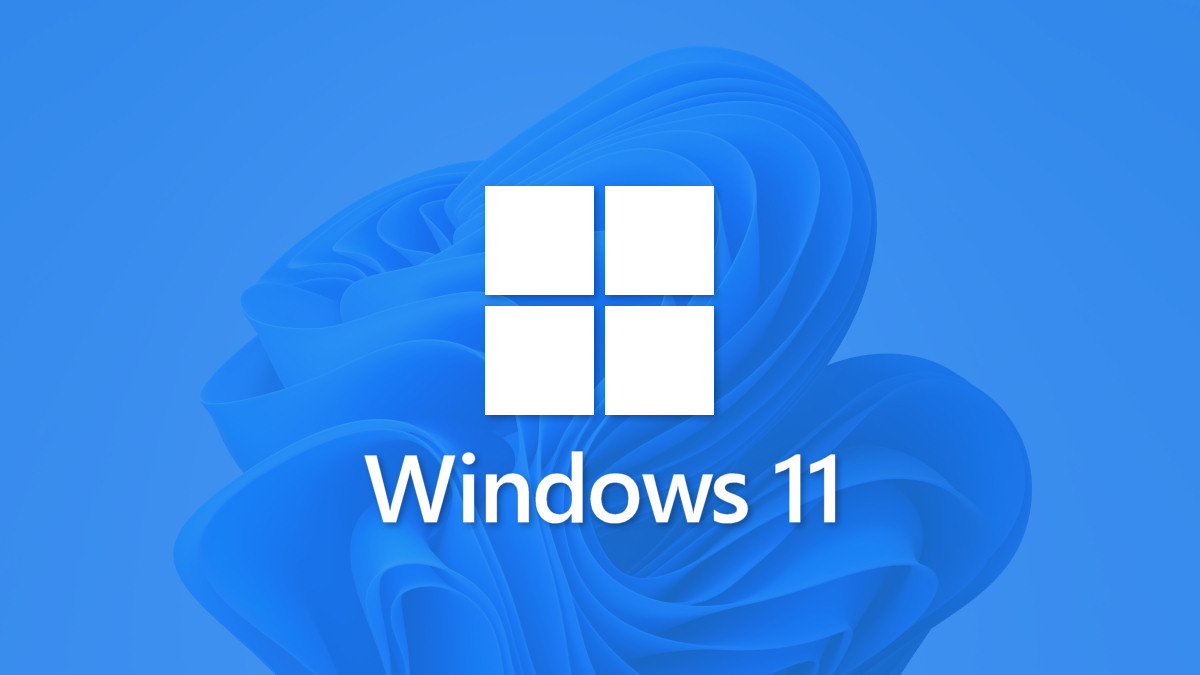#5 Scenarios of Using Fotor Background Remover

Table of Contents
5 Scenarios of Using Fotor Background Remover
This guide explains how to utilize the backdrop removal tool and provides four circumstances when background removal is necessary.
1. Create Your Own Whatsapp Stickers
Whatsapp just added the ability to create your own stickers. You can send your friends your own stickers to express your special feelings.
Stickers could be your amusing selfie emoji, your favorite anime characters, or your pets. Through stickers, you will be able to freely express your thoughts and emotions. Amazing? Come and have a go!
Step 1: Open the Fotor background remover page, upload your photo, then use the tool to remove your picture backgrounds.
Step 2: Download the app “Sticker Maker.” After opening the program, tap the green “Create New Sticker Pack” option. Give your sticker pack a nice name. Then upload your stickers.
Step 3: Click Add to Whatsapp in the lower right corner.
Step 4: Open your Whatsapp, open the dialog box, click the emoji in the lower left corner, select the sticker icon, and see your newly created sticker (there is a little red dot here).
Step 5: Send to your friends.
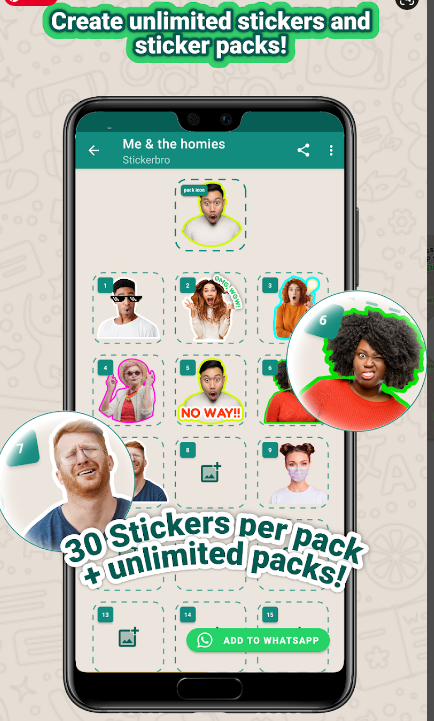
2. Amazon White Background Image
Amazon requires the main pic of your product must be a white background. If it’s not a white background, it is easy that your store to be thrown into the blacklist by the system and lose traffic exposure.
Step 1: Take a picture of the product and adjust it to 1000*1000 pixels.
Step 2: Open the Fotor background remover page, remove the image background, and choose to replace it with a white background.
3. Make Promotional Posters
This is another common application of background remover. Create a one-of-a-kind business poster by converting your product image to a transparent background, then using any of the business templates in Fotor to create a one-of-a-kind business poster that grabs the attention of potential buyers.
Step 1: Take a picture of the product.
Step 2: Open Fotor for background removal. Then click on the design template, design, and download.
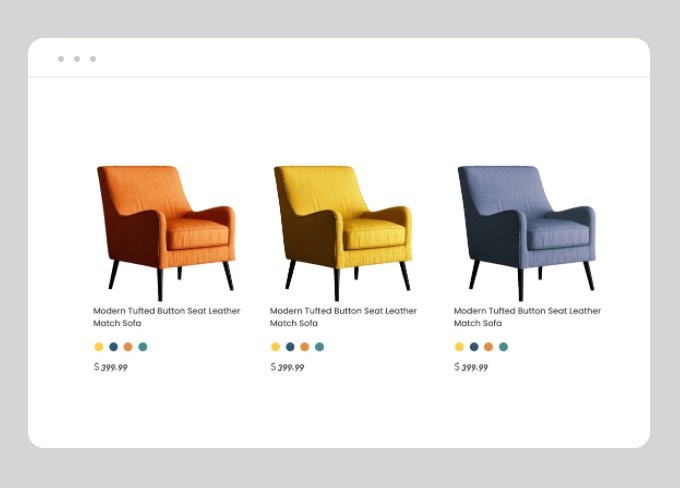
4. Create a Transparent Signature
Do you often need e-contracts and e-signatures? Now you can write your signature, take a photo, remove the background, edit in Fotor, apply any sticker or effect and use it for your brand badge or social account cover.
Step 1: Write a signature by hand on a white notebook. Or handwrite a signature on a white electronic canvas.
Step 2: Take a photo of the signature, or open the Fotor background remover on the basis of the electronic canvas. Turn the signature into a transparent background.
Step 3: Save the signature, and you can easily superimpose the transparent background signature sticker on the electronic contract or publicity poster at any time in the future, without the need for handwriting.
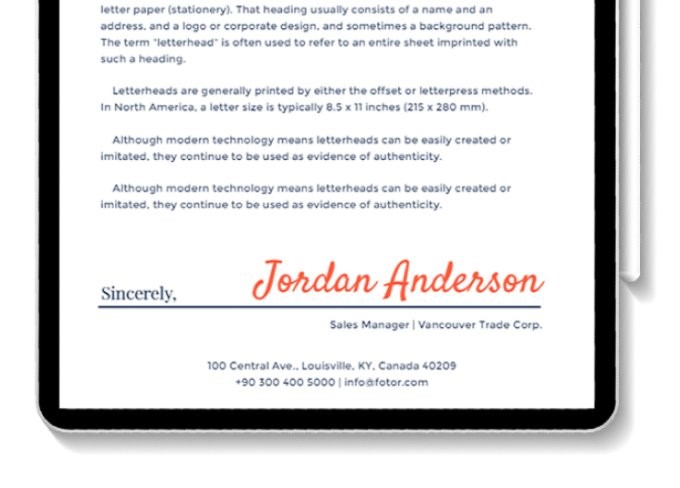
5. Make ID Portraits
This is the most basic background removal function. I put it last because when you hear the term “background remover” you usually think of photos with solid color backgrounds. That’s right, but it’s also important for you. You can seek for the background removal to create portrait photos with white, red, or blue backgrounds.
Step 1: Take your portrait.
Step 2: Remove the background of your portrait photo and turn it into a white, red, blue background.
Step 3: Crop your portrait according to the required photo size and print it.

by Kim Marvin
If you liked the article, do not forget to share it with your friends. Follow us on Google News too, click on the star and choose us from your favorites.
For forums sites go to Forum.BuradaBiliyorum.Com
If you want to read more like this article, you can visit our Technology category.