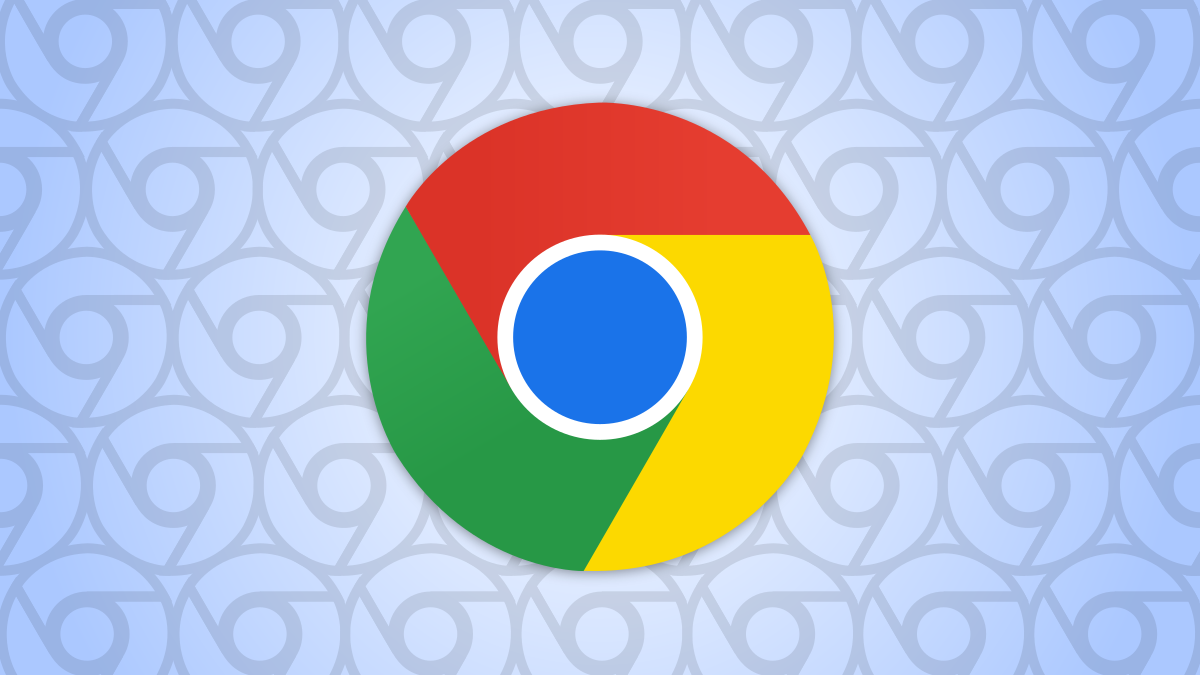#10 Ring Doorbell Features You Should Be Using

Table of Contents
“10 Ring Doorbell Features You Should Be Using”

Ring Video Doorbells are a great choice if you want to keep an eye on the coming and goings around your home. To get the most out of your Ring—and make it less annoying—there are some features you should use.
Note: Many of the features listed below are available to Ring Free users, however some of them require a Ring “Protect” subscription. Ring plans start at $3.99 per month/$39.99 per year for the “Basic” plan.
Enable Two-Factor Authentication

Let’s start with security. Your doorbell is likely at the main entry point to your home, so make sure not just anyone can get into your account and peep at it. Two-factor authentication (2FA) is an absolute must.
To enable 2FA on your Ring account, open the mobile app and tap the hamburger menu (three horizontal lines) in the top left. Go to Account Settings > Two-Step Verification. You’ll be able to choose “Text Message” or “Authenticator App” for receiving the codes.
RELATED: What Is Two-Factor Authentication, and Why Do I Need It?
Jump Straight to the Live View

By default, when you tap the camera preview on the main Dashboard, you’re taken to the recent events timeline. You can change it so tapping the camera preview goes straight to the live video feed.
Tap the gear icon on the doorbell camera preview and go to Device Settings > Video Settings. Toggle on “Tap Camera Preview for Live View.”
Make Custom Motion Zones

There’s a good chance your Ring Doorbell can see areas that mistakenly set off the motion alerts—like a busy road or neighbor’s house. You can create a custom zone so only motion in that area sends alerts.
Tap the gear icon on the doorbell camera preview and go to Motion Settings > Edit Zones. Use the handles to adjust the zone shape and size, and tap “Save” when you’re done. You can create multiple zones.
RELATED: How to Set Up Customizable Motion Zones on Ring Security Cameras
Block Out Parts of the Camera for Privacy

Video doorbells can record a lot of activity around your home, but some of that activity might include your neighbors. You can create “Privacy Zones” to restrict video coverage of certain areas in view.
Tap the gear icon on the doorbell camera preview and go to Device Settings > Privacy Settings > Privacy Zones. Tap “Add Privacy Zones” and draw over the areas you’d like to exclude from recordings.
Customize the Shortcuts on the Dashboard

The main Dashboard screen in the Ring app has a row of shortcuts for quick access across the top. You can customize and rearrange these shortcuts to your liking.
Tap the hamburger menu (three horizontal lines) in the top left of the app and select “Settings.” Tap “Shortcuts,” then drag the handles to move the shortcuts. Drag shortcuts to the “Hidden Shortcuts” section to hide them from the Dashboard.
Put the App in Dark Mode

Here’s an easy tip that will make the Ring app a little easier on your eyes. Tap the hamburger menu (three horizontal lines) in the top left of the app and select “Display.” Switch the mode to “Always Dark” and choose “Standard” for dark grey or “Extra Dark” for black.
Give Other People Access to the Doorbell

If you live with other people, you may want them to be able to access the doorbell and get alerts too. You don’t have to share a login with the same account. The “Shared Access” features lets other Ring accounts access the doorbell and customize (some) settings to their own preferences.
Tap the hamburger menu (three horizontal lines) in the top left of the app and select “Settings.” Now go to “Shared Access” and tap the floating plus icon button to invite someone else.
Get Smart Alerts for People & Packages

Ring can attempt to curate the number of alerts you get with a feature called “Smart Alerts.” It allows you to decide which things you’d like to be notified about—such as detecting people or packages—and if you want video to be recorded for them.
Tap the gear icon on the doorbell camera preview and go to Motion Settings > Smart Alerts. There are three options: “Person,” “Other Motion,” and “Package.” You can decide if you want to record video, get alerts, or both for each one.
Turn Off Motion Alerts on a Schedule

Another way to reduce the number of unwanted alerts is with a Motion Schedule. This allows you to disable motion alerts during certain times and days.
Tap the gear icon on the doorbell camera preview and go to Motion Settings > Advanced Settings > Motion Schedules. Tap “Add Schedule” and follow the instructions to create a schedule. You can create multiple schedules.
Set Up Quick Replies For When You Can’t Answer the Door

It’s nice to be able to talk to people at your door through the doorbell, but you may not always be able to. “Quick Replies” are pre-recorded messages that play through the speaker when you’re not able to answer the door.
When someone presses the doorbell button, your selected message plays—after a set time—and the person can leave a message for you. Keep in mind that this does make it pretty obvious that you’re not at home.
RELATED: How to Use Quick Replies with a Ring Doorbell
With a few of these changes under your belt, your Ring Doorbell should be more useful. While there are several great video doorbell options on the market, Ring devices are some of the most popular.
If you liked the article, do not forget to share it with your friends. Follow us on Google News too, click on the star and choose us from your favorites.
For forums sites go to Forum.BuradaBiliyorum.Com
If you want to read more like this article, you can visit our Technology category.