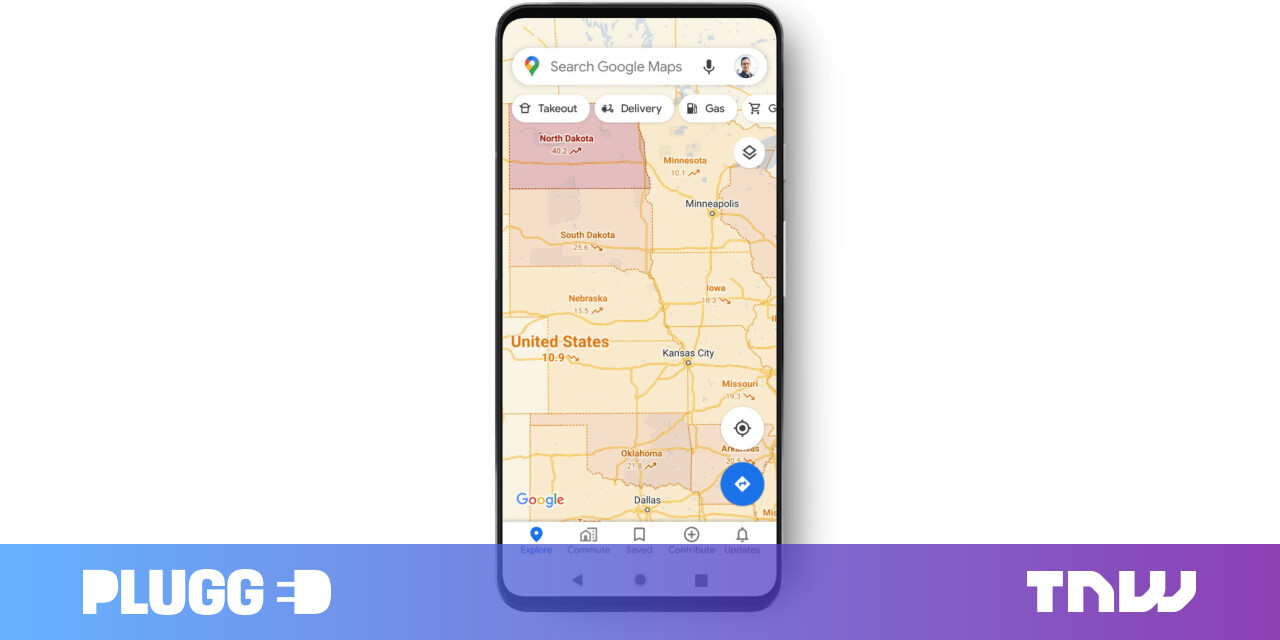#Windows 11 Launches Today, but Don’t Be Surprised If You Can’t Install It – Review Geek

Table of Contents
“#Windows 11 Launches Today, but Don’t Be Surprised If You Can’t Install It – Review Geek”

Microsoft is now rolling out Windows 11, setting the stage for its next generation of computing. Unfortunately, you may get left behind. The Windows 11 operating system’s strict hardware requirements make it incompatible with most PCs—here’s how to check if yours is compatible or not, plus instructions on installing the Windows 11 update.
Is Your PC Compatible With Windows 11?
Unlike Windows 10, which works on very old hardware, Windows 11 requires a relatively new PC. Microsoft requires Windows 11 systems to have a TPM 2.0 module and UEFI with Secure Boot. Unless your PC is just a few years old, it probably lacks this hardware.
If that’s not enough, Windows 11 needs (at minimum) an Intel 8th gen CPU or AMD Zen 2 processor. And for ARM PCs, Windows 11 requires Qualcomm 7-series hardware or later.
To see if your PC meets these requirements, simply run the Windows 11 compatibility checker. This official tool will tell you whether your PC is ready for Windows 11. If not, it’ll list the requirements your PC fails to meet, which may be useful if you can upgrade its components.
I should mention that you can manually install Windows 11 on incompatible PCs. But doing so is a bad idea, at least for most people. Microsoft won’t provide software support to incompatible systems running Windows 11, leaving you to manually install security and driver updates—it’s just not worth the trouble, and you’ll almost certainly encounter weird bugs.
But that’s okay, because you probably don’t need Windows 11.
Do You Really Need Windows 11?
On the surface, the Windows 11 operating system looks totally different from Windows 10. Icons are centered on the taskbar, the Start menu expands in the middle of the desktop, and there are all sorts of crazy new widgets. Oh, and Windows 11 offers Android app support—crazy!
But Windows 11 is more or less a reskin of Windows 10. Yeah, there are new features, but the redesign is really the selling point here. And for that reason, I don’t suggest buying a new PC for Windows 11.
In fact, I’m not sure that anyone should rush to download Windows 11. The OS is a bit funky—you still can’t drag and drop icons to the taskbar, and the File Explorer is undergoing a confusing overhaul. Early adopters are even encountering weird internet slowdown problems when running Windows 11, and the operating system won’t support Android apps until next year.
Microsoft will continue to support Windows 10 until at least 2025, providing critical security updates to its customers. That gives you plenty of time to wear out your current PC before you make an upgrade.
How to Install the Windows 11 Update
Microsoft is slowly rolling out the Windows 11 update to compatible systems. But it may take a few months to reach all users. Thankfully, you can install the Windows 11 update manually if you want it today.
Once you use the Windows 11 compatibility checker to confirm that your PC is up to scuff, go to the Windows 11 software page and click “Download Now” under the “Windows 11 Installation Assistant” header. Follow the app’s directions to quickly install Windows 11 on your system—Microsoft gives you 10 days to change your mind and revert to Windows 10, by the way.
If you’re installing Windows 11 on another system, then you’ll need to make a boot drive or download a disc image. Microsoft offers these options on its Windows 11 software page.
Just to reiterate, I suggest waiting patiently for Windows 11. Those with compatible PCs will have a smoother experience if they wait for Microsoft to send them the update, and buying a new PC just for Windows 11 isn’t worth the money.
If you liked the article, do not forget to share it with your friends. Follow us on Google News too, click on the star and choose us from your favorites.
For forums sites go to Forum.BuradaBiliyorum.Com
If you want to read more like this article, you can visit our Technology category.