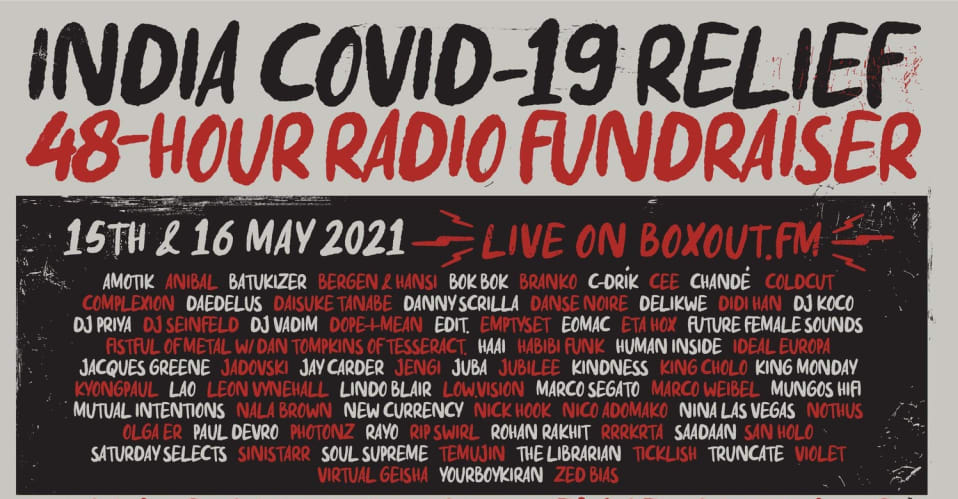#How to Hide or Disable “Meet Now” on Windows 10

Table of Contents
“#How to Hide or Disable “Meet Now” on Windows 10”

Microsoft’s “Meet Now” feature in Windows 10 appears as an icon in the notification area of the taskbar that includes links to Skype teleconferencing functions. Here’s how to hide or disable the Meet Now icon and notification.
What is Meet Now?
The Meet Now icon looks like a small video camera symbol with curved lines above and below it. By default, it appears in the notification area of the Windows 10 taskbar.
![]()
When clicked, the Meet Now button opens a small pop-up window that includes links to start or join meetings using Skype, a teleconferencing service owned by Microsoft.

If you don’t have the Skype application installed, both links open the Skype website in your default web browser. If you do have Skype installed, the links will open the Skype application. There is no “Meet Now” application.
RELATED: How to Make Voice and Video Calls on Skype
How to Hide the Meet Now Icon From the Taskbar
To quickly hide the Meet Now icon, right-click it and select “Hide” from the context menu that pops up.

After that, the Meet Now icon in the taskbar will disappear. It will not reappear unless you enable it again (see the section below). This action effectively “disables” Meet Now as well, since the button was merely a set of links to Skype.
How to Disable the Meet Now Button From Settings
You can also disable the Meet Now button using the Windows Settings app. First, launch settings by clicking the gear icon in your Start menu or by pressing Windows+i on your keyboard. Then click Personalization > Taskbar.

In the Taskbar settings menu, scroll down and locate the “Notification Area” section and then click the “Turn system icons on or off” link.
![]()
On the “Turn system icons on or off” page, locate the “Meet Now” option and flip the switch beside it to turn it “Off.”

After that, the Meet Now icon will be disabled.
RELATED: How to Customize the Taskbar in Windows 10
How to Restore (or Un-hide) the Meet Now Button
If you’ve hidden or disabled the Meet Now button and you’d like to see it again, open Settings (clicking the gear icon in your Start menu or by pressing Windows+i on your keyboard) and navigate to Personalization > Taskbar > “Turn system icons on or off.” From there, flip the switch beside “Meet Now” to turn it on.

The Meet Now icon will appear in the taskbar immediately, and it will remain there unless you hide it again.
If you liked the article, do not forget to share it with your friends. Follow us on Google News too, click on the star and choose us from your favorites.
For forums sites go to Forum.BuradaBiliyorum.Com
If you want to read more like this article, you can visit our Technology category.