#What to Do If Your PC Can’t Upgrade to Windows 11 – Review Geek
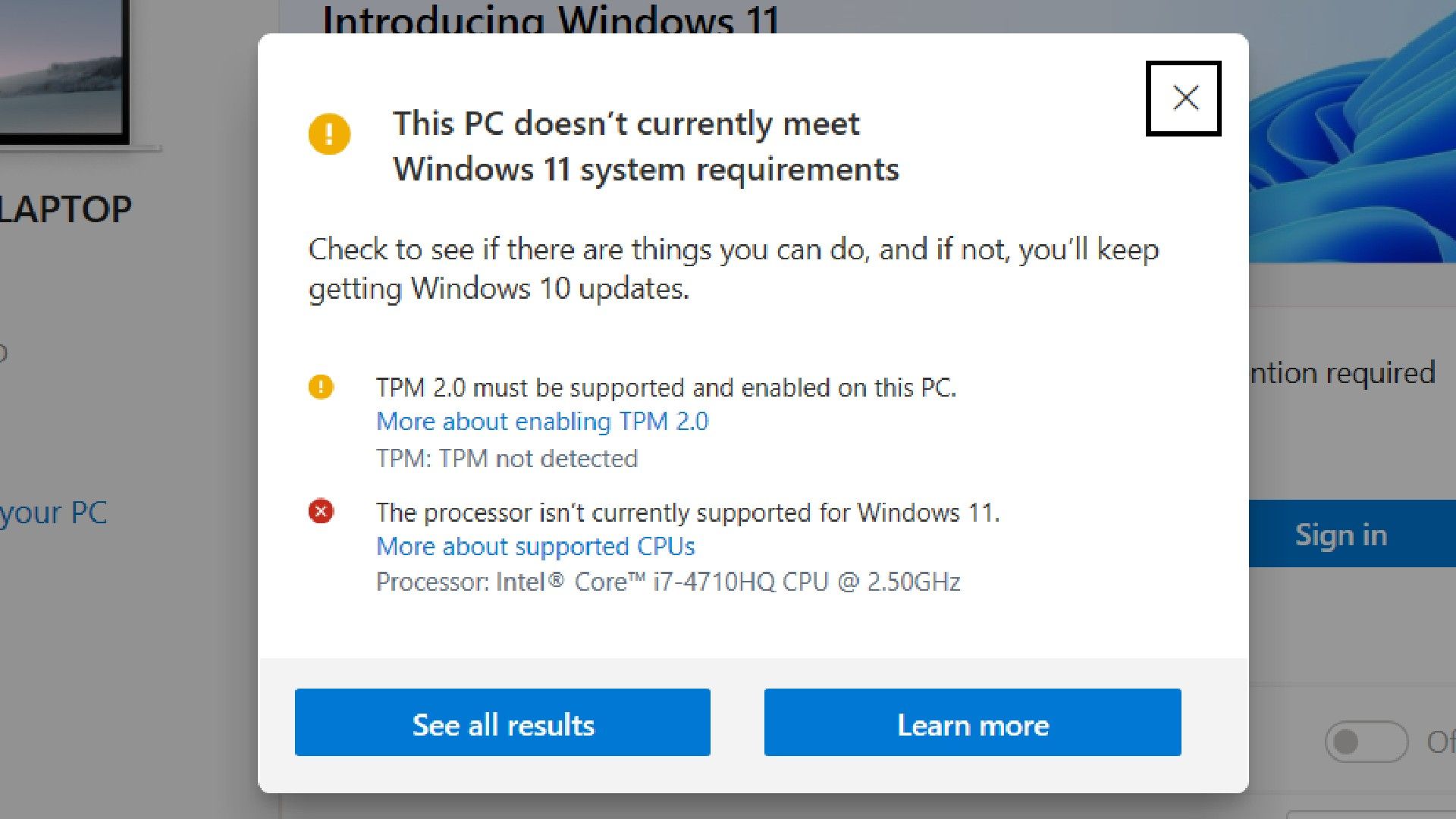
Table of Contents
“What to Do If Your PC Can’t Upgrade to Windows 11 – Review Geek”

Microsoft’s latest operating system, Windows 11, launched in October 2021, but many PCs lack the hardware required to upgrade. So what can you do if your computer isn’t ready to make the jump? Is upgrading even worth the hassle?
When Windows 11 arrived on the scene, it launched with some restrictive and controversial requirements. Most notable is that Microsoft requires users to be online and have an active Microsoft account to use it. Still, if your PC isn’t compatible, options and workarounds are available, although they vary regarding the difficulty and risk involved. It could be as simple as connecting your computer to the internet or as complex as manually upgrading the hardware inside your PC.
What Are the Minimum Requirements?
The minimum hardware requirements for Windows 11 are as follows:
- Processor: 1GHz or faster with two or more cores; must be Intel 8th gen/AMD Zen 2 or newer
- RAM: 4GB
- Storage: 64GB
- System Firmware: UEFI, Secure Boot capable
- TPM: Trusted Platform Module (TPM) version 2.0.
- GPU: Graphics card compatible with DirectX 12 or later with WDDM 2.0 driver.
- Network: Internet connection and Microsoft account
If you are unsure, Microsoft’s PC Health Check App will check if your PC meets the minimum requirements for Windows 11.
You Can Try Installing it Anyway

Microsoft does not recommend installing Windows 11 if your computer fails to meet the minimum requirements. The company says running its latest operating system on a machine that isn’t powerful enough can lead to “compatibility issues,” preventing your PC from receiving updates and voiding your warranty if the upgrade damages your hardware.
Despite this, Microsoft has provided instructions for customers who want to get Windows 11 working on a machine that does not support it. So if you want to take the risk, you can install Windows 11 and see if it works out.
To upgrade an unsupported machine, you must create a registry key that will bypass the TPM 2.0 and CPU model checks. Messing around with registry keys comes with risks of its own, so make sure you know what you’re doing before attempting this. Once the registry key is related, you should be able to run the Windows 11 installation tool and upgrade your machine.
If you ignore Microsoft’s warnings and decide to upgrade, keep a close eye out for any problems. You may get lucky and have a smooth ride, but you have ten days to go back to Windows 10 through the system recovery tool if you encounter issues. Go to start, settings, system recovery, and go back. After ten days pass, Windows will delete the recovery files to free up disk space, and rolling around will become more complex.
Upgrade Your PC

If you’re somehow being held back by a lack of RAM or a shortage of storage space, you have a potentially easy fix. You can get double Windows 11’s minimum RAM requirement for less than $35, while a cheap external hard drive can help you free up the space you need. RAM clips in; make sure you’re using the correct channels and the RAM you have bought is compatible with the rest of your PC. An external hard drive can connect via USB.
Unfortunately, for most potential WIndows 11 users at this moment, the required upgrades are more complex and more expensive than installing new RAM or connecting an external hard drive. The good news is that you may not have to buy and install an entirely new motherboard. You need one with a Trusted Platform Module (TPM) chip that supports TPM 2.0. If you purchased your computer after July 28, 2016, it probably has a compatible TPM chip.
TPM modules are available and compatible with some older motherboards, so look into that before ripping your rig to pieces. Your PC might have a compatible TPM chip that you have not enabled, so perform that check and allow your chip if necessary.
You’ll also need a relatively new processor. The oldest CPU you can run Windows 11 with is an 8th generation Intel processor, first launched in August 2017. AMD users require even newer hardware — the Zen 2, which hit the market in 2019, is the oldest AMD CPU compatible with Windows 11.
Installing a processor is one of the most delicate parts of PC building, but it is something an amateur can do in less than 30 minutes. Motherboards and other components tend to have some degree of future-proofing, so if your processor is stopping you from upgrading, there is a good chance you can fit a compatible CPU. Upgrading laptop hardware is more complicated, and the range of compatible parts is far narrower. Some soldering may be involved. But if you’re feeling confident, it’s possible to upgrade laptops.
Don’t Worry Too Much About It

Microsoft is not “retiring” Windows 10 until October 2025 at the earliest, so Windows 10 users still have a few years before considering a new operating system. Until it is retired, Windows 10 will continue to receive support, including important security updates and bug fixes. You don’t have to be in a rush to upgrade, and you might even be better off buying a new device in a year or two instead of forcing the new operating system on the older PC you currently have.
If you hang back, there is also a chance Microsoft will lower the requirements for Windows 11. Last year the company said its requirements were “subject to change with testing,” so there is a possibility it will try and maximize the number of devices Windows 11 will work with if uptake stalls. Either way, there is no reason you should feel there is an urgent need to upgrade. Take your time.
If you liked the article, do not forget to share it with your friends. Follow us on Google News too, click on the star and choose us from your favorites.
For forums sites go to Forum.BuradaBiliyorum.Com
If you want to read more like this article, you can visit our Technology category.




