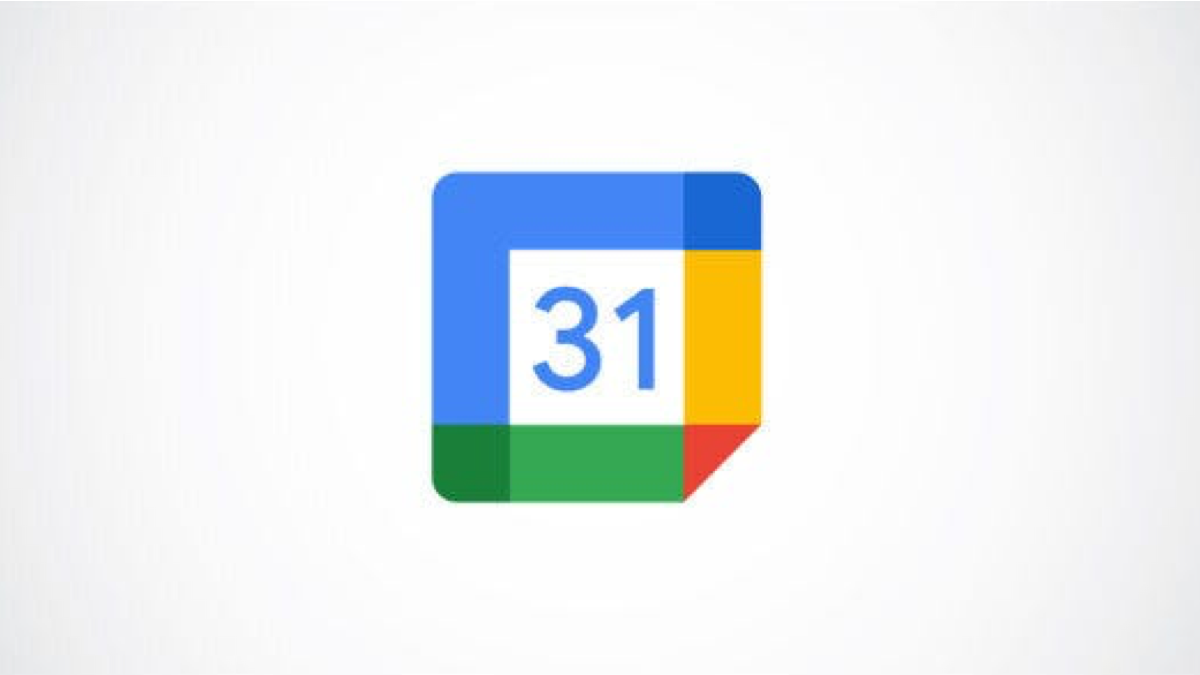#What Is “Shared with You” on iPhone and iPad?

Table of Contents
“#What Is “Shared with You” on iPhone and iPad?”

What was that new podcast your friend told you about? Starting in iOS 15 and iPadOS 15, Apple’s Shared with You feature makes it easy to find music, photos, and other media shared by friends and family.
For years, Apple devices have made it easy to share nearly anything. Website links, videos, photos—you name it, chances are it’s easy to share via Messages, especially if you’re sharing with other Apple users. Finding the media and links others share with you wasn’t always as easy until now.
Introducing Shared with You

Shared with You is a feature built into multiple apps on both iPhone and iPad that automatically gathers together any content your contacts have sent you. It works in Messages, but is also built into Apple Music, Apple TV, Podcasts, Photos, and Safari.
This feature works in two ways. First, you can easily view all the various media a contact has shared with you in Messages. Second, you can view all the Apple TV shows, for example, that all of your contacts have shared with you, directly inside that app.
Shared with You is a new feature as of iOS 15 and iPadOS 15, but it works with content sent from older iOS and iPadOS versions. It will even work automatically with some content sent from other devices.
This feature works with your previous Messages, even if you were running an older iOS or iPadOS version when you received them. That means as soon as you’re able to use Shared with You, you’ll probably have some shared content available to you.
How to Use Shared with You in Messages
The easiest way to use Shared with You isn’t all that different from how you’d find a friend’s recommendations before. Open the Messages app, then find a conversation with the person whose content you wish to see.
Tap the conversation to open it, then tap on the person’s contact icon at the top of the screen.
![]()
On this screen you’ll see some of the contact’s details as you would have before. At the bottom of the screen, you’ll now notice a new section with media that contact has shared with you.

Here you’ll see various music, photos, links, and other media that contact has shared with you. If this person uses Android or another device, you’ll probably only see links they’ve shared with you.
Shared with You in Other Apps
While the Messages app provides the easiest way to see everything a given contact has shared, it’s not the only way to use Shared with You. You can also see content shared by your contacts in any supported app.
As of this writing in September 2021, these apps are Apple TV, Messages, Photos, Podcasts, and Music. Below you’ll find instructions for viewing Shared With You media in each app.
How to Use Shared with You in Apple TV

Any TV shows or movies that contacts have sent through the Apple TV app will show in that app as well as in Messages. If you’re having a hard time figuring out what to watch, the Shared with You section might just give you a few ideas.
Open the TV app, then scroll down until you see the Shared with You section. Tap on a TV show or movie to see more information about it or start watching.
How to Use Shared with You in Apple Music

Do you have multiple friends who are constantly recommending new music to listen to? If so, browsing the Shared with You section in Apple Music may be easier than going through their recommendations one by one.
Open the Music app and select the “Listen Now” tab at the bottom of the screen. Now scroll down until you see the Shared with You section. Tap a song or album here for more information or to start listening.
How to Use Shared with You in Photos

Given how many ways you can share photos with other people, it can get confusing trying to track them down. If you’re having trouble locating a photo you know a contact sent, try the Shared with You section in Photos.
Open the Photos app, then select the “For You” tab at the bottom of the screen. Scroll down until you see the Shared with You section. Tap any of the photos here to view them fullscreen or save them to your photo library.
How to Use Shared with You in Podcasts

Shared with You may expand to feature third-party podcast apps in the future, but for now it only works with Apple’s Podcasts app.
Open the Podcasts app and select the “Listen Now” tab at the bottom. Now scroll down until you spot the Shared with You section. Tap on any podcast in the list to start listening or to see more information about the show.
How to Use Shared with You in Safari

Shared with You makes it easy to see all the links to various websites and articles that contacts have sent you.
Open Safari, then open a new tab to get to the Start Page. Now scroll down until you see the Shared with You section. Tap any of the links here to open them in a new tab.
If you don’t see a Shared with You section, you might not have it enabled in the Start Page.
To enable the Shared with You section, first scroll to the bottom of the Start Page and tap “Edit”.

Now find and enable the Shared with You option slider.

Too Much Sharing for You?
Of course, we all know people who seem to share everything they stumble across on social media. If you know more than one of that sort of person, they could quickly overwhelm you with notifications and content.
The good news is that if you aren’t interested in seeing some or all Shared with You Content, you can turn it off. You can either disable Shared with You entirely or simply turn off the feature on a per-app basis.
To disable Shared with You features, open the Settings app. Now go to Messages > Shared With You.

Here you can customize whether you want to use Shared with You at all or only in certain apps.

For more details as well as instructions on how to reenable Shared with You, see our guide to disabling Shared with You on iPhone and iPad.
If you liked the article, do not forget to share it with your friends. Follow us on Google News too, click on the star and choose us from your favorites.
For forums sites go to Forum.BuradaBiliyorum.Com
If you want to read more like this article, you can visit our Technology category.