#Top 5 Free Video Converters for macOS Monterey
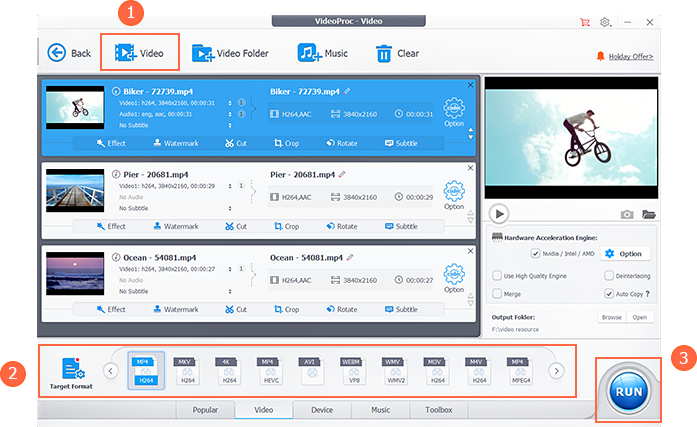
Table of Contents
Top 5 Free Video Converters for macOS Monterey
Choosing a free video converter for macOS Monterey should be easier and faster now, which only supports 64 bit applications which has already set a higher bar for blooming new converters and many old transcoding programs. But the fact is, without a set standard, we are still at sea picking an ideal video converter for daily use on Monterey.
In this post, we list five free video converters for you to use on macOS Monterey. Criteria like FREE of charge, perfect compatibility, dummy-proof, fast & stable, abundant input/output codec support, lightweight, instant support, and bonus features surely add up to the best video converter choice. But no single converter can cover all, and we should choose wisely.
#1 FFmpeg
Speaking of free converters for macOS, FFmpeg indeed rules. FFmpeg is an open-source free project widely used for formats transcoding, very powerful and developer-driven. “It supports the most obscure ancient formats like Indeo, up to the cutting edge HEVC videos.” Many multimedia projects adopt FFmpeg as their key component so that they can provide format transcoding features along with other utilities.
However, without a GUI, users are still afraid of using it, seeing it as a tool totally for tech nerds. Using FFmpeg generally requires users to be familiar with command lines, but to convert a media format, one only need to remember or copy the same one simple command line:
– $ ffmpeg -i input.mp4 output.avi
Pros: Cover old legacy formats, weird formats and corrupted files
Cons: Not very user-friendly, something of a long learning curve

#2 HandBrake
On macOS Monterey, you should never miss out on HandBrake! Being another open source transcoding solution besides FFmpeg, Handbrake caters more for user experience. It provides an easy to use GUI while borrowing the exact libavcodec, libavformat and libvpx developed by FFmpeg team. So, you can enjoy both the efficiency – batch converting video formats/converting to target devices – and the powerful transcoding engine. And you may like HandBrake for another reason – tweak HandBrake into a DRM remover and Blu-ray Discs decrypter.
Pros: Powerful and efficient
Cons: Malware alert

FFmpeg vs HandBrake: which open source free video converter for macOS Monterey to choose?
For most users, we still recommend HandBrake for efficiency as GUI is much easier to operate and understand. Legacy codecs and formats do exist but they are not regular visitors. And in most cases, HandBrake is capable enough to meet up your transcoding needs. Also, as open source media converters, these two programs do not have tech support teams to be there whenever you need. It might take months or a year to get a reply from those developers without the guarantee of a correct answer.
#3 VideoProc Converter
VideoProc Converter, though a video editor, moonlights as a robust and cover-all video converter for Monterey.
It provides video preview with self-explained media info listed beside its thumbnail. To choose the target format, one can decide the output type by codecs, formats, or devices if one is not so familiar with the specs. One can even select the output profile for specific applications like iMovie, Final Cut pro, or ProRes etc.

The lightning fast transcoding speed pushed by hardware acceleration only makes you wow at the conversion outcome – up to 47x real-time faster! VideoProc Converter also supports DVD to digital conversion, and converting online stream to offline files (like M3U8 stream to MP4/MP3) so that users can obtain varied videos from as wide sources as possible. And as said with a video editor, VideoProc Converter makes it easy to tweak the converted videos a bit like trimming, cropping, merging, splitting, 3D to 2D, adding filters, adding subtitles, etc.
Pros: Video converter with basic editing utilities
Cons: Not fully focused video converter with varied utilities.
#4 Smart Converter
Simple and focused. I would say that this Smart Converter 3.0 new version is a real doer. It’s lightweight, device targeted and totally idiot-proof, especially in comparison with FFmpeg and HandBrake. With a self-illustrative user interface, this Converter for Mac clearly squeezes all the key functions and needed media info on its cute small panel.
Pros:
- Opt for low-demand users.
- Convert only the incompatible track of a file.
Cons:
- You have to rate before use.
- Does not support batch transcoding.
- Advanced users may find this tool a bit shabby.

#5 Prism Free Video Converter
Deeply loved by many users dealing with major formats – MP4, WMV, MOV, MPEG, FLV, but Prism video converter has a very limited format support. It does not support SVCD and TOD as input format, and does not allow for Bluray, Matroska, ogg, svcd, ts, tod, video cd, webm as output format. Also, if you tend to convert a video to Apple TV or Nintendo DS devices, this freeware is unable to help.

Verdict – Software vs Online: Which Is the Best Free Video Converter for macOS Monterey
The reason why we do not list free online video converters for Monterey is that we all know online video converters are unstable and disposable tools for one/two time usage. Those online free tools have too many limitations regarding uploading file size, upload/transcode/download speed, network requirement, and have hidden risks of file corruption.
Whereas the free video converter software listed above for macOS Monterey are all local applications, stable and fast, they are all excellent picks for varied users who might want to go through a test themselves.
by Sven X
If you liked the article, do not forget to share it with your friends. Follow us on Google News too, click on the star and choose us from your favorites.
For forums sites go to Forum.BuradaBiliyorum.Com
If you want to read more like this article, you can visit our Technology category.




