#How to turn off those ‘allow site notifications?’ pop-ups in every browser
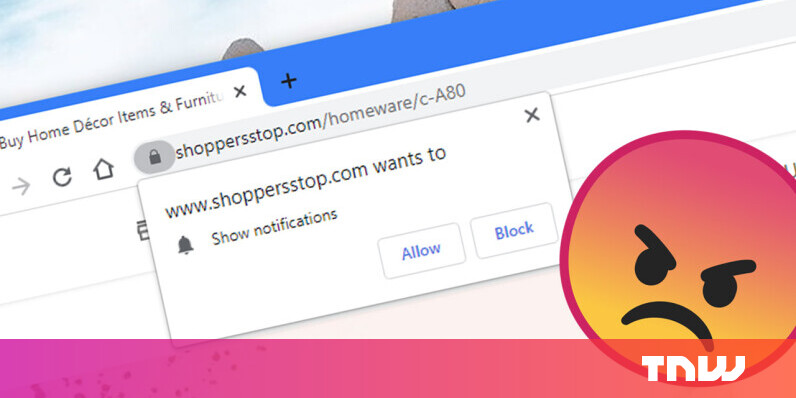
Table of Contents
“#How to turn off those ‘allow site notifications?’ pop-ups in every browser”
There’s practically no need to allow websites to send you notifications, and there’s certainly no need for your web browser to ask if that’d be okay. If you’ve never found any use for these, I want to show you how to fix it once and for all, in whichever browser you use.
Google Chrome (desktop)
- Click on the three dots button near the top right corner of the browser, and select Settings.
- Head to ‘Privacy and security,’ and then click on Site Settings. Alternatively, simply type ‘notifications’ in the ‘Search settings’ query box on this page.
- Under Permissions, look for ‘Notifications’ and click on it.
- Under Default behavior, select Don’t allow sites to send notifications.
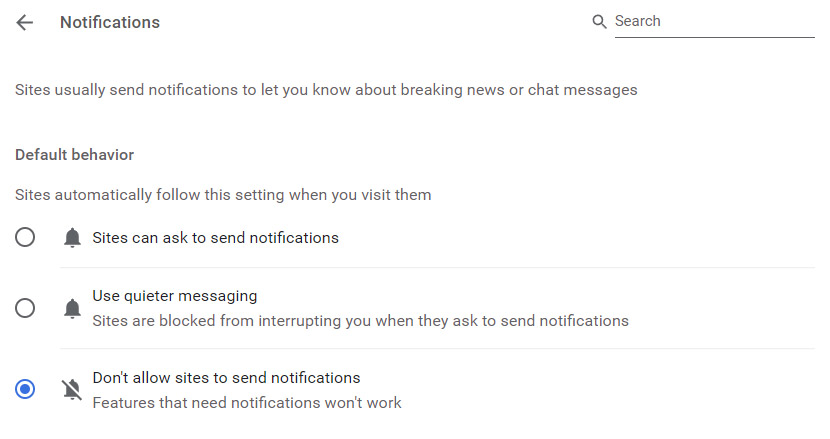
Google Chrome (mobile)
- Tap the three dots button near the top right corner of the browser, and select Settings.
- Tap Site settings, then select Notifications.
- On the next screen, set the toggle to off.
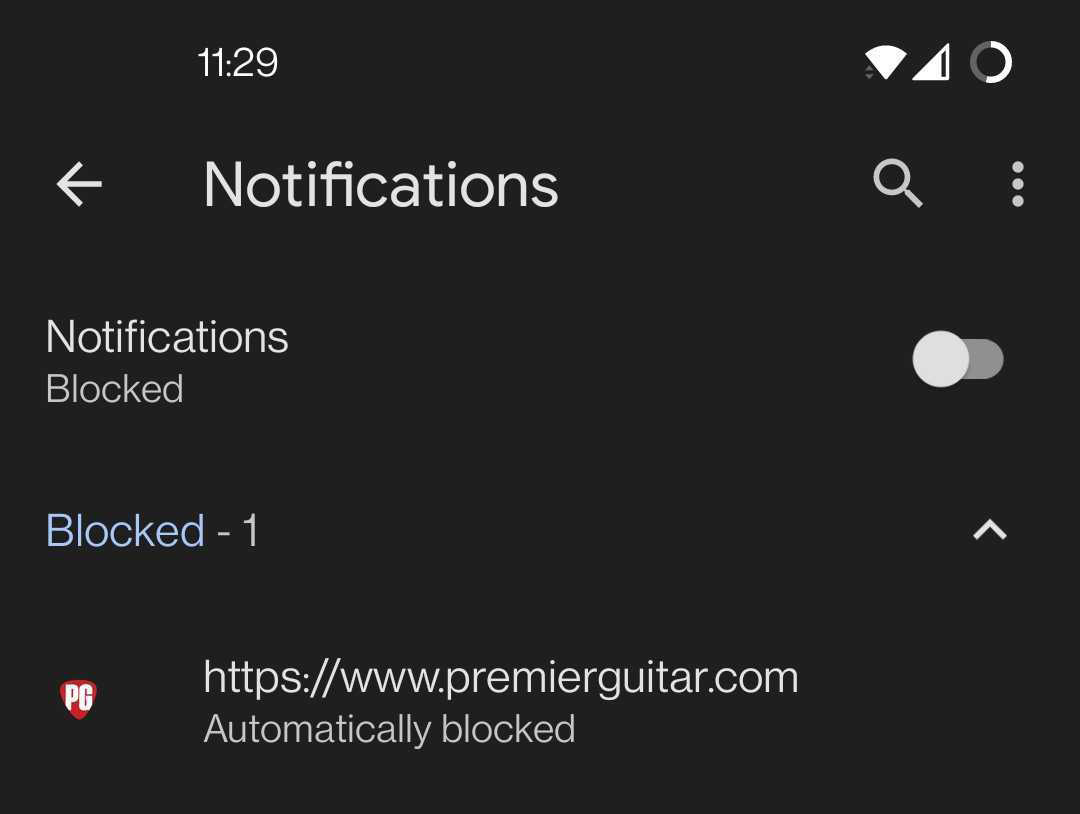
Microsoft Edge
- Click on the three dots button near the top right corner of the browser, and select Settings.
- Click on Cookies and site permissions in the left sidebar.
- Under Site permissions > All permissions, look for Notifications, and click on that section. Alternatively, simply type ‘notifications’ in the ‘Search settings’ query box on the Settings page.
- Set the ‘Ask before sending (recommended)’ toggle to off.
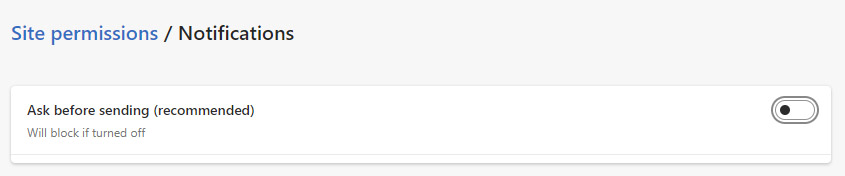
Mozilla Firefox
- Click on the three lines (hamburger) button near the top right corner of the browser, and select Settings.
- Click on Privacy & Security in the left sidebar. Under Permissions on that page, find Notifications and click the Settings… button alongside it.
- In the pop-up that appears, check the box labeled ‘Block new requests asking to allow notifications.’ Click Save Changes to confirm this.
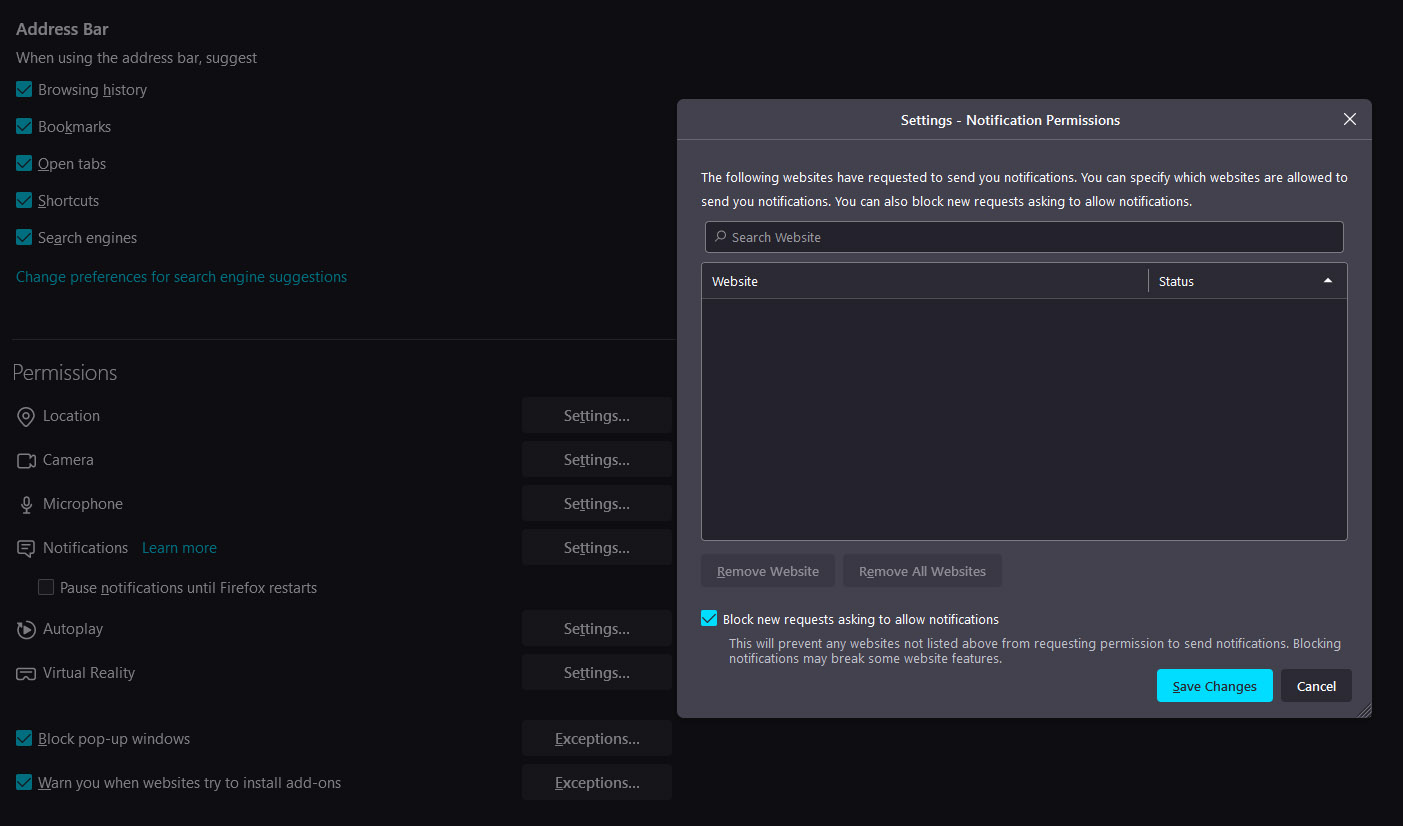
And that’s it. If you’re using a browser that isn’t listed here, you should generally be able to locate the option to turn notifications off simply by searching for it in Settings.
If you liked the article, do not forget to share it with your friends. Follow us on Google News too, click on the star and choose us from your favorites.
For forums sites go to Forum.BuradaBiliyorum.Com
If you want to read more like this article, you can visit our Technology category.



