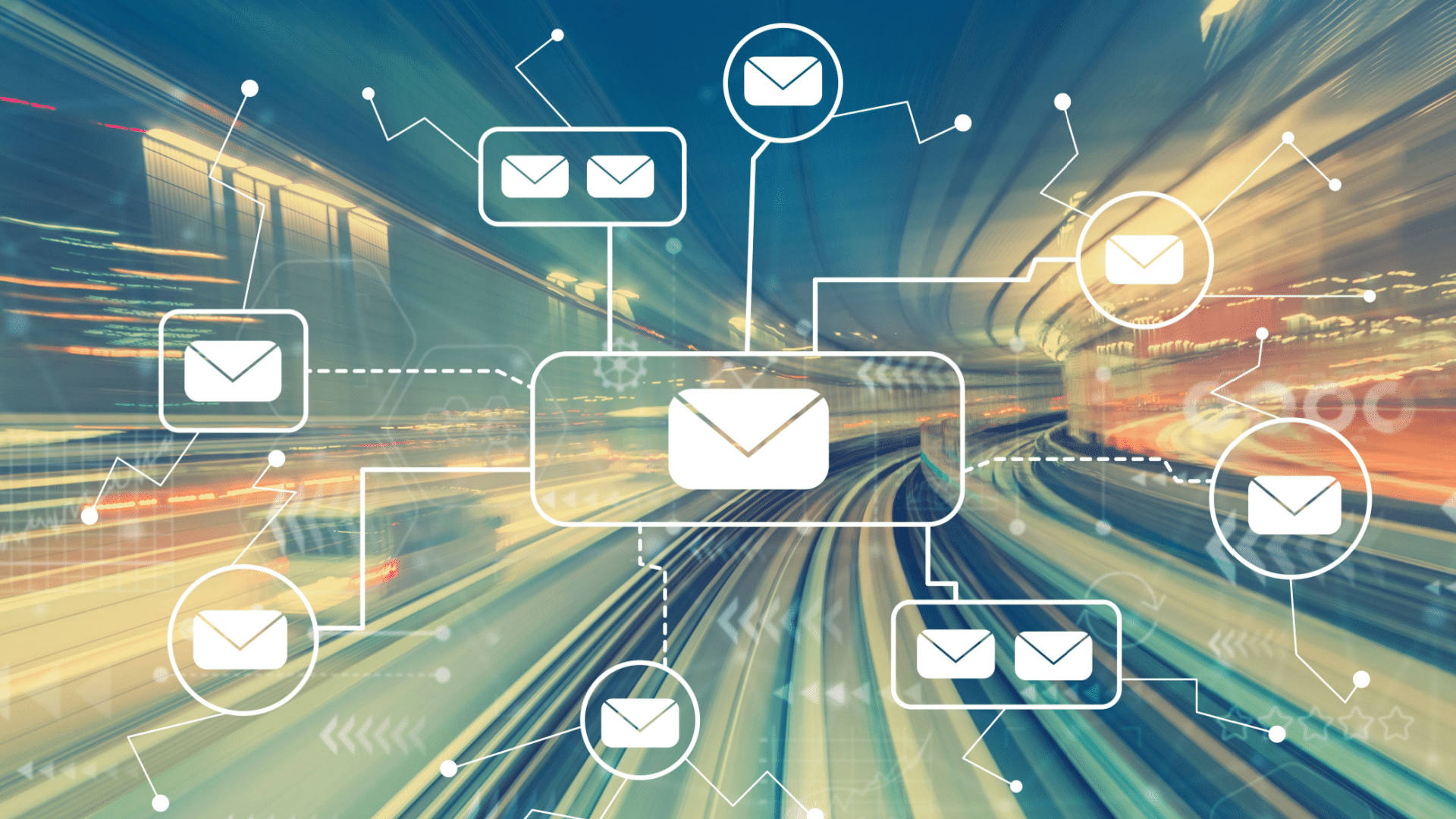#The Best Note-Taking Apps for Mac

Table of Contents
“#The Best Note-Taking Apps for Mac”

Note-taking apps are essential tools for organizing things, and there are many available for macOS. A good note-taking app has all the features you need and none that you don’t.
There’s also no single perfect app for everyone, so we’ve compiled a list of the best so you can make an informed decision.
Free and Simple for Apple Users: Apple Notes

If you primarily use Apple devices, Apple Notes is a great option. The app has come on leaps and bounds since the early iOS days, with Apple not only adding powerful features but also making it much more pleasant to use.
Apple Notes syncs with all your devices using iCloud, which means you can access your notes across devices using the built-in Notes app. If you need to access your notes from a non-Apple device like an Android smartphone or Windows PC you can use the web-based version by logging in at iCloud.com. It’s not perfect if you spend a lot of time with those operating systems, but it’s better than nothing.
The app supports attachments including photos, maps, web links, and documents which you can “scan” using the built-in document scanner on iPhone and iPad. There’s simple text formatting, tables, and the ability to create checklists. You can even lock notes with a password and use Face ID and Touch ID to unlock them on supported devices. There’s also support for markup with a finger or Apple Pencil on compatible devices (not on Mac for now though).
Apple relies on hashtags and folders for organization, and you can even elect to keep notes out of iCloud and just on your Mac or mobile device. Your data is indexed and easy to find on Apple devices thanks to Spotlight search, which can often fail with third-party solutions. You can even use smart folders to collate notes based on tags.
Notes also has some powerful collaboration features. You can add other users with an Apple ID to your notes and even use in-line mentions to draw their attention with a notification.
RELATED: How to Quickly Add Links, Photos, and Media to Apple Notes on iPhone and iPad

Microsoft OneNote is a heavyweight note-taking app that includes a huge number of features, and it doesn’t cost a penny to use. You don’t need a subscription to access all of the app’s features, including cloud sync across platforms. If you use more than a Mac then you’ll be pleased to know that OneNote has native apps for almost every platform, including Android, Windows, and the cloud. There’s also a native Apple Silicon version, which performs excellently on Apple’s latest computers.
OneNote more closely resembles part of the Office suite than a simple note-taking app, with an array of UI elements and formatting options absent elsewhere. This is part of OneNote’s approach to letting you lay out your notes precisely how you want to. It’s a scrapbook-like approach: you can type anywhere, format the text, drag the container around the page, and arrange other items alongside it.
This approach is liberating for power users and overkill for anyone looking for a simple note-taking app. It’s great if you’re organizing meeting notes, snapping photos of whiteboards, and annotating product designs or concept art. It’s a bit much if all you want to do is make a shopping list or take a quick memo (but it still works).
There’s a heavy emphasis on drawing, complete with a “Convert to Shapes” option if you lack artistic merit. You can also take audio recordings, solve equations, create tables, attach files, change the paper color, secure notes with a password, or have the body text read aloud to you.
This exhaustive approach is reflected in OneNote’s approach to organization, which uses notebooks, sections in notebooks, and pages in sections. You can select from in-built tags like “To Do” and “Important” to organize things quickly or create your own. Re-ordering and sorting notes, sections, and notebooks is also fast and easy to do.
Collaborative features are also strong, with a simple “Invite to Notebook” link allowing anyone to contribute. You can share view-only links, check when your note was last synced with the server, and see other people making changes in real-time.
Text-Only and Cross-Platform: Simplenote

If you crave simplicity but need better native support than Apple Notes, take a look at Simplenote. The clue’s in the name, but Simplenote is about as no-frills as a note-taking app can get. This comes at the cost of features, but it makes for a fast and pleasant note-taking experience.
Simplenote has no support for attachments, which means it’s a purely text-based note-taking experience. It’s completely free to use, with free syncing between the many native versions available. That includes macOS, Windows, Android, and a large variety of Linux versions. If you don’t want to use the Mac App Store or Google’s Play Store you can download Simplenote directly from GitHub.
The app has support for plain text, Markdown, and simple checklists. Organization is done purely by way of tags, which have a dedicated field at the bottom of notes. Searching and syncing is extremely fast, which is further helped by the fact that the app has a native Apple Silicon version for chips like the M1.
Despite the no-frills approach, Simplenote still manages to include support for basic collaboration. Type an email address into the tags field and the recipient will receive an invite to contribute to your note. You can even see and roll back past versions of notes, a benefit of the app’s text-only approach.
Polished and Premium: Bear App

Bear is a beautiful note-taking and general-purpose writing app for macOS, iOS, and iPadOS. There’s no native Windows or Android version, but a web version is in the works. If you aren’t strictly limited to Apple devices, Bear is probably not a good fit for you.
The app takes a highly polished approach to capturing your thoughts and other written content, with a heavy focus on Markdown. Bear is a bit different in that it presents Markdown as a rich preview while writing, beautifying the words on the page before you’ve exported or previewed them. It’s all about making the experience of writing more pleasant, which in turn might help you get more done.
The editor also highlights over 150 programming languages (perfect for code snippets) and can recognize elements like email addresses and web links. You can add file attachments to your notes and there’s in-line support for images. Organization is done purely by way of hashtags, except there’s no separate field (they have to be mentioned in the body of your note).
Most of Bear’s features are free, but in order to access syncing between devices, you’ll need to pay a monthly or annual subscription ($1.49 per month or $14.99 per year). You’ll also get the ability to lock your notes, more export options, and some additional themes.
Collaborative Development: Boost Note

If you’re a programmer or web developer who uses a note-taking app differently from most people, Boost Note could be a good fit. It’s a Markdown editor that is aimed squarely at developers, with an emphasis on collaboration. Boost Note describes its interface as “IDE-like” with a flexible organization system that allows you to nest notes in multiple folders.
You can also use smart folders to group notes by certain criteria, and there’s both a fast and full-text search for quickly getting where you need to. It’s possible to link directly to notes or embed certain aspects of other notes within the note you’re currently working on. You’ll get proper note revision history so you can roll back or view previous versions, as you would with other programming tools.
At the heart of Boost Note is collaboration. You can have multiple teams within a shared workspace, working on the same projects at the same time in real-time. It’s even possible to generate public URLs to share documents with clients or external collaborators without having to set up additional accounts.
Boost has a native version for most major operating systems including Windows and Linux flavors like Debian (Ubuntu) and Red Hat, plus mobile versions for Android and iOS. Boost Note also has a web version that you can access from most modern browsers.
Boost is free as long as you have a small team of three members or less. You only get 3 days of versioning history, 100MB of storage, and 10MB uploads at that tier. Pricing then increases on a per-member basis, at $3 or $8 per member per month. You get more storage, more versioning, and expanded support depending on whether you opt for the Standard or Pro tier.
Apple Notes Is a Great Starting Point
There’s a reason Apple Notes is first on this list, and that’s because you get a huge number of features in an easy-to-use package for free. You’ll have to keep using Apple’s ecosystem, but if you’re a Mac or iPhone user already that’s probably not going to be an issue.
If you liked the article, do not forget to share it with your friends. Follow us on Google News too, click on the star and choose us from your favorites.
For forums sites go to Forum.BuradaBiliyorum.Com
If you want to read more like this article, you can visit our Technology category.