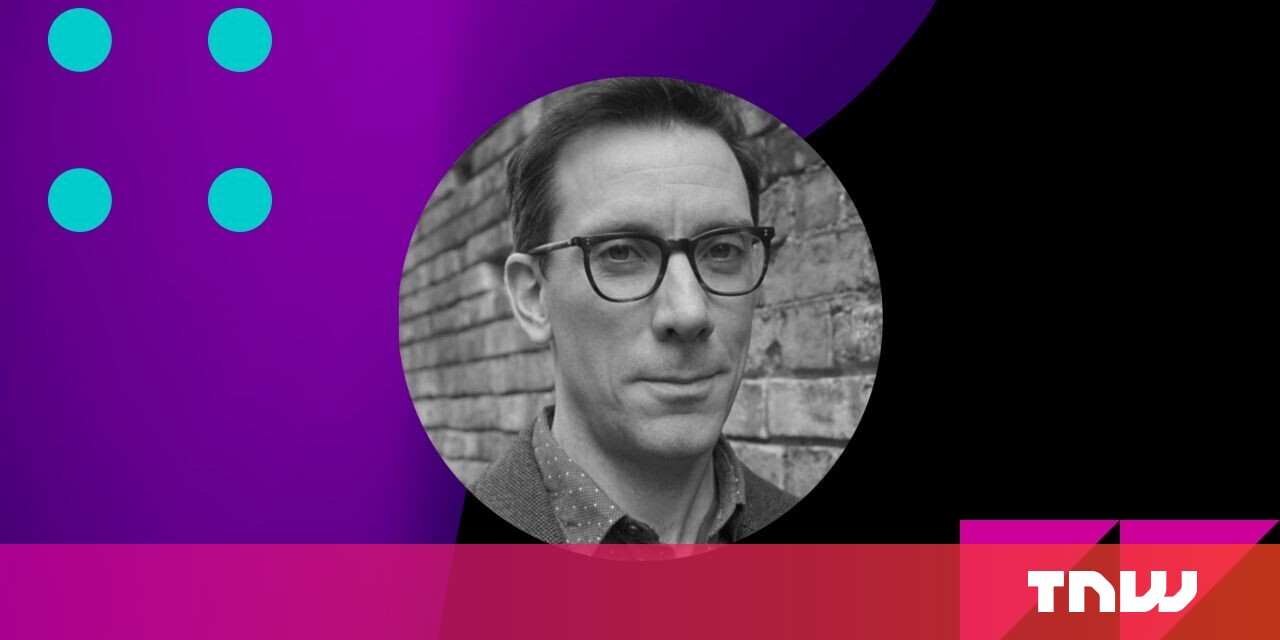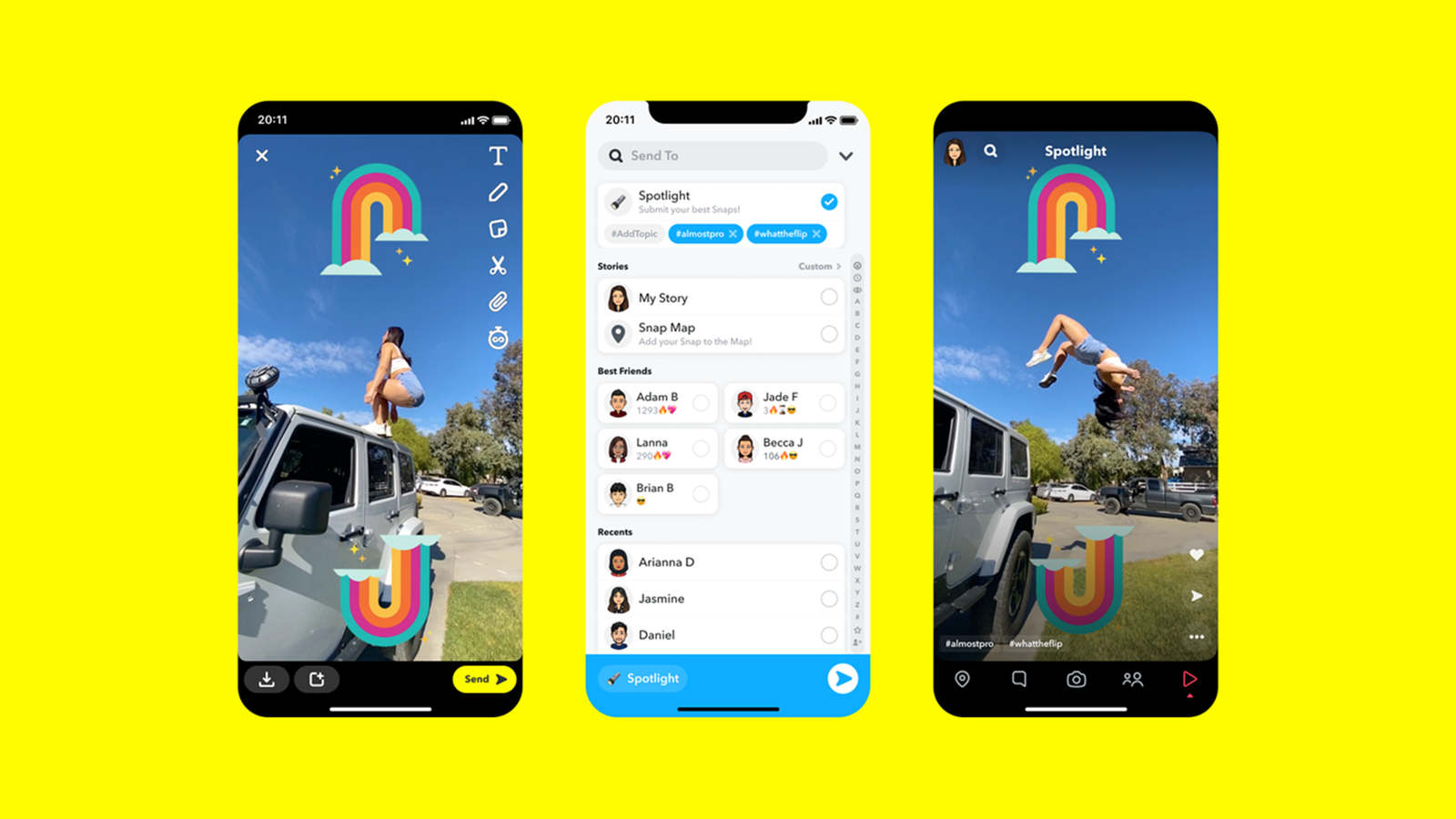#How to Pin a Tweet on Twitter

Table of Contents
“#How to Pin a Tweet on Twitter”

By pinning a tweet, you can display your most important tweet at the top of your Twitter profile. This tweet appears at the top no matter how many tweets you post afterward. We’ll show you how to do this.
Why Pin Tweets on Twitter
When you post new tweets, your older tweets fall down in the list and become less visible. To prevent this for your important tweet, you can pin that tweet to the top of your profile. That way, your selected tweet is guaranteed to be at the top of your profile page. Any tweets you post afterward don’t change your pinned tweet’s position.
So, why pin a tweet? The most common reason is to more easily track the response it gets, but it might also be a tweet you want to refer back to for whatever reason.
Do note, though, that you can only have one pinned tweet at a time. Pinning a new tweet will unpin any tweet you already have pinned.
Pin a Tweet on Twitter for Web
If you use Twitter on the web, use the platform’s official website to pin a tweet.
Start by opening the Twitter site in a web browser. Log in to your Twitter account if you haven’t already done so.
On Twitter, select “Profile” from the sidebar on the left. This opens your Twitter profile page.

On the profile page, scroll down the tweets list and find the tweet you want to pin. This can be any tweet that you’ve ever posted in your account.
Once you find the tweet, click the three dots at the top-right corner of the tweet to open a menu.

In the menu that appears, select “Pin to your profile.”

Twitter displays a prompt saying your tweet will replace any previously pinned tweets. Click “Pin” in this prompt to continue.

And your selected tweet is now pinned to your profile. Scroll up the profile page to see it for yourself.

If you ever want to unpin the tweet, find the tweet that says “Pinned Tweet” at the top of your profile page.

At the top-right corner of the pinned tweet, click the three dots and select “Unpin from profile.”

Select “Unpin” in the prompt that appears.

Your selected tweet is now unpinned from your profile. Note that unpinning a tweet doesn’t remove the tweet from your Twitter account.
Pin a Tweet on Twitter for Android and iPhone
Twitter’s mobile apps for iOS and Android also allow you to pin tweets to your profile.
If you’re on a smartphone, open the Twitter app. Make sure you’re logged in to your account.
At the top-left corner of the app, tap the three horizontal lines.

In the menu that opens, select “Profile.”

Your Twitter profile opens. Here, scroll down and find the tweet to pin.
When you find the tweet, at the top-right corner of that tweet, tap the three-dots menu.

From the menu that pops up from the bottom of your phone’s screen, select “Pin to profile.”

Select “PIN” in the prompt that appears in the middle of your phone’s screen.

Your selected tweet is now pinned to your profile page.

To unpin the tweet, scroll to the top of your profile page in Twitter’s mobile app. Then, at the top-right corner of the pinned tweet, tap the three-dots menu.

In the menu that appears from the bottom of your phone’s screen, tap “Unpin from profile.”

Select “UNPIN” in the prompt.

And your tweet disappears from the top area of your Twitter profile.
It’s easy to pin and unpin tweets on Twitter, and you should make use of this feature to display your most important tweet at the top of your profile page.
Did you know you can make Twitter threads to share stories larger than the platform’s allowed character limit?
RELATED: How to Make a Twitter Thread
If you liked the article, do not forget to share it with your friends. Follow us on Google News too, click on the star and choose us from your favorites.
For forums sites go to Forum.BuradaBiliyorum.Com
If you want to read more like this article, you can visit our Technology category.