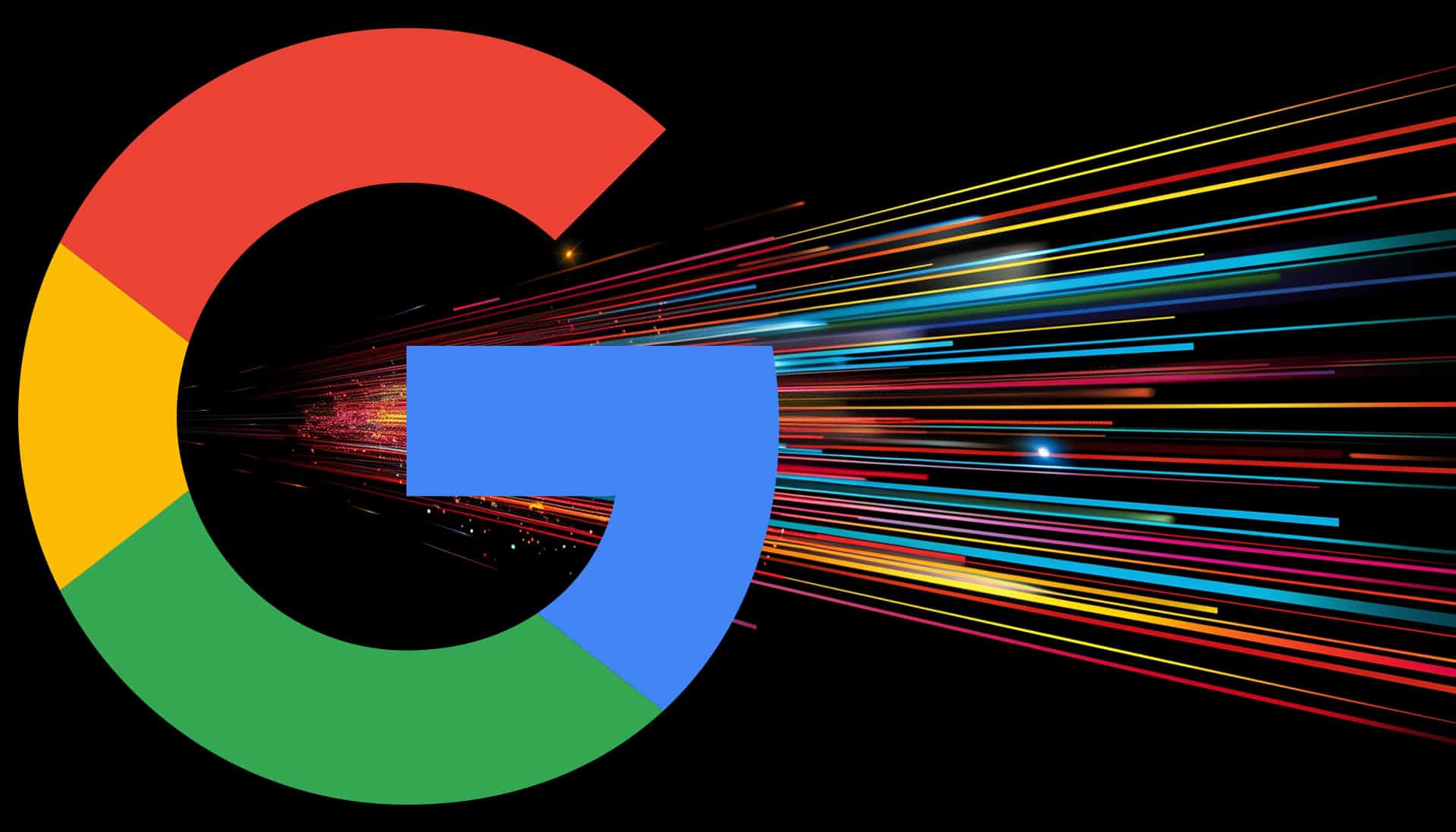How to Switch Tabs With a Keyboard Shortcut in Any Web Browser
You can switch to the next tab in Chrome, Firefox, and Edge on Windows, and Linux using Ctrl+Tab. On a Mac, use Control+Tab in Safari and Edge, and Command+Option+Right Arrow in Chrome and Firefox.

Table of Contents
Switching between open tabs in your Chrome, Safari, Firefox, and Edge web browsers is as easy as pressing a keyboard shortcut. You can go to the next tab, previous tab, or a specific tab using a shortcut on your Windows, Linux, and Mac machines. Here’s how.
RELATED: How to Switch Tabs in a Full-Screen Chrome Browser
Switch to the Next Tab in Chrome, Safari, Firefox, and Edge
If you’d like to jump to the next open tab (the tab to the right of your current tab), all you have to do is press the relevant keyboard shortcut from the list below.
On Windows and Linux
Chrome, Firefox, and Edge: Ctrl+Tab

On Mac
- Safari and Edge: Control+Tab

- Chrome and Firefox: Command+Option+Right Arrow

RELATED: How to Close Browser Tabs With a Keyboard Shortcut (in Chrome, Firefox, Edge, and Safari)
Change to the Previous Tab in Chrome, Safari, Firefox, and Edge
To go to the previous tab (the tab to the left of your current tab), press one of the following keys.
On Windows and Linux
- Chrome, Firefox, and Edge: Ctrl+Shift+Tab

On Mac
- Safari and Edge: Control+Shift+Tab

- Chrome and Firefox: Command+Option+Left Arrow

Jump to a Specific Tab in Chrome, Safari, Firefox, and Edge
You can use a keyboard shortcut to access a specific tab in your web browser. Here, in the keyboard shortcut, you need to replace the number with your tab number.
The tab counting works from left to right, with the left-most tab numbered as number 1.
On Windows and Linux
- Chrome, Edge, and Firefox (Windows): Ctrl+1 to Ctrl+8

- Firefox (Linux): Alt+1 to Alt+8

On Mac
- Safari: Command+1 to Command+9

- Chrome, Edge, and Firefox: Command+1 to Command+8

And that’s how you quickly and conveniently cycle between the open tabs in your favorite web browser. Happy browsing!
RELATED: 10 Essential Keyboard Shortcuts for Browser Tabs
If you liked the article, do not forget to share it with your friends. Follow us on Google News too, click on the star and choose us from your favorites.
For forums sites go to Forum.BuradaBiliyorum.Com
If you want to read more like this article, you can visit our Technology category.